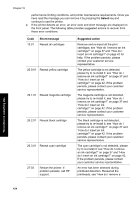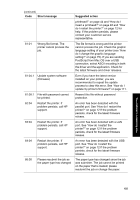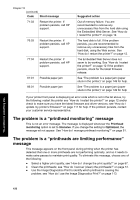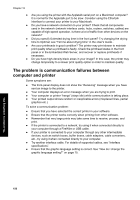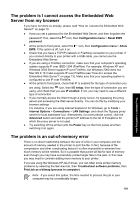HP Designjet 4000 HP Designjet 4000 Printer Series - Quick Reference Guide - Page 158
The problem is a printhead monitoring message, The problem is a printheads are limiting - 86 01 error code
 |
View all HP Designjet 4000 manuals
Add to My Manuals
Save this manual to your list of manuals |
Page 158 highlights
Chapter 15 (continued) Code Short message 71:03 Restart the printer. If problem persists, call HP support. 76:03 Restart the printer. If problem persists, call HP support. 77:04 Restart the printer. If problem persists, call HP support. 81:01 Possible paper jam 86:01 Possible paper jam Suggested action Out of memory failure. You are recommended to remove any unnecessary files from the hard disk using the Embedded Web Server. See "How do I restart the printer?" on page 12. The hard disk is full. If the problem persists, you are recommended to remove any unnecessary files from the hard disk, using the Web server. See "How do I restart the printer?" on page 12. The Embedded Web Server does not seem to be working. See "How do I restart the printer?" on page 12 If the problem persists, check for the latest firmware release. See "The problem is a paper jam (paper stuck in the printer)" on page 149 for help. See "The problem is a paper jam (paper stuck in the printer)" on page 149 for help If your printer front panel is displaying an error code which is not in the list above, try the following: restart the printer see "How do I restart the printer?" on page 12 and/or check to make sure you have the latest firmware and driver versions; see "How do I update my printer's firmware?" on page 111 for help. If the problem persists, contact your customer service representative. The problem is a "printhead monitoring" message This is not an error message. The message is displayed whenever the Printhead monitoring option is set to Intensive. If you change the setting to Optimized, the message wil not appear. See "How do I manage printhead monitoring?" on page 51. The problem is a "printheads are limiting performance" message This message appears on the front panel during printing when the printer has detected that one or more printheads are not performing optimally, and so it needs to make extra passes to maintain print quality. To eliminate this message, choose one of the following: ● Select a higher print quality; see "How do I change the print quality?" on page 67. ● Clean the printheads; see "How do I recover (clean) the printheads?" on page 51. ● Use the Image Diagnostics Print to identify which printhead is causing the problem; see "How do I use the Image Diagnostics Print?" on page 113. The problem is something else 156