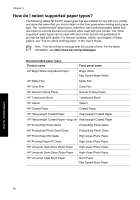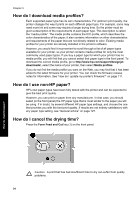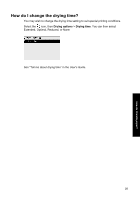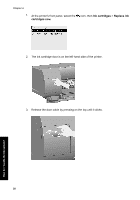HP Designjet 4000 HP Designjet 4000 Printer Series - Quick Reference Guide - Page 36
How do I download media profiles?, How do I use non-HP paper?, How do I cancel the drying time? - software
 |
View all HP Designjet 4000 manuals
Add to My Manuals
Save this manual to your list of manuals |
Page 36 highlights
Chapter 3 How do I download media profiles? Each supported paper type has its own characteristics. For optimum print quality, the printer changes the way it prints on each different paper type. For example, some may need more ink and some may require a longer drying time. So the printer must be given a description of the requirements of each paper type. This description is called the "media profile". The media profile contains the ICC profile, which describes the color characteristics of the paper; it also contains information on other characteristics and requirements of the paper that are not directly related to color. Existing media profiles for your printer are already installed in the printer's software. However, you would find it inconvenient to scroll through a list of all paper types available for your printer, so your printer contains media profiles for only the most commonly used paper types. If you buy a paper type for which your printer has no media profile, you will find that you cannot select that paper type in the front panel. To download the correct media profile, go to http://www.hp.com/support/designjetdownloads/, select the name of your printer, then select Media profiles. If you do not find the media profile you want on the Web, you may find that it has been added to the latest firmware for your printer. You can check the firmware release notes for information. See "How do I update my printer's firmware?" on page 111. How do I use non-HP paper? HP's own paper types have been fully tested with the printer and can be expected to give the best print quality. However, you can print on paper from any manufacturer. In that case, you should select (in the front panel) the HP paper type that is most similar to the paper you will be using. If in doubt, try several different HP paper type settings, and choose the one that provides you with the best print quality. If results are not entirely satisfactory with any paper type setting, see "General advice" on page 127. How do I cancel the drying time? Press the Form Feed and Cut key (1) on the front panel. Caution A print that has had insufficient time to dry can suffer from quality problems. 34 How do I handle paper?