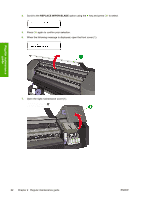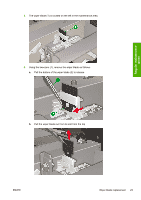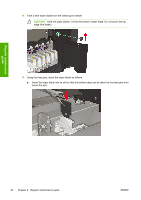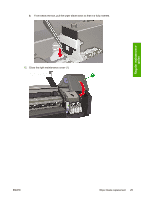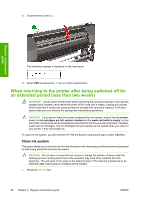HP Designjet 8000 HP Designjet 8000s Printer Series - Maintenance Guide - Page 25
Wiper blade replacement
 |
View all HP Designjet 8000 manuals
Add to My Manuals
Save this manual to your list of manuals |
Page 25 highlights
19. Close the front cover (1). Regular maintenance guide The following message is displayed on the front panel: 20. Select YES and press the OK key to confirm replacement. Wiper blade replacement The wiper blade cleans the printheads. Replace the wiper blade every three months or when the following message is displayed: CAUTION The use of safety glasses and gloves is recommended when performing cleaning and maintenance operations. Always use Genuine HP Cleaning and Maintenance Kits. These have been designed for maintaining high-quality imaging performance and reliable printer operation. Using non-HP supplies may cause poor print quality, printer malfunction, printer failure, or a safety hazard. When the PRINTER READY message appears on the front panel, press the ONLINE key to take the printer offline. 1. Press the ONLINE key. 2. Press the SHIFT key to display the PH. MAIN menu. 3. Press the key to select the PH. MAIN menu. ENWW Wiper blade replacement 21