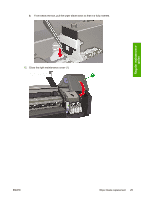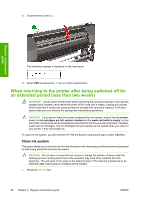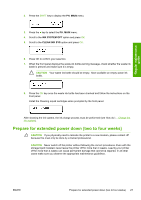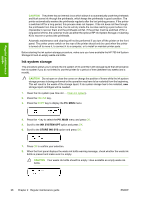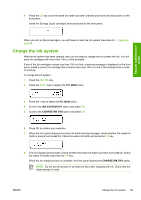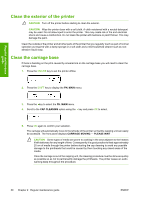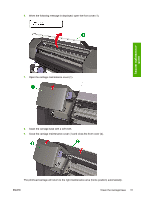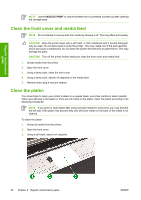HP Designjet 8000 HP Designjet 8000s Printer Series - Maintenance Guide - Page 34
Clean the exterior of the printer, Clean the carriage base - banding
 |
View all HP Designjet 8000 manuals
Add to My Manuals
Save this manual to your list of manuals |
Page 34 highlights
Regular maintenance guide Clean the exterior of the printer CAUTION Turn off the printer before starting to clean the exterior. CAUTION Wipe the printer clean with a soft cloth. A cloth moistened with a neutral detergent may be used. Do not allow liquid to enter the printer. This may create risk of fire and electrical shock and cause a malfunction. Do not clean the printer with benzene or paint thinner. This may damage the paint. Clean the outside of the printer and all other parts of the printer that you regularly touch as part of normal operation as required with a damp sponge or a soft cloth and a mild household cleaner such as nonabrasive liquid soap. Clean the carriage base If there is banding on the print caused by smeared ink on the carriage base you will need to clean the carriage base. 1. Press the ONLINE key to set the printer offline. 2. Press the SHIFT key to display the PH. MAIN menu. 3. Press the key to select the PH. MAIN menu. 4. Scroll to the CAP CLEANING option using the key and press OK to select. 5. Press OK again to confirm your selection. The carriage will automatically move to the left side of the printer so that the capping unit can easily be accessed. The front panel displays CARRIAGE MOVING - PLEASE WAIT . CAUTION Some types of media are prone to cockling in the area adjacent to the heaters if left stationary for any length of time. Consequently it is good practice to feed approximately 20 cm of media through the printer before starting the cap cleaning to avoid any possible damage to the printheads that could be caused by them touching any raised areas of the media. Once the carriage is out of the capping unit, the cleaning procedure must be done as quickly as possible so as not to permanently damage the printheads. The printer issues an audio warning beep throughout the procedure. 30 Chapter 2 Regular maintenance guide ENWW