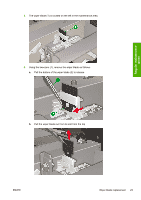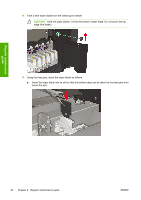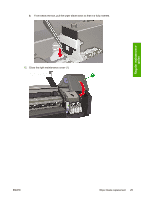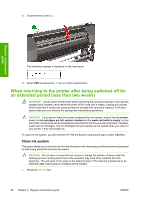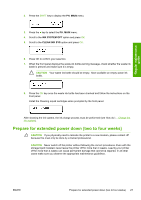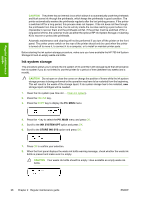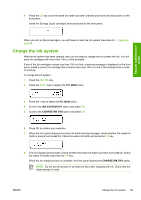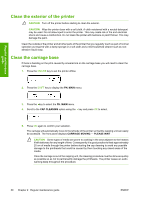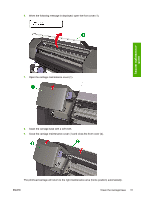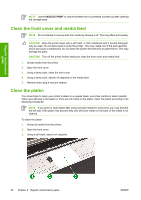HP Designjet 8000 HP Designjet 8000s Printer Series - Maintenance Guide - Page 32
Ink system storage
 |
View all HP Designjet 8000 manuals
Add to My Manuals
Save this manual to your list of manuals |
Page 32 highlights
Regular maintenance guide CAUTION The printer has an internal clock which allows it to automatically wash the printheads and flush some ink through the printheads, which keeps the printheads in good condition. The printer automatically washes the printheads regularly after the last printing process. If the printer is switched off for a long period, this process does not happen. If the ink does not flow through the printheads from time to time, the ink will dry inside the nozzles reaching a point where it is impossible to recover them and the printheads will fail. If the printer must be switched off for a long period of time, the customer must use either the optional HP Ink System Storage or Cleaning Kit to recover or protect the printheads. Automatic maintenance and cleaning will not be performed if you turn off the printer on the front panel. The printer power switch on the rear of the printer should only be used when the printer is turned off to move it, to connect it to a computer, or to install or maintain printer parts. Before starting the ink system storage procedure, make sure you have available the HP 780 Ink System Storage Kit and an empty waste ink bottle. Ink system storage This procedure allows you to empty the ink system of ink and fills it with storage liquid that will preserve the ink system if you do not intend to use the printer for a period of time (between two weeks and a month). CAUTION Do not open or close the covers or change the position of levers while the ink system storage process is being performed or the operation may have to be restarted from the beginning. This will result in the waste of the storage liquid. If ink system storage has to be restarted, new storage liquid cartridges will be needed. 1. Clean the ink system (see How do I... Clean ink system). 2. Press the ONLINE key. 3. Press the SHIFT key to display the PH. MAIN menu. 4. Press the key to select the PH. MAIN menu and press OK. 5. Scroll to the INK SYSTEM OPT option and press OK. 6. Scroll to the STORE INK SYS option and press OK. 7. Press OK to confirm your selection. 8. When the front panel displays the waste ink bottle warning message, check whether the waste ink bottle is present and make sure it is empty. CAUTION Your waste ink bottle should be empty. Have available an empty waste ink bottle. 28 Chapter 2 Regular maintenance guide ENWW