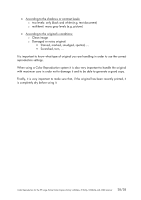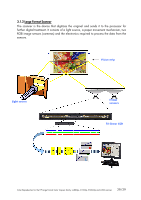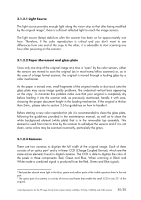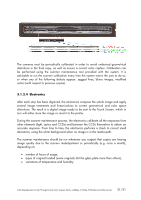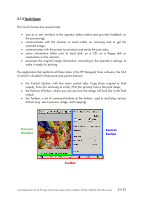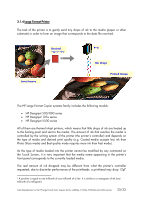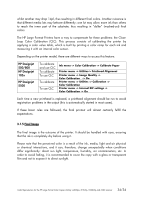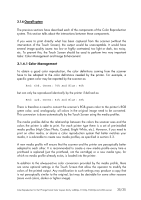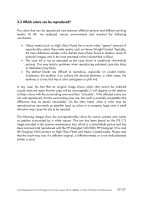HP Designjet 815mfp HP Designjet cc800ps, 815mfp, 5500mfp, and 4200 scanner - - Page 32
Control,
 |
View all HP Designjet 815mfp manuals
Add to My Manuals
Save this manual to your list of manuals |
Page 32 highlights
3.1.3 Touch Screen The Touch Screen has several roles: • acts as a user interface to the operator (takes orders and provides feedback on the processing); • communicates with the scanner to send orders on scanning and to get the scanned image; • communicates with the printer (or printers) and sends the print jobs; • stores information either onto its hard disk, on a CD, on a floppy disk or somewhere on the network; • processes the original image information, according to the operator's settings, to make it ready for printing. The application that performs all these tasks is the HP Designjet Scan software, the GUI of which is divided in three parts (see picture below): • the Control Section, with four main control tabs: Copy (from original to final output), Scan (for scanning to a file), Print (for printing from a file) and Setup; • the Preview Window, where you can see how the image will look like in the final output; • the Toolbar, a set of command buttons at the bottom, used to start/stop various actions (e.g. see a preview image, start copying). Preview Window Control Section Toolbar Color Reproduction for the HP Large Format Color Copiers family: cc800ps, 815mfp, 5500mfp and 4200 scanner 32/32