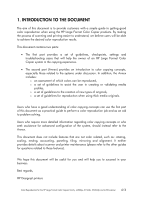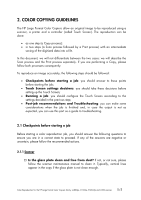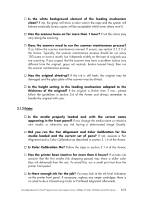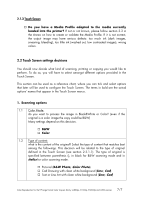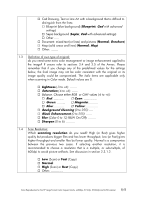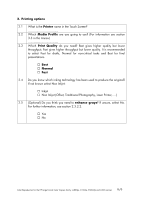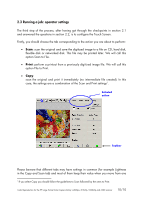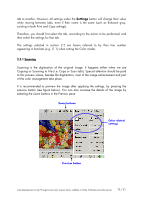HP Designjet 815mfp HP Designjet cc800ps, 815mfp, 5500mfp, and 4200 scanner - - Page 7
italics, Color Photo
 |
View all HP Designjet 815mfp manuals
Add to My Manuals
Save this manual to your list of manuals |
Page 7 highlights
2.1.3 Touch Screen … Do you have a Media Profile adapted to the media currently loaded into the printer? If not or not known, please follow section 3.3 in the Annex on how to create or validate the Media Profile. If it is not correct, the output image may have serious defects: too much ink (dark images, smearing, bleeding), too little ink (washed out, low contrasted images), wrong colors. 2.2 Touch Screen settings decisions You should now decide what kind of scanning, printing or copying you would like to perform. To do so, you will have to select amongst different options provided in the Touch Screen. This section can be used as a reference chart, where you can tick and select options that later will be used to configure the Touch Screen. The terms in bold are the actual options' names that appear in the Touch Screen menus. 1. Scanning options 1.1 Color Mode: do you want to process the image in Black&White or Color? (even if the original is a color image the copy could be B&W) Many settings depend on this decision. … B&W … Color 1.2 Type of content: what is the content of the original? Select the type of content that matches best among the followings. This decision will be related to the type of original defined in the Touch Screen (see section 2.3.1.1). The type of original is specified between parenthesis (), in black for B&W scanning mode and in italics for color scanning mode. … Pictorial (B&W Photo; Color Photo) … Cad Drawing with clean white background (Line; Cad) … Text or Line Art with clean white background (Line; Cad) Color Reproduction for the HP Large Format Color Copiers family: cc800ps, 815mfp, 5500mfp and 4200 scanner 7/7