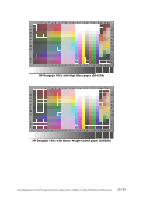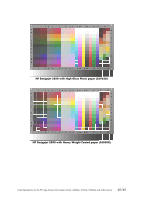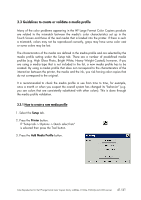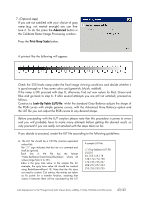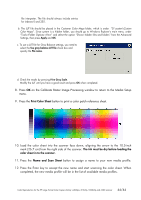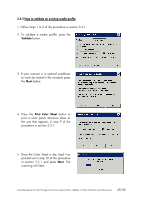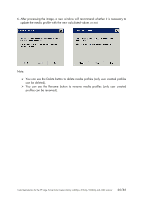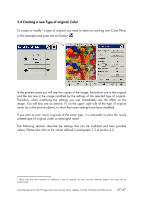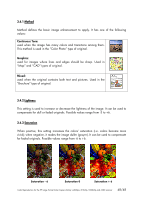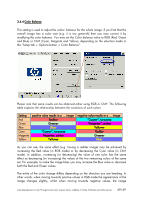HP Designjet 815mfp HP Designjet cc800ps, 815mfp, 5500mfp, and 4200 scanner - - Page 44
Load the color sheet into the scanner face down, aligning the arrow to the 10.5-inch - calibration sheet
 |
View all HP Designjet 815mfp manuals
Add to My Manuals
Save this manual to your list of manuals |
Page 44 highlights
file interpreter. The file should always include entries for indexes 0 and 255. b. The LUT file should be placed in the Customer Color Maps folder, which is under "D:\system\Custom Color Maps". Since system is a hidden folder, you should go to Windows Explorer's main menu, under "Tools->Folder Options->View" and select the option "Shown hidden files and folders" from the Advanced Settings, then press Apply and OK. c. To use a LUT file for Gray Balance settings, you need to select the Use gray balance LUT file check box and specify the File name. d. Check the results by pressing Print Gray Scale. Modify the LUT until you have a good result and press OK when completed. 8. Press OK on the Calibrate Raster Image Processing window to return to the Media Setup menu. 9. Press the Print Color Sheet button to print a color patch reference sheet. 10. Load the color sheet into the scanner face down, aligning the arrow to the 10.5-inch mark (26.7 cm) from the right side of the scanner. The ink must be dry before loading the color sheet in to the scanner. 11. Press the Name and Scan Sheet button to assign a name to your new media profile. 12. Press the Enter key to accept the new name and start scanning the color sheet. When completed, the new media profile will be in the list of available media profiles. Color Reproduction for the HP Large Format Color Copiers family: cc800ps, 815mfp, 5500mfp and 4200 scanner 44/44