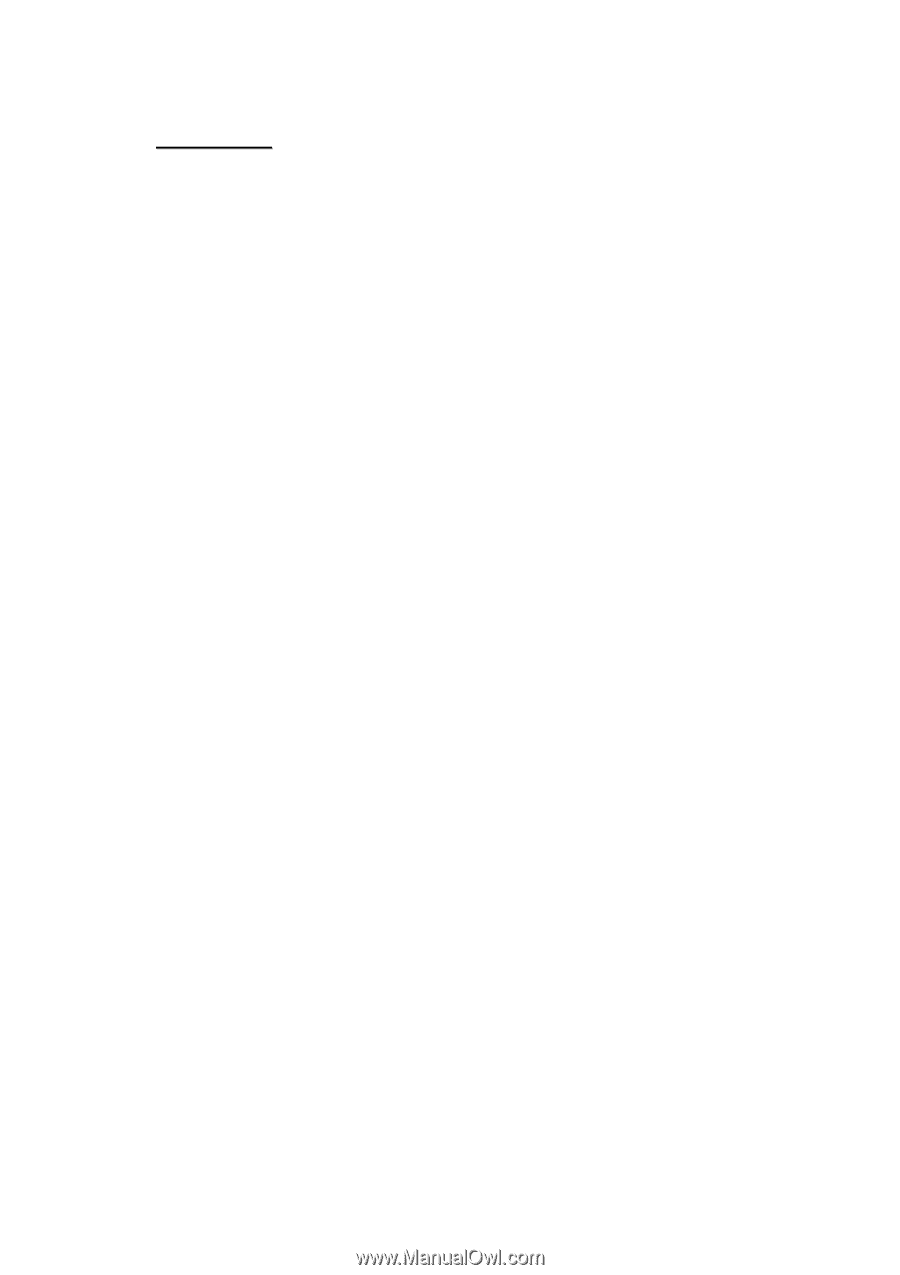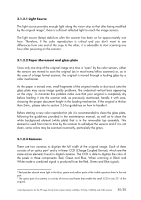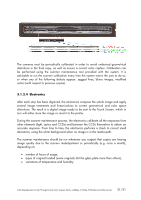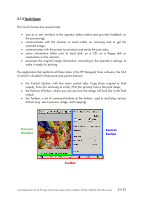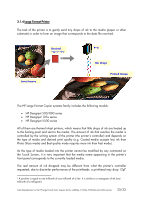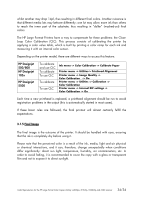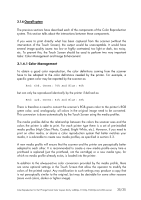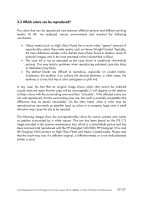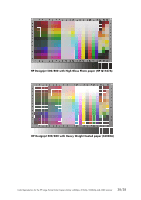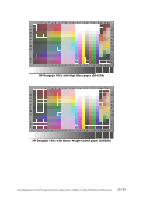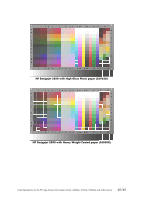HP Designjet 815mfp HP Designjet cc800ps, 815mfp, 5500mfp, and 4200 scanner - - Page 35
Color Management - 42 color copier
 |
View all HP Designjet 815mfp manuals
Add to My Manuals
Save this manual to your list of manuals |
Page 35 highlights
3.1.6 Overall system The previous sections have described each of the components of the Color Reproduction system. This section talks about the interactions between these components. If you were to print directly what has been captured from the scanner (without the intervention of the Touch Screen), the output would be unacceptable. It would have several image quality issues: too low or highly contrasted, too light or dark, too noisy, etc. To prevent this, the Touch Screen should be used to perform two very important tasks: Color Management and Image Enhancement. 3.1.6.1 Color Management To obtain a good color reproduction, the color definitions coming from the scanner have to be adapted to the color definitions needed by the printer. For example, a specific green color may be reported by the scanner as: Red: 60%, Green: 70% and Blue: 40% but can only be reproduced identically by the printer if defined as: Red: 42%, Green: 81% and Blue: 38% There is therefore a need to convert the scanner's RGB green color to the printer's RGB green color, and, analogously, all colors in the original image need to be converted. This conversion is done automatically by the Touch Screen using the media profiles. The media profiles define the relationship between the colors the scanner sees and the colors the printer is able to print. For each printer type there is a set of pre-installed media profiles (High Gloss Photo, Coated, Bright White, etc.). However, if you need to print on other media, or desire a color reproduction system that better matches your media, it is advisable to create new media profiles, as specified in section 3.3. A new media profile will ensure that the scanner and the printer are perceptually better adapted to each other. It is recommended to create a new media profile every time a printhead is replaced (just the printhead, not the cartridge) or a new media type, for which no media profile already exists, is loaded into the printer. In addition to the always-active color conversion provided by the media profile, there are some optional settings in the Touch Screen that allow the operator to modify the colors of the printed output. Any modification to such settings may produce a copy that is not perceptually similar to the original, but may be desirable for some other reasons (more vivid colors, darker or lighter image). Color Reproduction for the HP Large Format Color Copiers family: cc800ps, 815mfp, 5500mfp and 4200 scanner 35/35