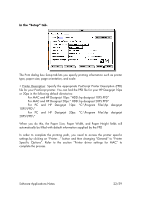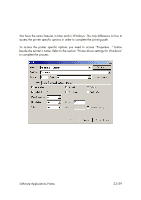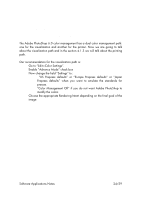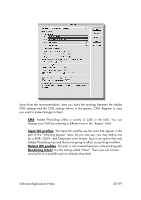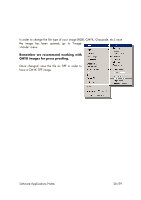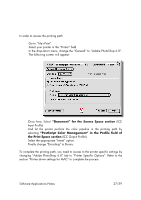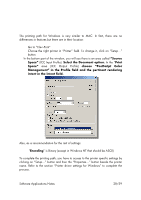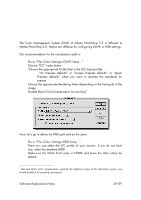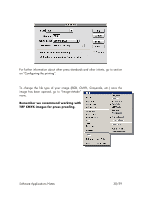HP Designjet A3/B How to get good color accuracy in a Proofing Workflow - User - Page 26
Changing the file type
 |
View all HP Designjet A3/B manuals
Add to My Manuals
Save this manual to your list of manuals |
Page 26 highlights
4.2.2 Changing the file type In order to change the file type of your image (RGB, CMYK, Grayscale, etc.) once the image has been opened; go to "Image>Mode" menu. Remember we recommend working with CMYK images for press proofing. Once changed, save the file as TIFF in order to have a CMYK TIFF image. Software Applications Notes 26/59
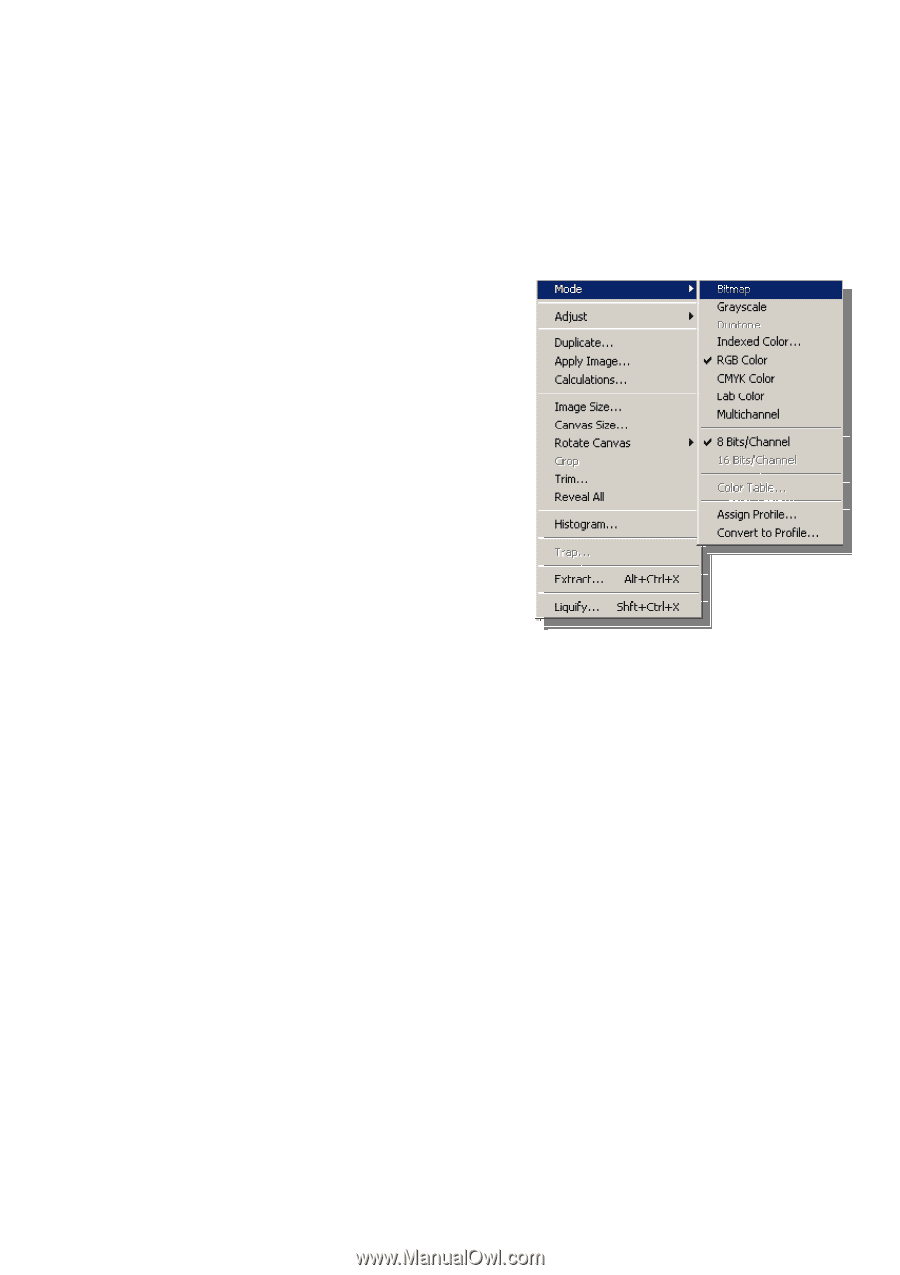
Software Applications Notes
26/59
4.2.2 Changing the file type
In order to change the file type of your image (RGB, CMYK, Grayscale, etc.) once
the image has been opened; go to
“
Image-
>Mode
”
menu.
Remember we recommend working with
CMYK images for press proofing.
Once changed, save the file as TIFF in order to
have a CMYK TIFF image.