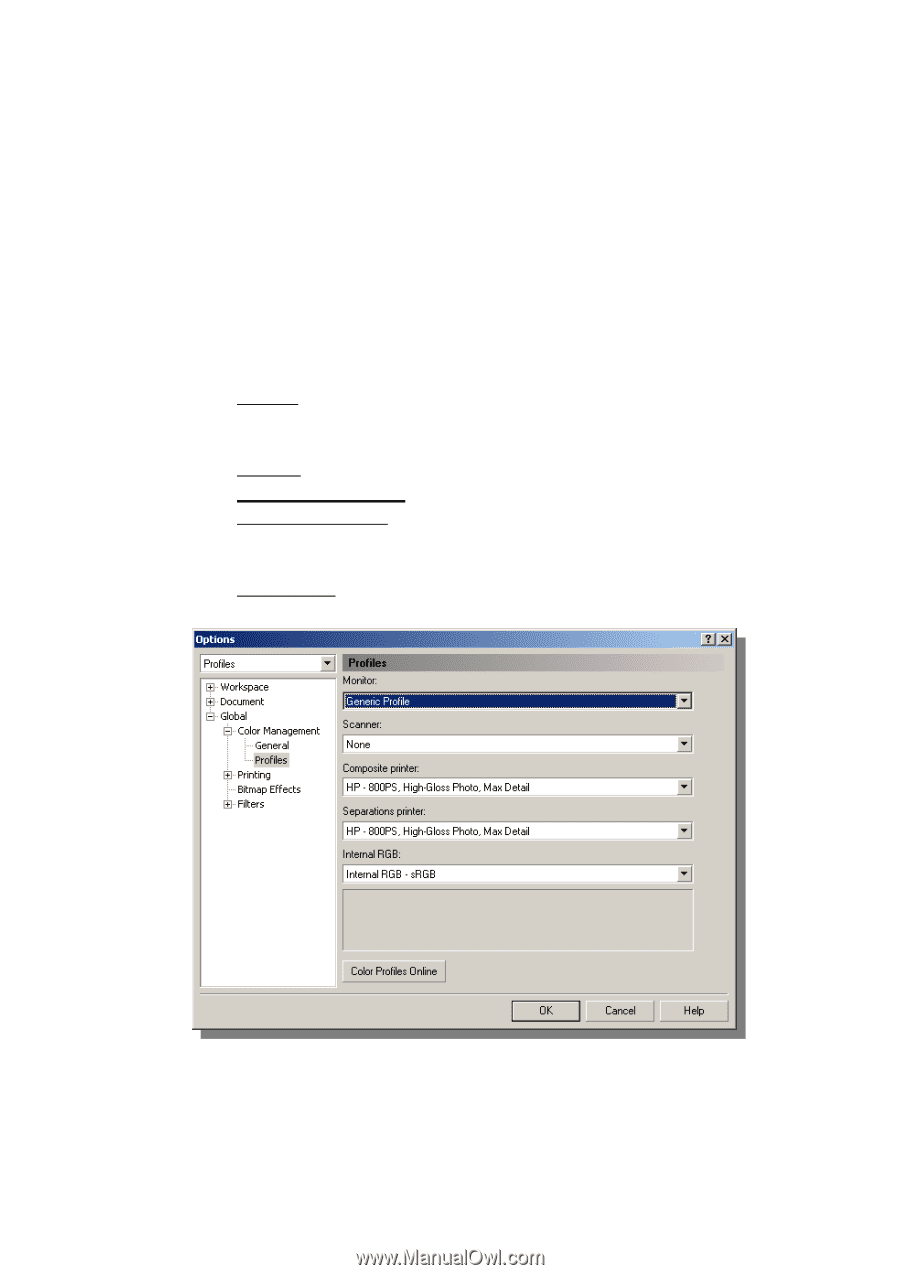HP Designjet A3/B How to get good color accuracy in a Proofing Workflow - User - Page 40
Printing from Corel Draw 9.0
 |
View all HP Designjet A3/B manuals
Add to My Manuals
Save this manual to your list of manuals |
Page 40 highlights
4.4 Printing from Corel Draw 9.0 4.4.1 Corel Draw 9.0 Color Management To modify settings for the monitor path: • Go to "Tools->Color Management". • Expand the "Global" menu from the menu on the left and select "Profiles" • there select: o Monitor: Select the ICC profile that describes your monitor (ICC Output Profile to get the best approximation possible of your color settings on your monitor) o Scanner: Select the ICC Profile of your scanner. o Composite Printer: Select None o Separations printer: select the ICC profile of your press. By default, there are no ICC press standards to choose although there is an option to search for them on the Internet o Internal RGB: Input ICC profile for your RGB images. Software Applications Notes 40/59