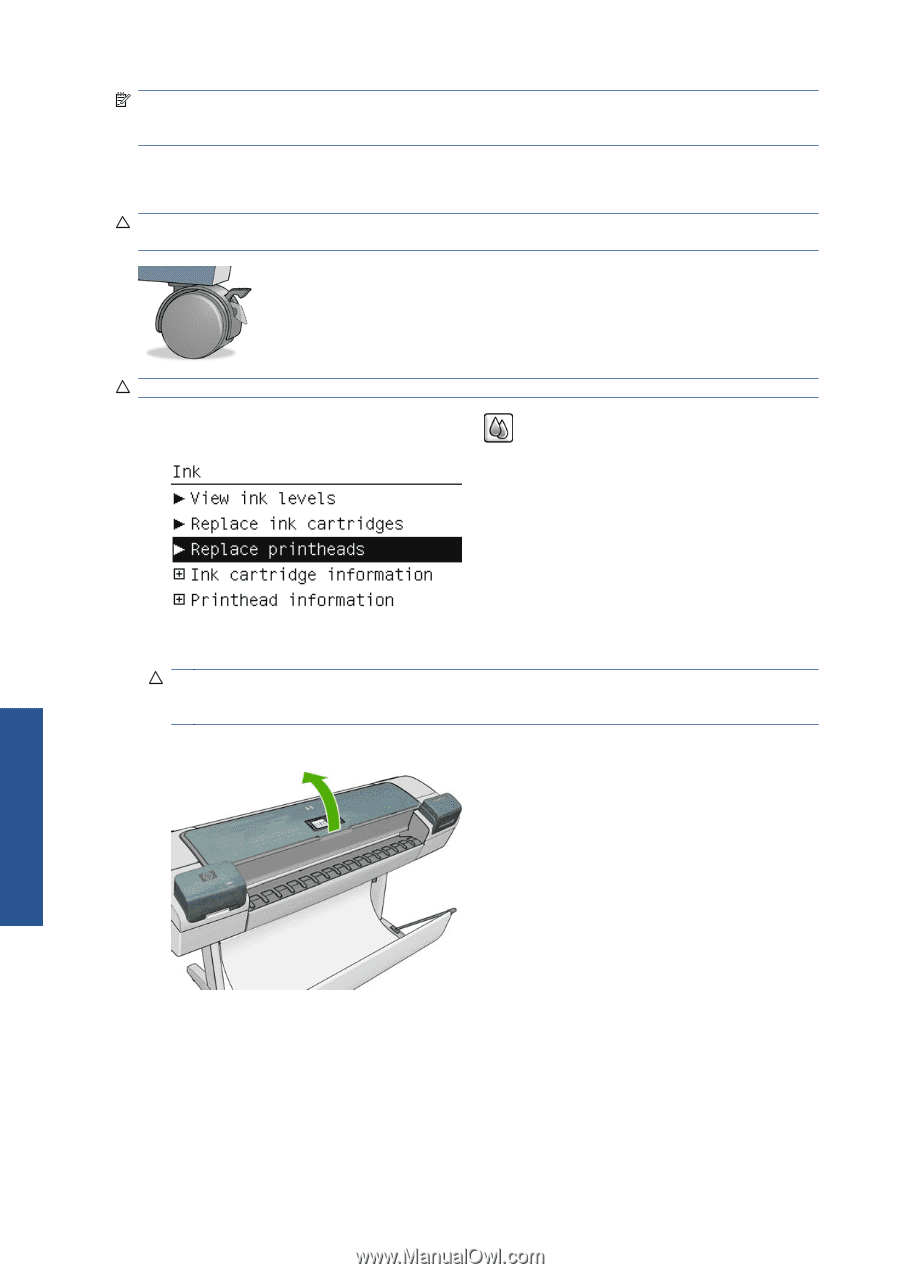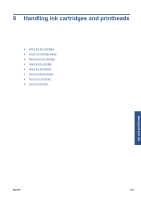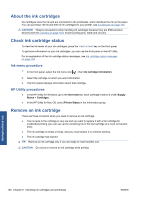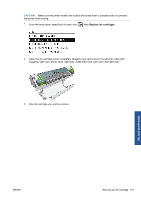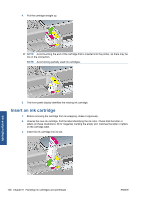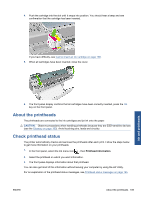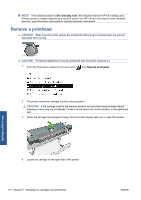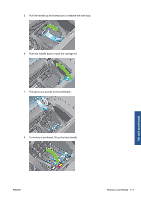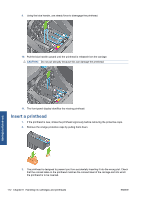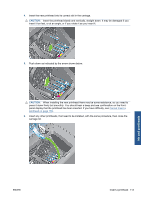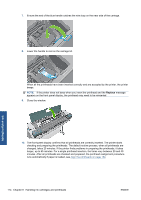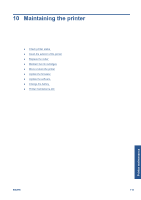HP Designjet Z5200 HP Designjet Z5200ps Photo Printer - Using your printer - Page 120
Remove a printhead
 |
View all HP Designjet Z5200 manuals
Add to My Manuals
Save this manual to your list of manuals |
Page 120 highlights
NOTE: If the warranty status is See warranty note, this indicates that non-HP ink is being used. Printer service or repairs required as a result of using "non-HP" ink are not covered under warranty. See the Legal Information document for detailed warranty implications. Remove a printhead CAUTION: Make sure the printer wheels are locked (the brake lever is pressed down) to prevent the printer from moving. CAUTION: Printhead replacement must be performed with the printer powered on. 1. From the front panel, select the Ink menu icon , then Replace printheads. 2. The printer moves the carriage into the correct position. CAUTION: If the carriage is left in the removal position for more than three minutes without inserting or removing any printheads, it tries to move back to its normal position in the right-hand end. 3. When the carriage has stopped moving, the front-panel display asks you to open the window. Ink and printheads 4. Locate the carriage on the right side of the printer. 110 Chapter 9 Handling ink cartridges and printheads ENWW