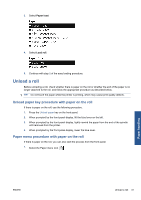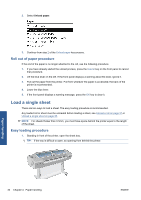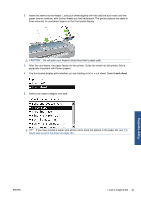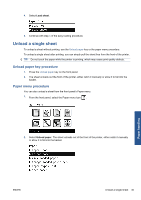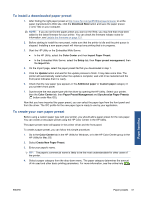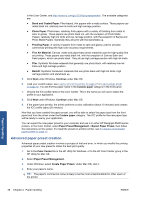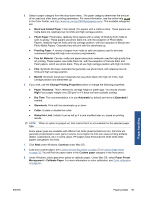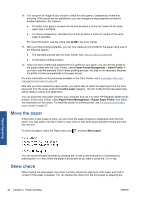HP Designjet Z5200 HP Designjet Z5200ps Photo Printer - Using your printer - Page 46
View information about the paper, Paper presets, View loaded paper, Out of paper - supplies
 |
View all HP Designjet Z5200 manuals
Add to My Manuals
Save this manual to your list of manuals |
Page 46 highlights
View information about the paper To view the loaded paper information, press the View loaded paper key on the front panel. You can also select the Paper menu icon and then View loaded paper. The following information is displayed on the front panel: ● Roll or sheet status ● Paper type you have selected ● Width of the paper (estimated) ● Length of the sheet (estimated) ● Color calibration status ● Paper advance calibration status NOTE: If you loaded a cut sheet with skew checking disabled, the estimated length should be disregarded because the printer cannot estimate it accurately. If no paper is loaded, the message Out of paper is displayed. The same information (apart from the color and paper advance calibration status) is displayed in the HP Utility, on the Supplies page. NOTE: Photo and coated paper requires careful handling, see The print is scuffed or scratched on page 145. Paper presets Each supported paper type has its own characteristics. For optimum print quality, the printer changes the way it prints on each different paper type. For example, some may need more ink and some may require a longer drying time. So the printer must be given a description of the requirements of each paper type. This description is called the paper preset. The paper preset contains the ICC profile, which describes the color characteristics of the paper; it also contains information on other characteristics and requirements of the paper that are not directly related to color. Existing paper presets for your printer are already installed in the printer's software. However, as it is inconvenient to scroll through a list of all paper types available, your printer contains paper presets only for the most commonly used paper types. If you have a paper type for which your printer has no preset, you cannot select that paper type in the front-panel display. There are three ways to assign a preset for a new paper type. ● Import a paper preset that you have downloaded from the Web. See To install a downloaded paper preset on page 37. ● Create your own paper preset using the HP Color Center. See To create your own paper preset on page 37. ● Advanced users can create and adjust paper presets using the HP Color Center. See Advanced paper preset creation on page 38. NOTE: You can use a maximum of 30 custom and additional paper types. To delete a custom or additional paper preset, go to the Color Center and select Paper Preset Management > Delete Paper Preset. Paper presets provided with your printer cannot be deleted. Paper handling 36 Chapter 4 Paper handling ENWW