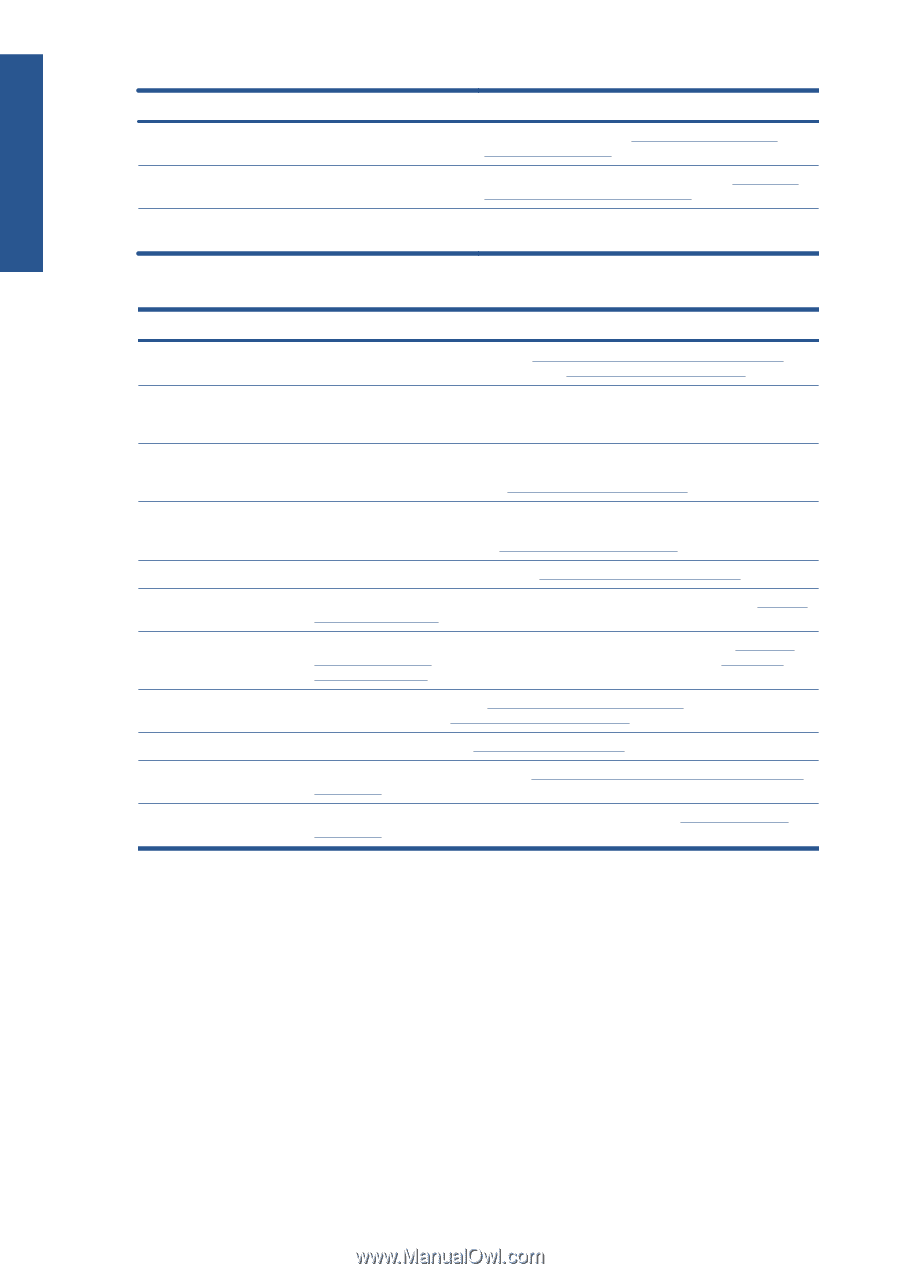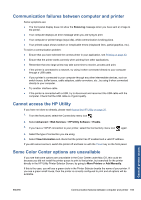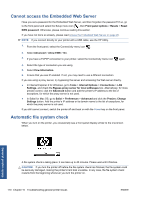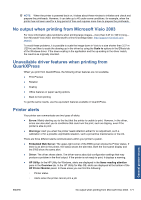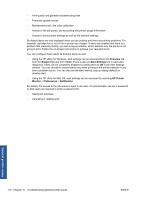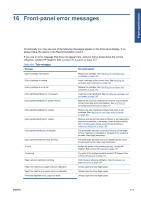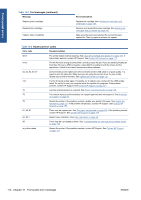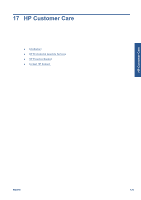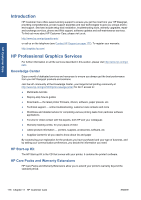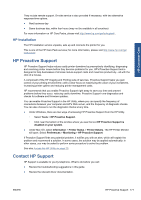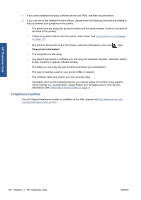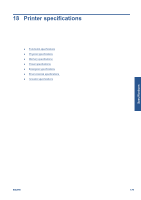HP Designjet Z5200 HP Designjet Z5200ps Photo Printer - Using your printer - Page 184
Front-panel errors, Front-panel error messages
 |
View all HP Designjet Z5200 manuals
Add to My Manuals
Save this manual to your list of manuals |
Page 184 highlights
Front-panel errors Table 16-1 Text messages (continued) Message Replace [color] cartridge Reseat [color] cartridge Update: failed. Invalid file Recommendation Replace the cartridge. See Handling ink cartridges and printheads on page 105. Remove and reinsert the same cartridge. See Handling ink cartridges and printheads on page 105. Make sure that you have selected the correct firmware update file. Then try again to perform the update. Table 16-2 Numerical error codes Error code Recommendation 52:01 The printer needs internal cleaning. See Clean the printhead drop detector on page 161. If the problem persists, contact HP Support. See Contact HP Support on page 177. 61:01 62, 63, 64, 65, 67 The file format is wrong and the printer cannot process the job. If you are sending PostScript from Mac OS over a USB connection, select ASCII encoding in both the driver and the application. Check for the latest firmware and driver releases. Check that the printer cables are well connected and the USB cable is of good quality. Try again to print the same file. Make sure you are using the correct driver for your printer. Update your printer's firmware. See Update the firmware on page 121. 74.1 Try the firmware update again. If possible, try to update over a network if the USB update failed. Do not try to use your computer while the update is in progress. If the problem persists, contact HP Support. See Contact HP Support on page 177. 75 A printer maintenance kit is required. See Printer maintenance kits on page 122. 78 You may be trying to print borderless on a paper type that does not support it. See Print with no margins on page 54. 79 Restart the printer. If the problem persists, update your printer's firmware. See Update the firmware on page 121. If the problem still persists, contact HP Support. See Contact HP Support on page 177. 81, 86, 87 There may be a paper jam. See The paper has jammed on page 136. If the problem persists, contact HP Support. See Contact HP Support on page 177. 94, 94.1 Restart color calibration. See Color calibration on page 66. 98 There may be a printhead problem. See Troubleshooting ink cartridge and printhead issues on page 158. any other codes Restart the printer. If the problem persists, contact HP Support. See Contact HP Support on page 177. 174 Chapter 16 Front-panel error messages ENWW