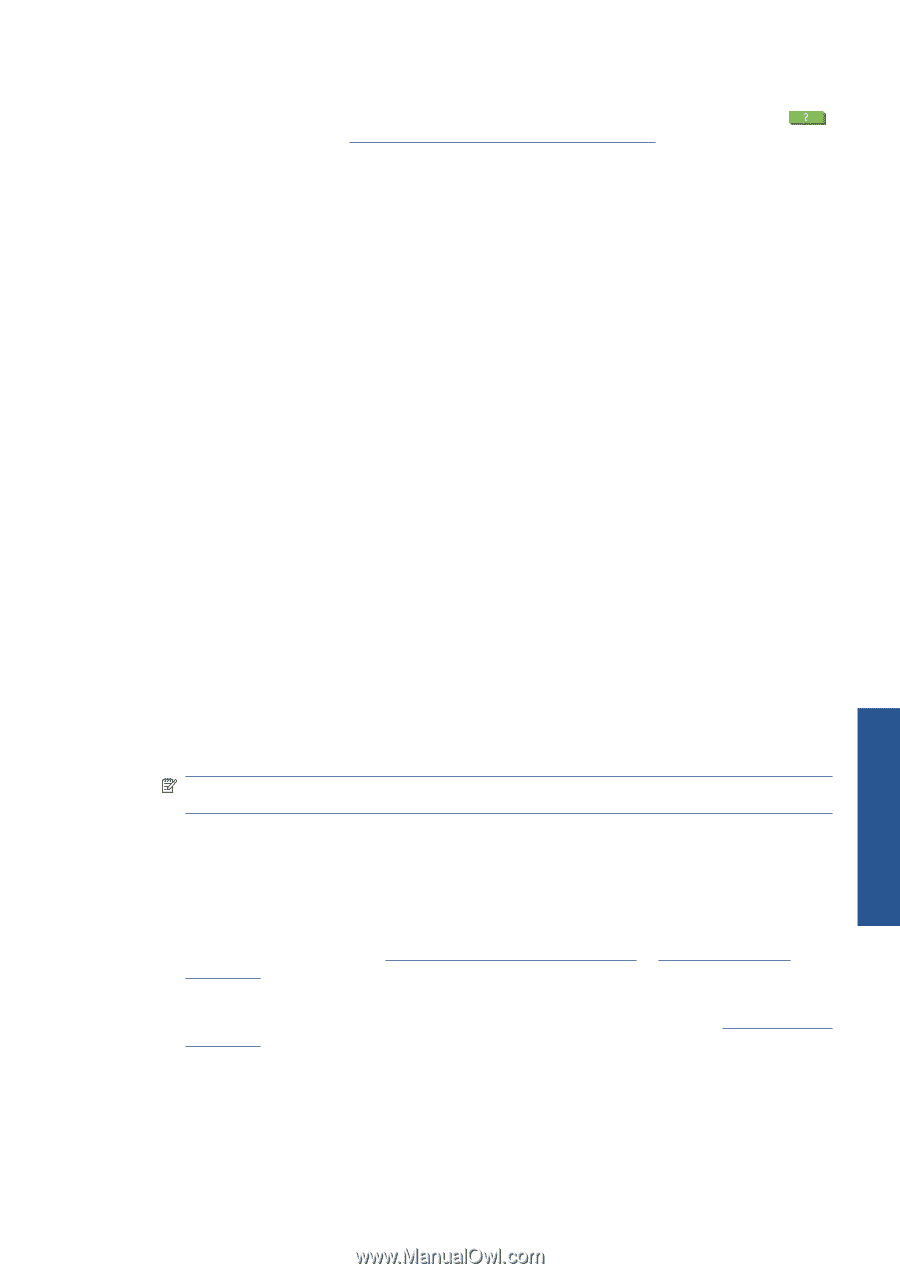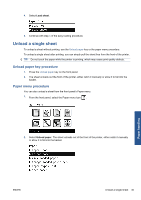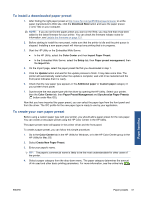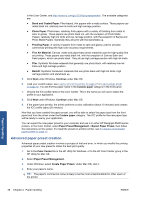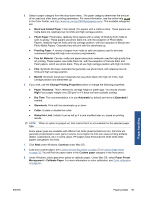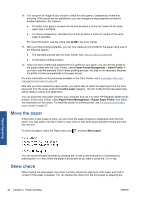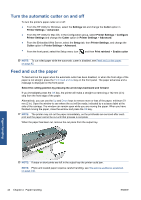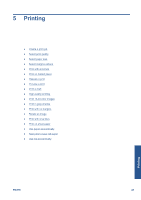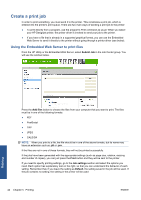HP Designjet Z5200 HP Designjet Z5200ps Photo Printer - Using your printer - Page 49
Bond and Coated Paper, Global Ink Limit - photo
 |
View all HP Designjet Z5200 manuals
Add to My Manuals
Save this manual to your list of manuals |
Page 49 highlights
5. Select a paper category from the drop-down menu. The paper category determines the amount of ink used and other basic printing parameters. For more information, see the online help in the Color Center, and http://www.hp.com/go/Z5200ps/paperpresets/. The available categories are: ● Bond and Coated Paper: Fiber-based, thin papers with a matte surface. These papers use matte black ink, relatively low ink limits and high carriage position. ● Photo Paper: Photo-base, relatively thick papers with a variety of finishing from matte to satin to glossy. These papers use photo black ink, with the exception of Photo Matte Papers, relatively high ink limits and low carriage position, with the exception of Baryte and Photo Matte Papers. Generally they will print with the starwheels up. ● Proofing Paper: A variety of papers from matte to satin and glossy used to simulate commercial printing with high color accuracy requirements. ● Fine Art Material: Canvas, matte and paper-base photo materials used for high-quality fine art printing. These papers use matte black ink, with the exception of Canvas Satin and Pearl papers, which use photo black. They all use high carriage position with high ink limits. ● Film: Synthetic film-base materials that generally use photo black, with relatively low ink limits and high carriage position. ● Backlit: Synthetic translucent materials that use photo black with high ink limits, high carriage position and starwheels up. 6. If you wish, use the Change Printing Properties button to change the following properties: ● Paper Thickness: This is relevant to carriage height or platen gap. You should choose High if your paper weighs over 250 g/m² or if it does not have a plastic coating. ● Dry Time: The recommendation is to use Automatic by default and move to Extended if needed. ● Starwheels: Print with the starwheels up or down. ● Cutter: Enable or disable the cutter. ● Global Ink Limit: Initially it can be left as it is and modified later on, based on printing results. NOTE: When an option is grayed out, that means that it is not available for the selected paper type. Some paper types are available with different ink limits (less/normal/more ink). Ink limits are generally proportional to color gamut volume, but a higher ink limit can cause printing artifacts (bleed, coalescence, etc.) in some cases. HP papers have fine-tuned ink limits while other papers use generic ink limits. 7. Click Next under Windows, Continue under Mac OS. 8. Load your custom paper, see Load a roll into the printer on page 27 or Load a single sheet on page 32. You will find the paper name in the Custom paper category in the front panel. 9. Under Windows, select yes when asked to calibrate paper. Under Mac OS, select Paper Preset Management > Calibrate Paper. For more information on color calibration, see Color calibration on page 66. Paper handling ENWW Paper presets 39