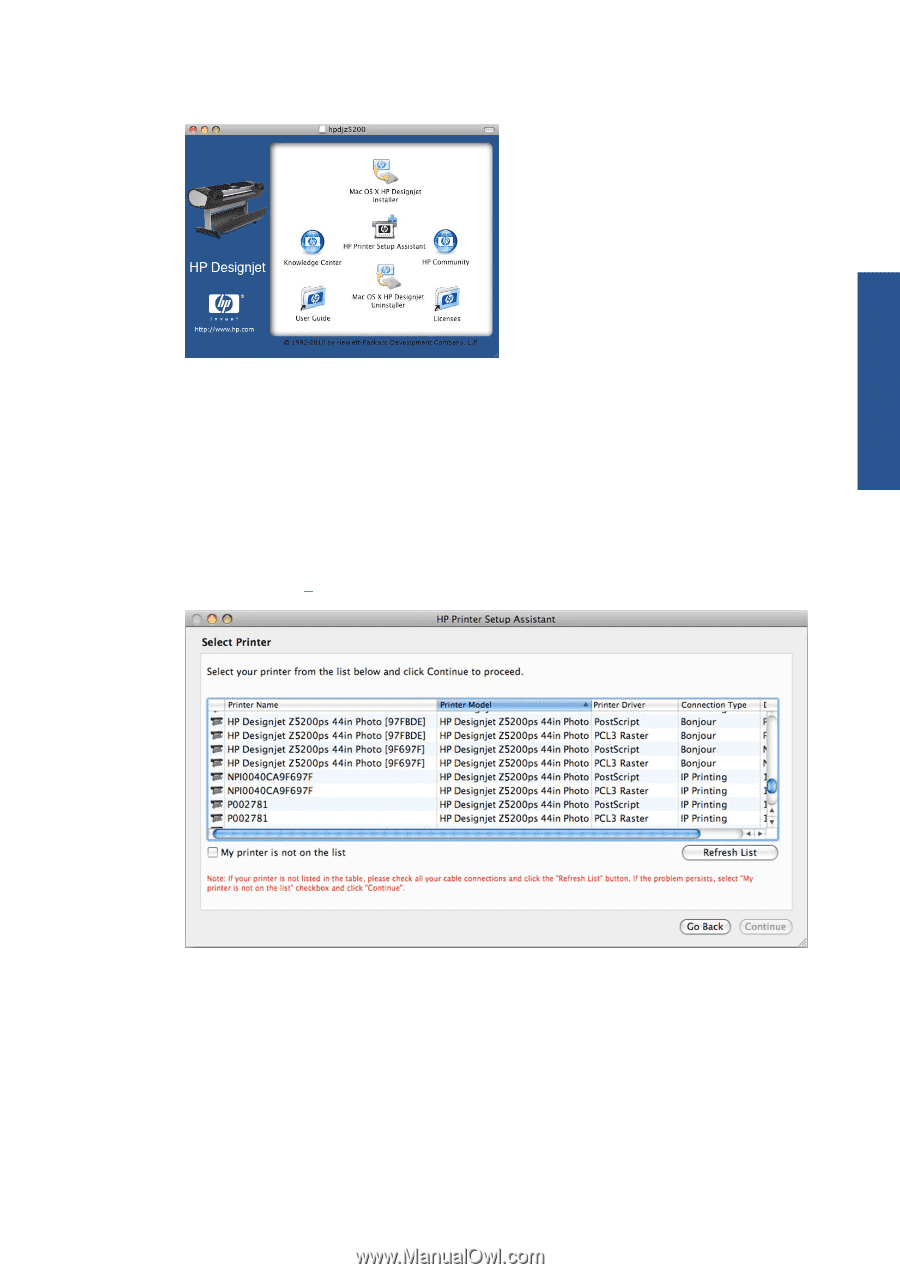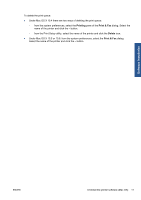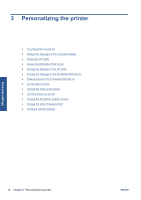HP Designjet Z5200 HP Designjet Z5200ps Photo Printer - Using your printer - Page 23
Software installation, Mac OS X HP Designjet Installer, Easy Install, Custom Installation - postscript drivers
 |
View all HP Designjet Z5200 manuals
Add to My Manuals
Save this manual to your list of manuals |
Page 23 highlights
Software installation 3. Open the CD icon on your desktop. 4. Open the Mac OS X HP Designjet Installer icon. 5. Follow the instructions on your screen. You are recommended to use the Easy Install option, which will install the PCL3 (raster) printer driver. If you would like to install the PostScript driver, select Custom Installation. 6. The printer software is installed, including the printer driver and the HP Utility. 7. When the software has been installed, the HP Printer Setup Assistant starts automatically, to set up a connection to your printer. Follow the instructions on your screen. 8. When you reach the Select Printer screen, look for your printer's mDNS service name (which you noted in step 1) in the Printer Name column. ● If you find the right printer name, scroll sideways to see the Connection Type column, and check that it shows Bonjour/Rendezvous. Then highlight that line. Otherwise, continue searching further down the list. ● If you cannot find your printer name with a Bonjour/Rendezvous connection type, check the box My printer is not in the list. Click Continue. ENWW Connect to a network (Mac OS) 13