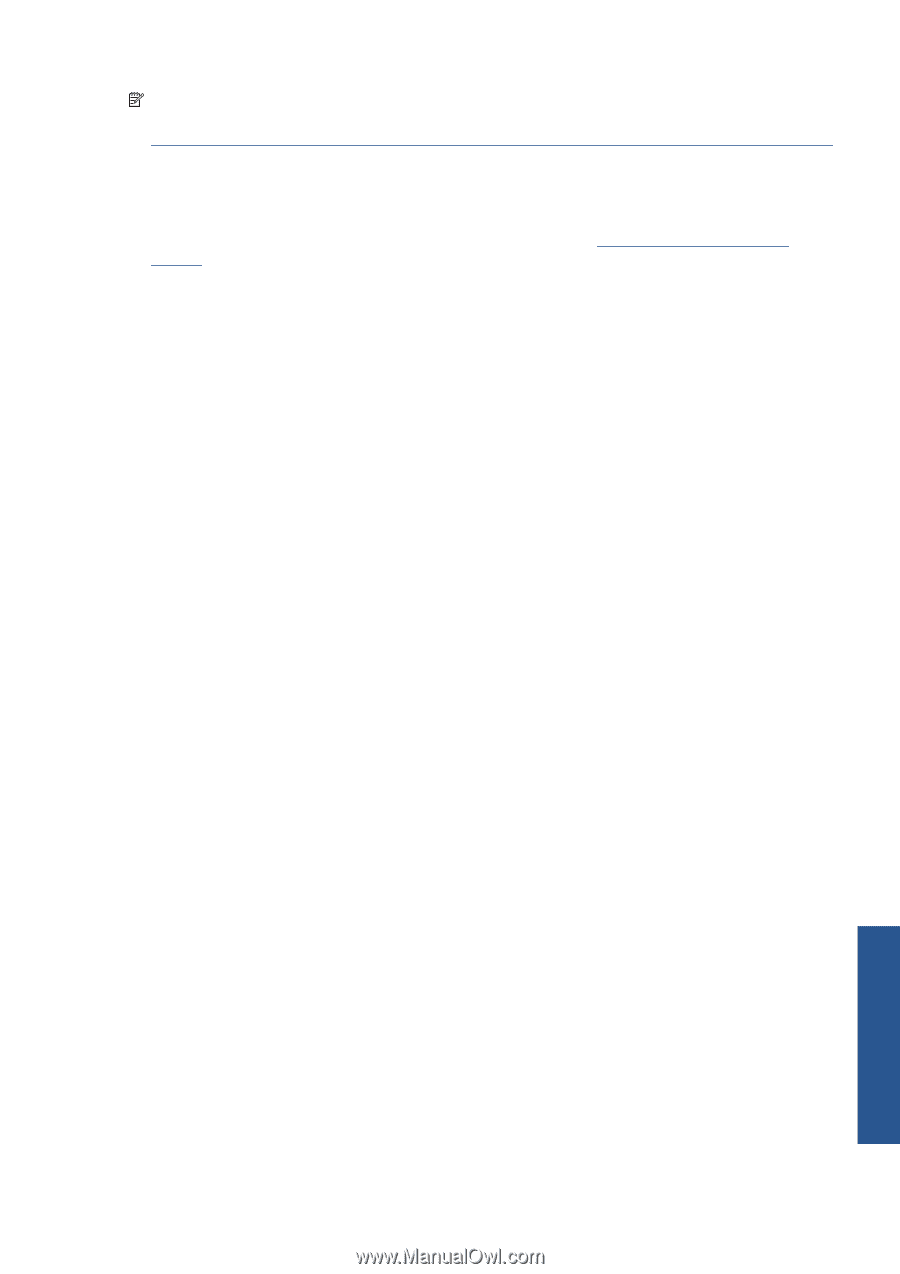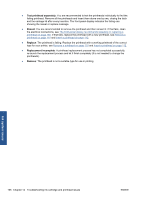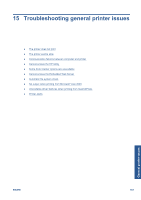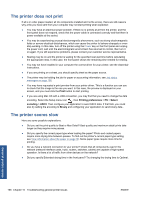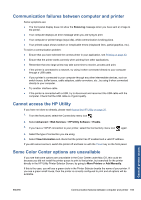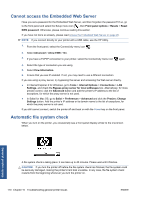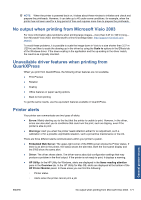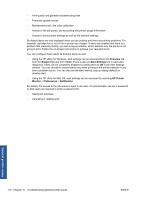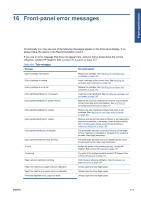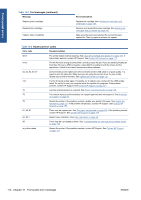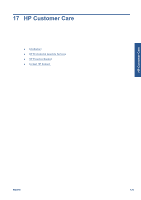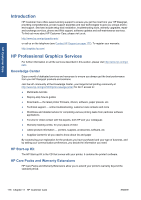HP Designjet Z5200 HP Designjet Z5200ps Photo Printer - Using your printer - Page 181
No output when printing from Microsoft Visio 2003, Unavailable driver features when printing
 |
View all HP Designjet Z5200 manuals
Add to My Manuals
Save this manual to your list of manuals |
Page 181 highlights
NOTE: When the printer is powered back on, it takes about three minutes to initialize and check and prepare the printheads. However, it can take up to 40 under some conditions, for example, when the printer has not been used for a long period of time and requires more time to prepare the printheads. No output when printing from Microsoft Visio 2003 For more information about problems when printing large images-more than 3.27 m (129 in) long- from Microsoft Visio 2003, see Microsoft's online knowledge base: http://support.microsoft.com/ search/. To avoid these problems, it is possible to scale the image down in Visio to a size shorter than 3.27 m (129 in) and then to scale the drawing up in the driver by using the Scale to options in the Effects tab of the Windows driver. If the down-scaling in the application and the up-scaling in the driver match, the result is as originally intended. Unavailable driver features when printing from QuarkXPress When you print from QuarkXPress, the following driver features are not available. ● Print Preview ● Rotation ● Scaling ● Office features or paper saving options ● Back to front printing To get the same results, use the equivalent features available in QuarkXPress. Printer alerts Your printer can communicate are two types of alerts: ● Errors: Mainly alerting you to the fact that the printer is unable to print. However, in the driver, errors can also alert you to conditions that could ruin the print, such as clipping, even if the printer is able to print. ● Warnings: Alert you when the printer needs attention either for an adjustment, such a calibration or for a possible unprintable situation, such a preventive maintenance or low ink. There are three different alerts communicators within your printer's system. ● Embedded Web Server: The upper-right corner of the EWS screen shows the Printer status. If there is an alert in the printer, the status shows the alert text. Both the front-panel display and the EWS show the same alert. ● Driver: The driver shows alerts. The driver warns about job configuration settings that may produce a problem in the final output. If the printer is not ready to print, it displays a warning. ● HP Utility: In the HP Utility for Windows, alerts are displayed in the Items needing attention pane in the Overview tab. In the HP Utility for Mac OS, alerts are displayed at the bottom of the HP Printer Monitor panel. In these areas you can find the following: ◦ Printer status ◦ Alerts when the printer cannot print a job General printer issues ENWW No output when printing from Microsoft Visio 2003 171