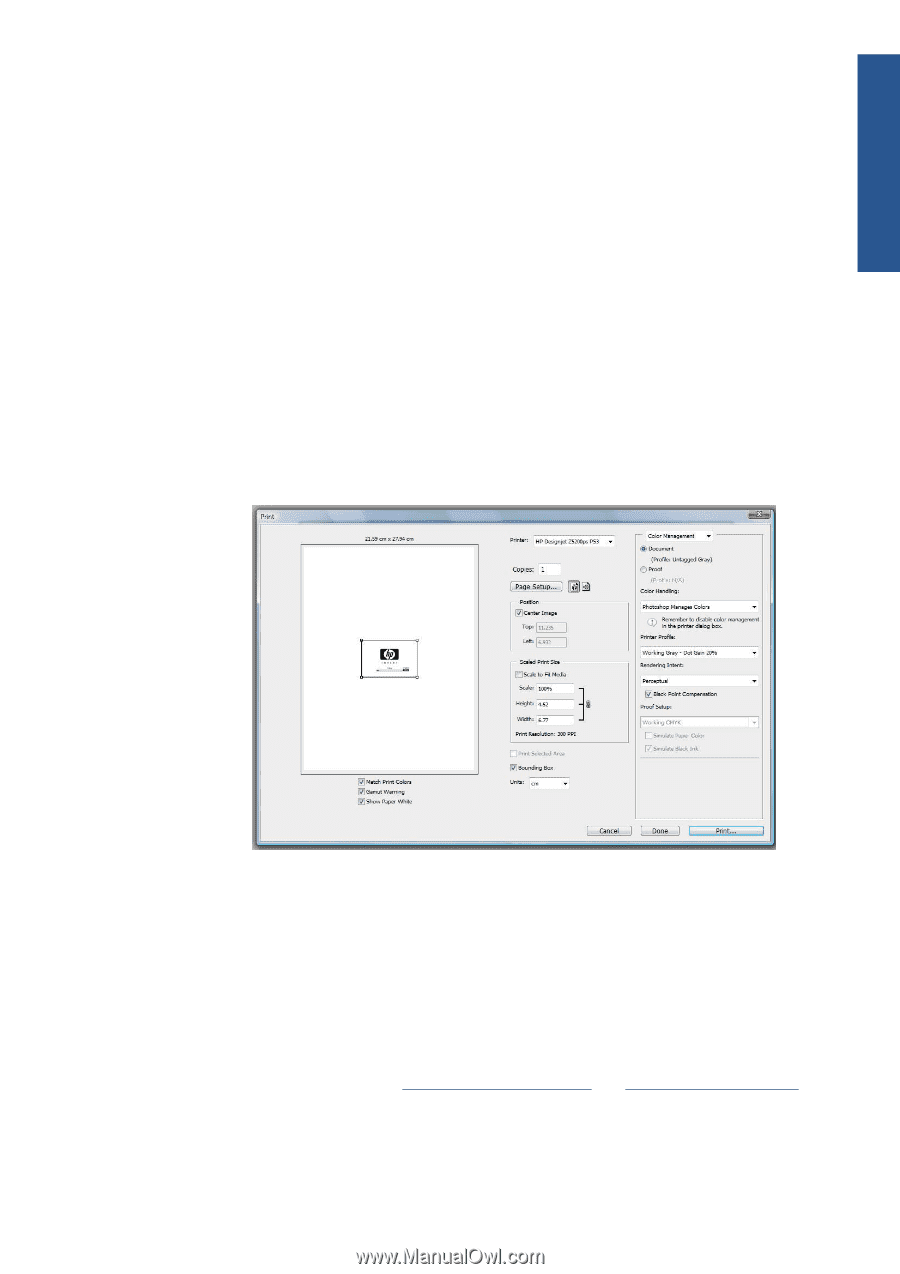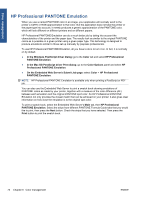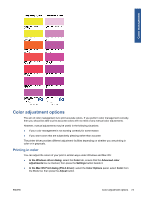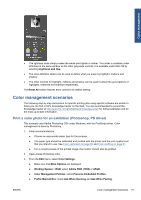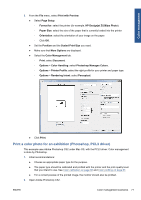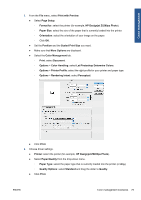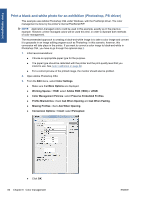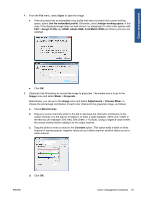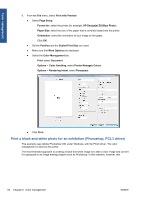HP Designjet Z5200 HP Designjet Z5200ps Photo Printer - Using your printer - Page 87
Print a color photo for an exhibition (Photoshop, PCL3 driver), HP Designjet Z5200ps Photo - designjet z5200ps pcl3
 |
View all HP Designjet Z5200 manuals
Add to My Manuals
Save this manual to your list of manuals |
Page 87 highlights
Color management 5. From the File menu, select Print with Preview. ● Select Page Setup. ◦ Format for: select the printer (for example, HP Designjet Z5200ps Photo). ◦ Paper Size: select the size of the paper that is currently loaded into the printer. ◦ Orientation: select the orientation of your image on the paper. ◦ Click OK. ● Set the Position and the Scaled Print Size you need. ● Make sure that More Options are displayed. ● Select the Color Management tab. ◦ Print: select Document. ◦ Options > Color Handling: select Photoshop Manages Colors. ◦ Options > Printer Profile: select the right profile for your printer and paper type. ◦ Options > Rendering Intent: select Perceptual. ● Click Print. Print a color photo for an exhibition (Photoshop, PCL3 driver) This example uses Adobe Photoshop CS2 under Mac OS, with the PCL3 driver. Color management is done by Photoshop. 1. Initial recommendations: ● Choose an appropriate paper type for the purpose. ● The paper type should be calibrated and profiled with the printer and the print-quality level that you intend to use. See Color calibration on page 66 and Color profiling on page 67. ● For a correct preview of the printed image, the monitor should also be profiled. 2. Open Adobe Photoshop CS2. ENWW Color management scenarios 77