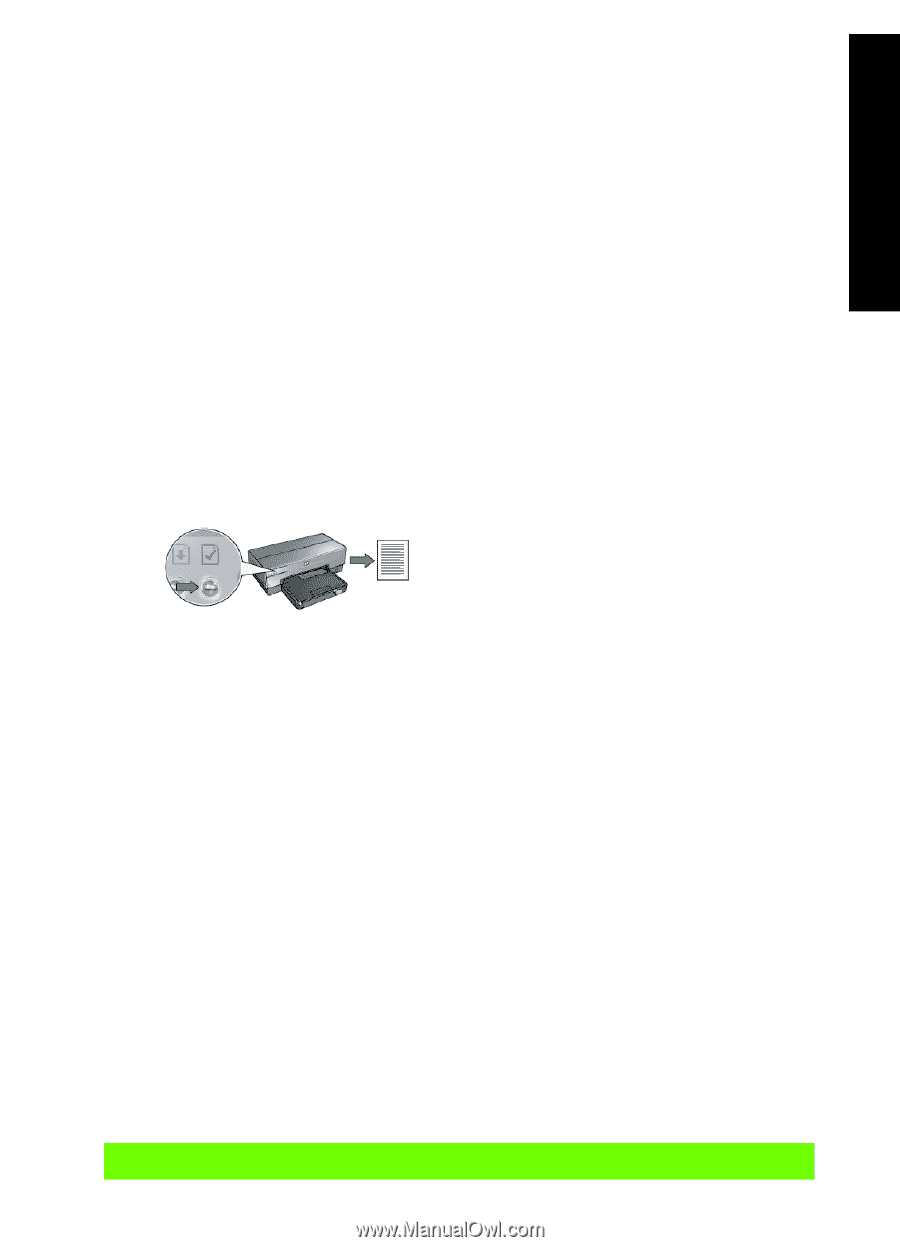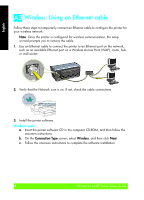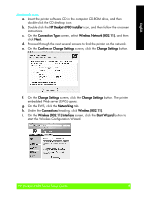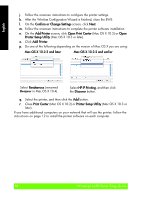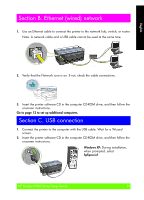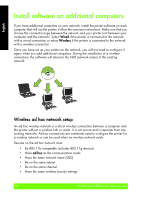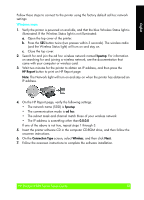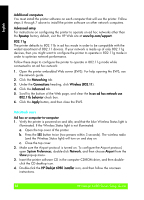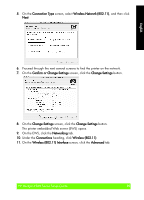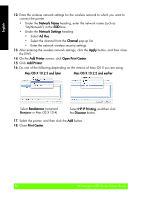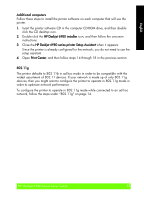HP Deskjet 6980 Setup Guide - Page 13
hpsetup, HP Report, ad hoc, 0.0.0, Connection Type, Wireless, Next. - windows 7
 |
UPC - 882780129580
View all HP Deskjet 6980 manuals
Add to My Manuals
Save this manual to your list of manuals |
Page 13 highlights
English Follow these steps to connect to the printer using the factory default ad hoc network settings: Windows users 1. Verify the printer is powered on and idle, and that the blue Wireless Status light is illuminated. If the Wireless Status light is not illuminated: a. Open the top cover of the printer. b. Press the SES button twice (two presses within 3 seconds). The wireless radio (and the Wireless Status light) will turn on and stay on. c. Close the top cover. 2. Search for and join the ad hoc wireless network named hpsetup. For information on searching for and joining a wireless network, see the documentation that came with your computer or wireless card. 3. Wait two minutes for the printer to obtain an IP address, and then press the HP Report button to print an HP Report page. Note: The Network light will turn on and stay on when the printer has obtained an IP address. 4. On the HP Report page, verify the following settings: • The network name (SSID) is hpsetup • The communication mode is ad hoc • The subnet mask and channel match those of your wireless network • The IP address is something other than 0.0.0.0 If one of the above is not true, repeat steps 1 through 3. 5. Insert the printer software CD in the computer CD-ROM drive, and then follow the onscreen instructions. 6. On the Connection Type screen, select Wireless, and then click Next. 7. Follow the onscreen instructions to complete the software installation. HP Deskjet 6980 Series Setup Guide 13