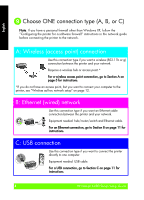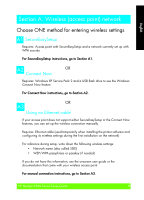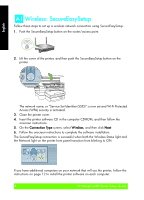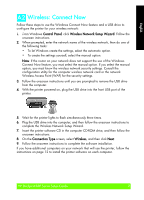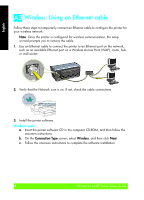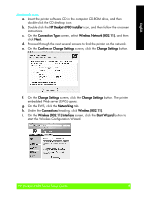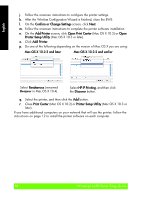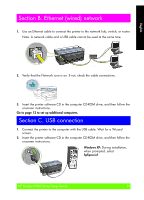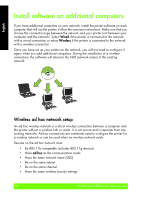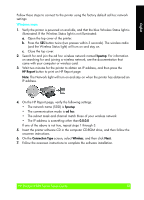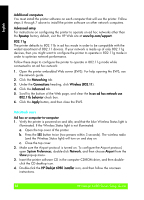HP Deskjet 6980 Setup Guide - Page 9
HP Deskjet 6980 Series Setup Guide - wireless
 |
UPC - 882780129580
View all HP Deskjet 6980 manuals
Add to My Manuals
Save this manual to your list of manuals |
Page 9 highlights
English Macintosh users a. Insert the printer software CD in the computer CD-ROM drive, and then double-click the CD desktop icon. b. Double-click the HP Deskjet 6980 installer icon, and then follow the onscreen instructions. c. On the Connection Type screen, select Wireless Network (802.11), and then click Next. d. Proceed through the next several screens to find the printer on the network. e. On the Confirm or Change Settings screen, click the Change Settings button. f. On the Change Settings screen, click the Change Settings button. The printer embedded Web server (EWS) opens. g. On the EWS, click the Networking tab. h. Under the Connections heading, click Wireless (802.11). i. On the Wireless (802.11) Interface screen, click the Start Wizard button to start the Wireless Configuration Wizard. HP Deskjet 6980 Series Setup Guide 9