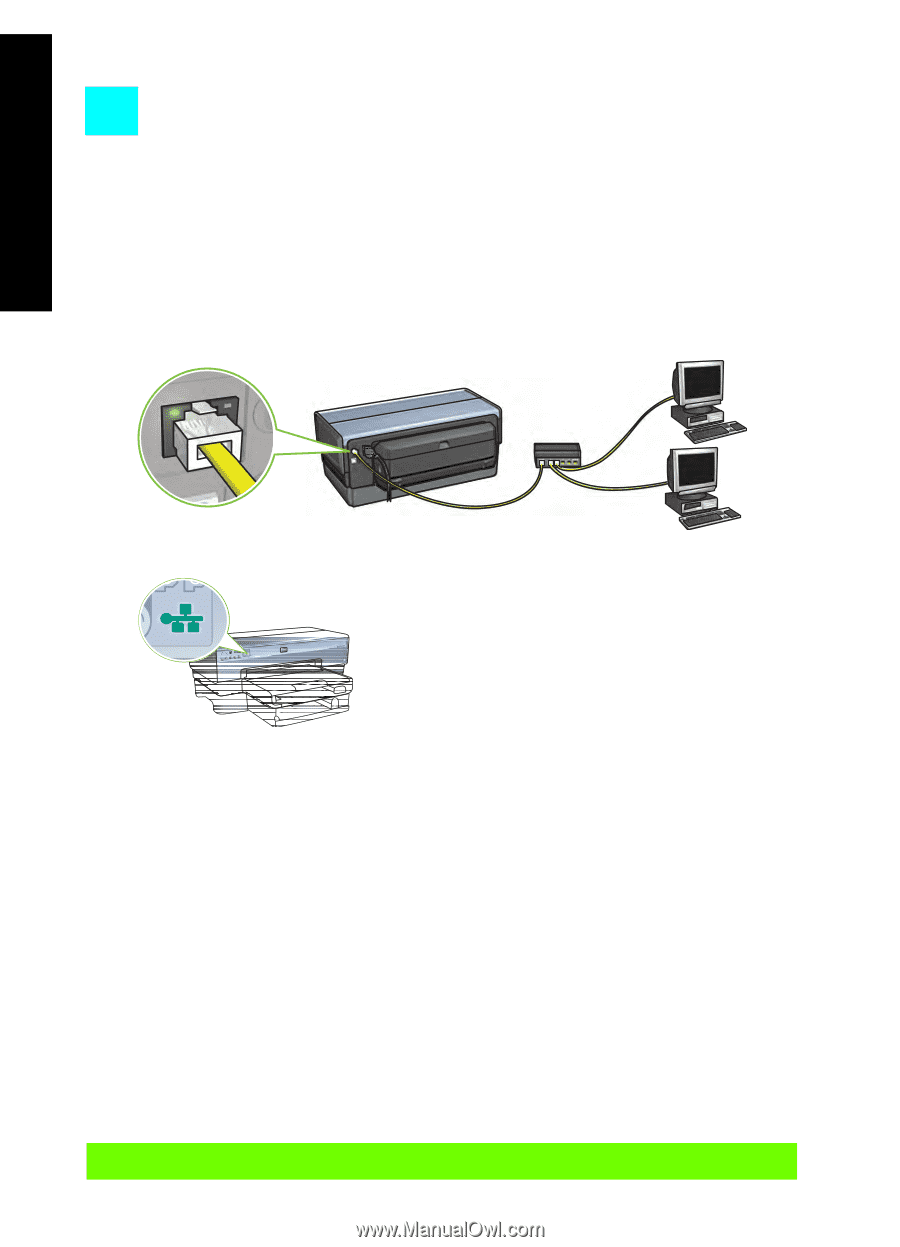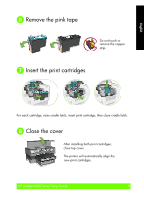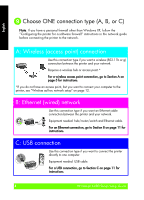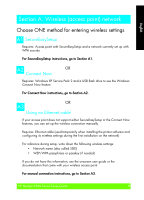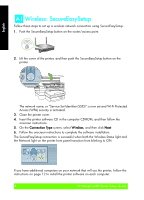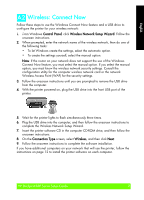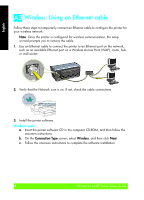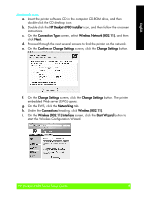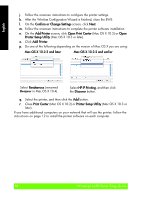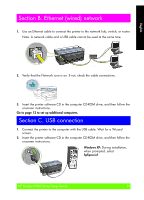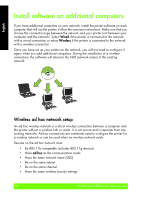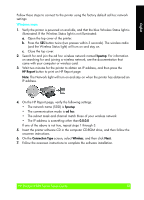HP Deskjet 6980 Setup Guide - Page 8
Wireless: Using an Ethernet cable
 |
UPC - 882780129580
View all HP Deskjet 6980 manuals
Add to My Manuals
Save this manual to your list of manuals |
Page 8 highlights
English A3 Wireless: Using an Ethernet cable Follow these steps to temporarily connect an Ethernet cable to configure the printer for your wireless network: Note: Once the printer is configured for wireless communication, the setup wizard prompts you to remove the cable. 1. Use an Ethernet cable to connect the printer to an Ethernet port on the network, such as an available Ethernet port on a Wireless Access Point (WAP), router, hub, or wall socket. 2. Verify that the Network icon is on. If not, check the cable connections. 3. Install the printer software. Windows users a. Insert the printer software CD in the computer CD-ROM, and then follow the onscreen instructions. b. On the Connection Type screen, select Wireless, and then click Next. c. Follow the onscreen instructions to complete the software installation. 8HP Deskjet 6980 Series Setup Guide HP Deskjet 6980 Series Setup Guide