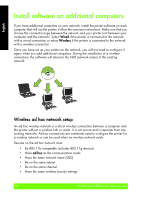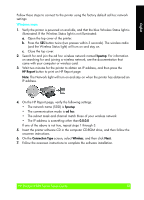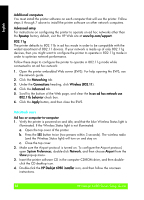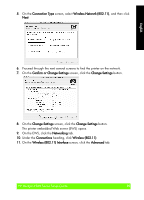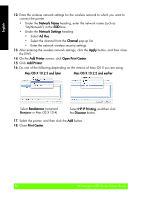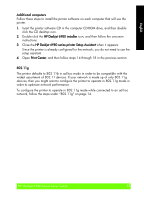HP Deskjet 6980 Setup Guide - Page 17
Additional computers, HP Deskjet 6980 installer, HP Deskjet 6980 series printer Setup Assistant, - not printing
 |
UPC - 882780129580
View all HP Deskjet 6980 manuals
Add to My Manuals
Save this manual to your list of manuals |
Page 17 highlights
English Additional computers Follow these steps to install the printer software on each computer that will use the printer. 1. Insert the printer software CD in the computer CD-ROM drive, and then doubleclick the CD desktop icon. 2. Double-click the HP Deskjet 6980 installer icon, and then follow the onscreen instructions. 3. Close the HP Deskjet 6980 series printer Setup Assistant when it appears. Since the printer is already configured for the network, you do not need to use the setup assistant. 4. Open Print Center, and then follow steps 14 through 18 in the previous section. 802.11g The printer defaults to 802.11b in ad hoc mode in order to be compatible with the widest assortment of 802.11 devices. If your network is made up of only 802.11g devices, then you might want to configure the printer to operate in 802.11g mode in order to optimize network performance. To configure the printer to operate in 802.11g mode while connected to an ad hoc network, follow the steps under "802.11g" on page 14. HP Deskjet 6980 Series Setup Guide 17