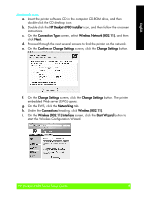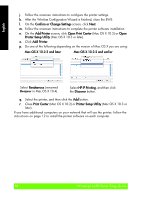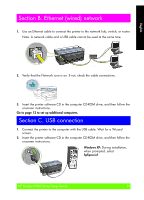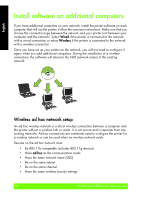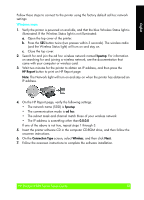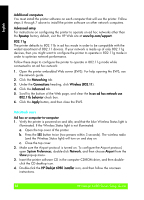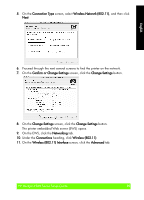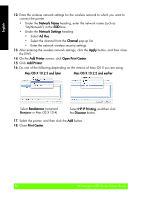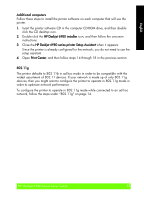HP Deskjet 6980 Setup Guide - Page 14
HP Deskjet 6980 installer - series software
 |
UPC - 882780129580
View all HP Deskjet 6980 manuals
Add to My Manuals
Save this manual to your list of manuals |
Page 14 highlights
English Additional computers You must install the printer software on each computer that will use the printer. Follow steps 5 through 7 above to install the printer software on other network computers. Advanced setup For instructions on configuring the printer to operate on ad hoc networks other than the hpsetup factory default, visit the HP Web site at www.hp.com/support. 802.11g The printer defaults to 802.11b in ad hoc mode in order to be compatible with the widest assortment of 802.11 devices. If your network is made up of only 802.11g devices, then you might want to configure the printer to operate in 802.11g mode in order to optimize network performance. Follow these steps to configure the printer to operate in 802.11g mode while connected to an ad hoc network: 1. Open the printer embedded Web server (EWS). For help opening the EWS, see the network guide. 2. Click the Networking tab. 3. Under the Connections heading, click Wireless (802.11). 4. Click the Advanced tab. 5. Scroll to the bottom of the Web page, and clear the In an ad hoc network use 802.11b behavior check box. 6. Click the Apply button, and then close the EWS. Macintosh users Ad hoc or computer-to-computer 1. Verify the printer is powered on and idle, and that the blue Wireless Status light is illuminated. If the Wireless Status light is not illuminated: a. Open the top cover of the printer. b. Press the SES button twice (two presses within 3 seconds). The wireless radio (and the Wireless Status light) will turn on and stay on. c. Close the top cover. 2. Make sure the Airport protocol is turned on. To configure the Airport protocol, open System Preferences, double-click Network, and then choose Airport from the Show pop-up menu. 3. Insert the printer software CD in the computer CD-ROM drive, and then doubleclick the CD desktop icon. 4. Double-click the HP Deskjet 6980 installer icon, and then follow the onscreen instructions. 1H4P Deskjet 6980 Series Setup Guide HP Deskjet 6980 Series Setup Guide