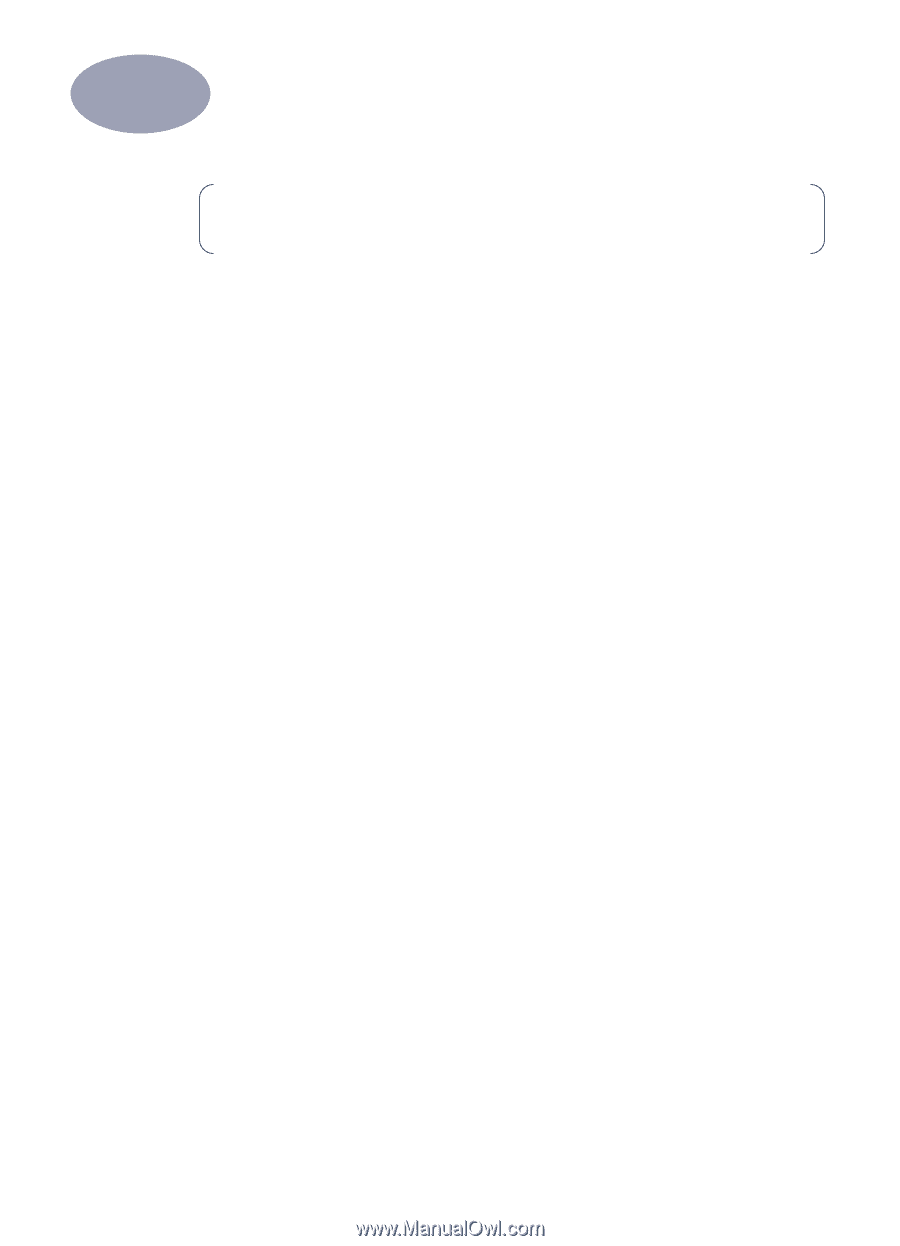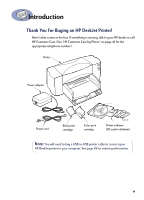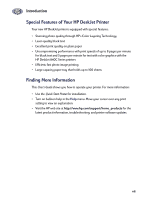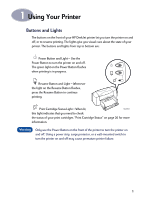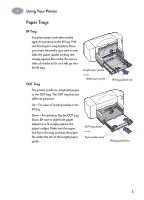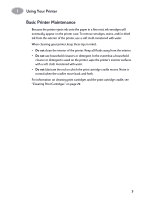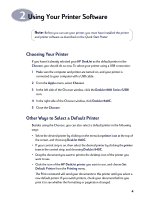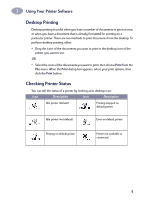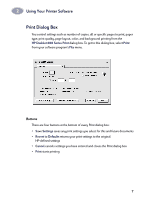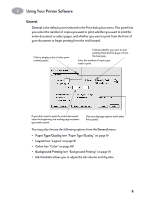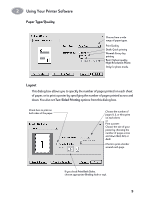HP Deskjet 840/842/843c (English) Macintosh Connect * User's Guide - C6419-900 - Page 11
Using Your Printer Software, Choosing Your Printer, Other Ways to Select a Default Printer
 |
View all HP Deskjet 840/842/843c manuals
Add to My Manuals
Save this manual to your list of manuals |
Page 11 highlights
2 Using Your Printer Software Note: Before you can use your printer, you must have installed the printer and printer software as described on the Quick Start Poster. Choosing Your Printer If you haven't already selected your HP DeskJet as the default printer in the Chooser, you should do so now. To select your printer using a USB connection: 1 Make sure the computer and printer are turned on, and your printer is connected to your computer with a USB cable. 2 From the Apple menu, select Chooser. 3 In the left side of the Chooser window, click the DeskJet 800 Series (USB) icon. 4 In the right side of the Chooser window, click DeskJet 840C. 5 Close the Chooser. Other Ways to Select a Default Printer Besides using the Chooser, you can also select a default printer in the following ways: • Select the desired printer by clicking on the menu bar printer icon at the top of the screen, and choosing DeskJet 840C. • If your control strip is on, then select the desired printer by clicking the printer icon in the control strip, and choosing DeskJet 840C. • Drag the document you want to print to the desktop icon of the printer you want to use. • Click the icon of the HP DeskJet printer you want to use, and choose Set Default Printer from the Printing menu. The Print command will send your documents to this printer until you select a new default printer. If you switch printers, check your document before you print it to see whether the formatting or pagination changed. 4