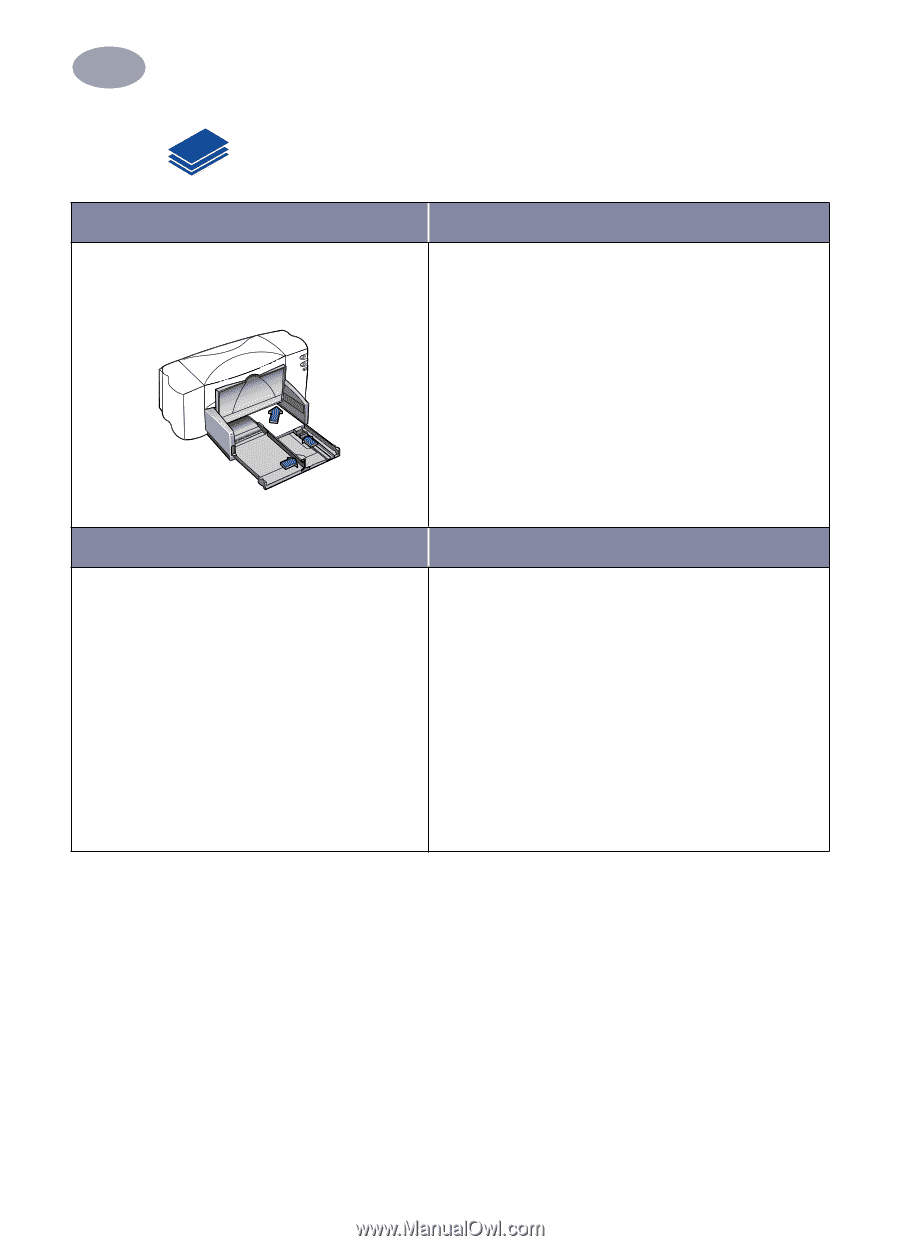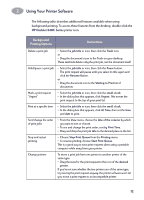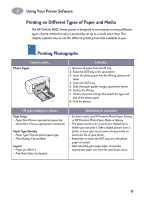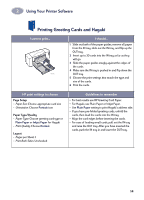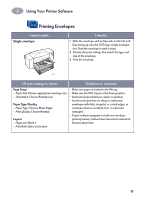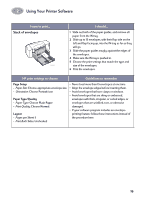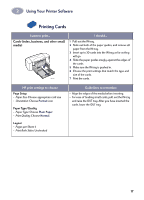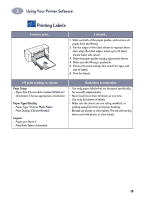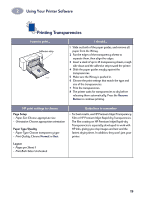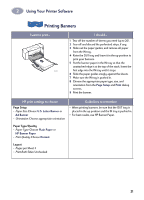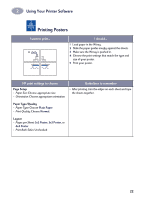HP Deskjet 840/842/843c (English) Macintosh Connect * User's Guide - C6419-900 - Page 24
Printing Cards, Cards index, business, and other small, media
 |
View all HP Deskjet 840/842/843c manuals
Add to My Manuals
Save this manual to your list of manuals |
Page 24 highlights
2 Using Your Printer Software Printing Cards I want to print... Cards (index, business, and other small media) 6410039 I should... 1 Pull out the IN tray. 2 Slide out both of the paper guides, and remove all paper from the IN tray. 3 Insert up to 30 cards into the IN tray as far as they will go. 4 Slide the paper guides snugly against the edges of the cards. 5 Make sure the IN tray is pushed in. 6 Choose the print settings that match the type and size of the cards. 7 Print the cards. HP print settings to choose Page Setup - Paper Size: Choose appropriate card size - Orientation: Choose Portrait icon Paper Type/Quality - Paper Type: Choose Plain Paper - Print Quality: Choose Normal Layout - Pages per Sheet: 1 - Print Both Sides: Unchecked Guidelines to remember • Align the edges of the media before inserting. • For ease of loading small cards, pull out the IN tray and raise the OUT tray. After you have inserted the cards, lower the OUT tray. 17