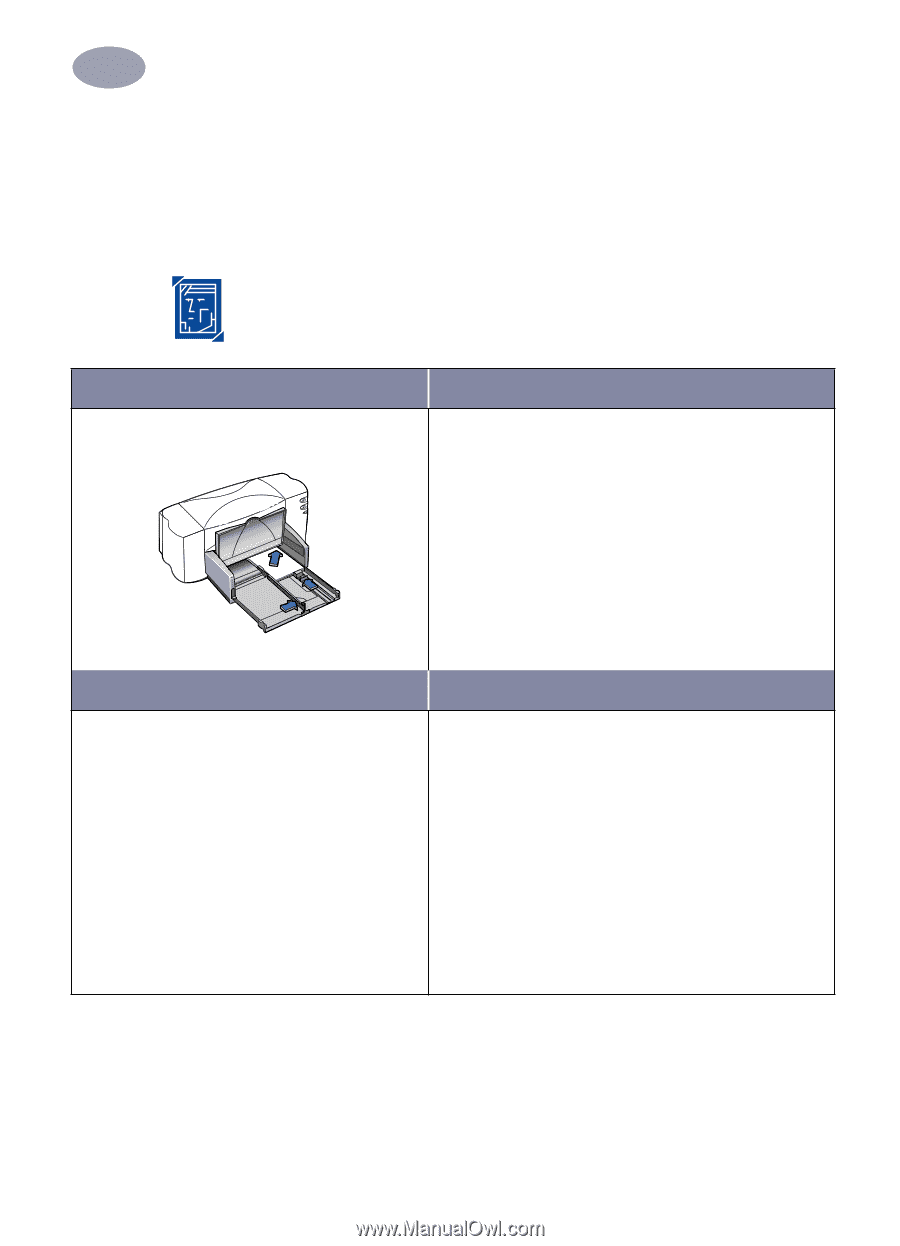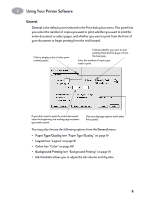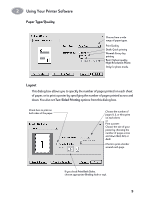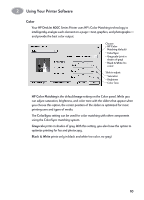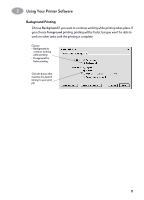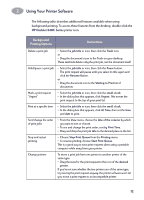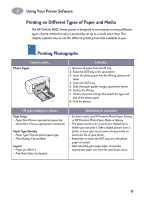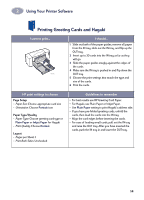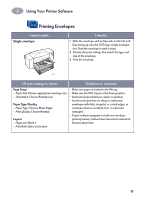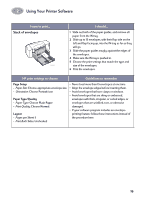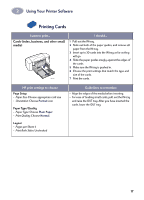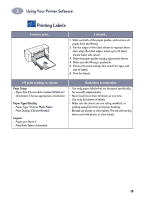HP Deskjet 840/842/843c (English) Macintosh Connect * User's Guide - C6419-900 - Page 20
Printing on Different Types of Paper and Media, Photo Paper
 |
View all HP Deskjet 840/842/843c manuals
Add to My Manuals
Save this manual to your list of manuals |
Page 20 highlights
2 Using Your Printer Software Printing on Different Types of Paper and Media The HP DeskJet 800C Series printer is designed to encompass so many different types of print media that you're practically set up as a small print shop. This chapter explains how to use the different printing materials available to you. Printing Photographs I want to print... Photo Paper 6410039 I should... 1 Remove all paper from the IN tray. 2 Raise the OUT tray to the up position. 3 Insert the photo paper into the IN Tray, glossy side down. 4 Lower the OUT tray. 5 Slide the paper guides snugly against the sheets. 6 Push in the IN tray. 7 Choose the print settings that match the type and size of the photo paper. 8 Print the photos. HP print settings to choose Page Setup - Paper Size: Choose appropriate paper size - Orientation: Choose appropriate orientation Paper Type/Quality - Paper Type: Choose photo paper type - Print Quality: Choose Best Layout - Pages per Sheet: 1 - Print Both Sides: Unchecked Guidelines to remember • For best results, use HP Premium Photo Paper, Glossy, or HP Premium Photo Paper, Matte or Glossy. • The photo needs to be in electronic (digital) form, before you can print it. Take a digital picture, scan a photo, or have your local camera shop provide an electronic file of your photo. • Remember to lower the OUT tray once the photo paper is loaded. • After selecting your paper type, choose the appropriate paper size from the pull-down menu. 13