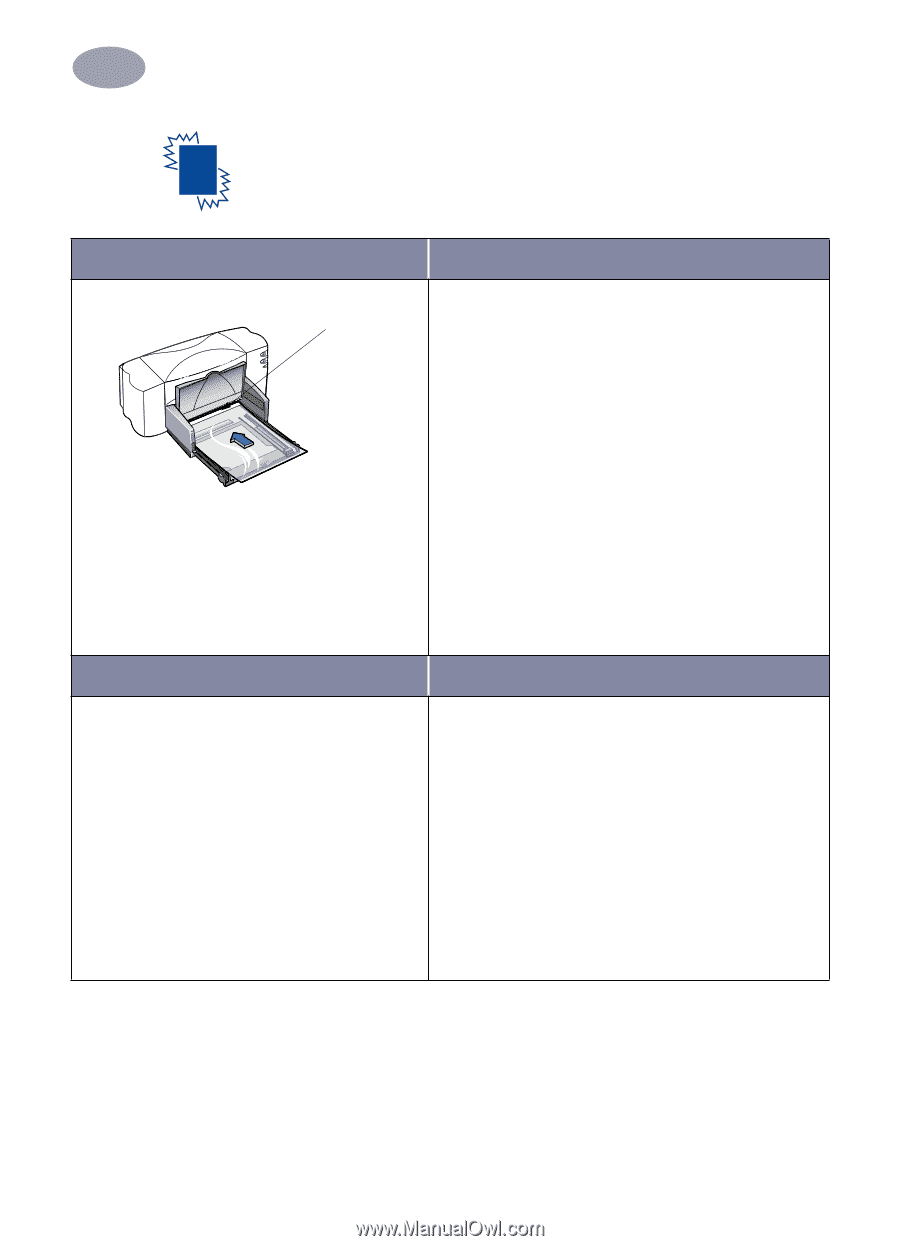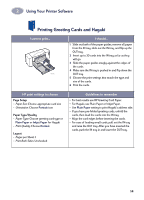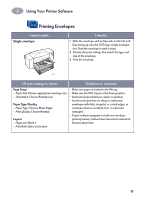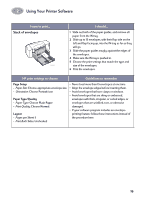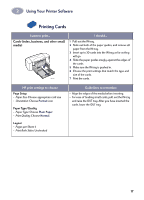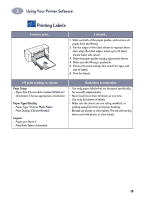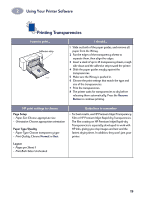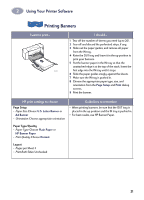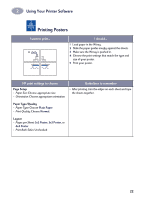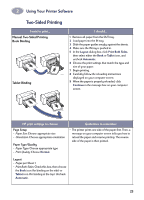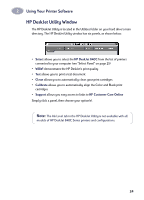HP Deskjet 840/842/843c (English) Macintosh Connect * User's Guide - C6419-900 - Page 26
Printing Transparencies
 |
View all HP Deskjet 840/842/843c manuals
Add to My Manuals
Save this manual to your list of manuals |
Page 26 highlights
2 Using Your Printer Software Printing Transparencies I want to print... Adhesive strip 6410038 I should... 1 Slide out both of the paper guides, and remove all paper from the IN tray. 2 Fan the edges of the transparency sheets to separate them, then align the edges. 3 Insert a stack of up to 25 transparency sheets, rough side down and the adhesive strip toward the printer. 4 Slide the paper guides snugly against the transparencies. 5 Make sure the IN tray is pushed in. 6 Choose the print settings that match the type and size of the transparencies. 7 Print the transparencies. 8 The printer waits for transparencies to dry before releasing them automatically. Press the Resume Button to continue printing. HP print settings to choose Page Setup - Paper Size: Choose appropriate size - Orientation: Choose appropriate orientation Paper Type/Quality - Paper Type: Choose transparency type - Print Quality: Choose Normal or Best Guidelines to remember • For best results, use HP Premium Inkjet Transparency Film or HP Premium Inkjet Rapid-dry Transparencies. The film coating on HP Premium Inkjet Rapid-dry Transparencies is especially developed to work with HP inks, giving you crisp images and text and the fastest drying times. In addition, they won't jam your printer. Layout - Pages per Sheet: 1 - Print Both Sides: Unchecked 19