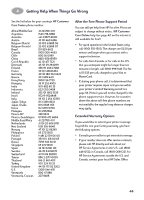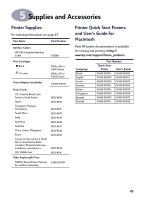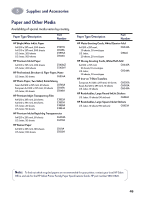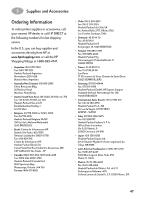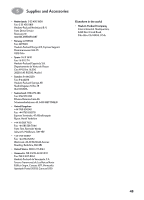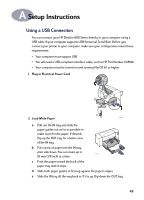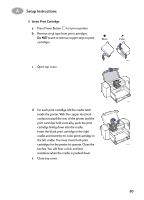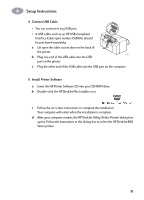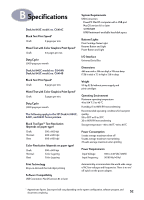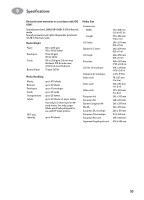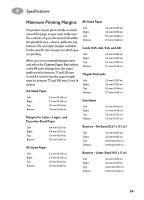HP Deskjet 840/842/843c (English) Macintosh Connect * User's Guide - C6419-900 - Page 56
Setup Instructions
 |
View all HP Deskjet 840/842/843c manuals
Add to My Manuals
Save this manual to your list of manuals |
Page 56 highlights
A Setup Instructions Using a USB Connection You can connect your HP DeskJet 800 Series directly to your computer using a USB cable if your computer supports USB (Universal Serial Bus). Before you connect your printer to your computer, make sure your configuration meets these requirements: • Your computer must support USB • You will need a USB-compliant interface cable, such as HP Part Number C6518A • Your computer must be turned on and running MacOS 8.1 or higher 1 Plug in Electrical Power Cord 2 Load White Paper 6410023 a Pull out the IN tray and slide the paper guides out as far as possible to make room for the paper. If desired, flip up the OUT tray for a better view of the IN tray. b Put a stack of paper into the IN tray, print side down. You can insert up to 6410008 10 mm (3/8 inch) at a time. c Push the paper toward the back of the paper tray until it stops. d Slide both paper guides to fit snug against the paper's edges. e Slide the IN tray all the way back in. If it is up, flip down the OUT tray. 49