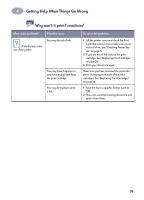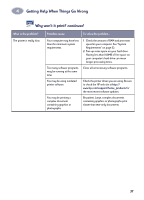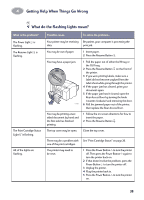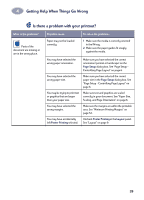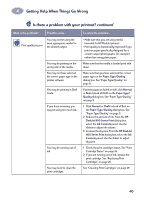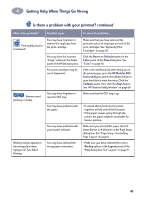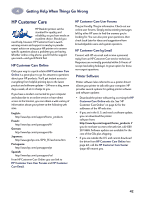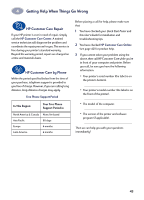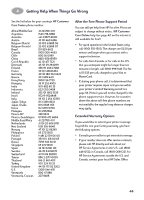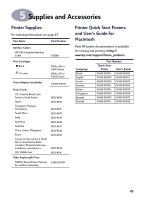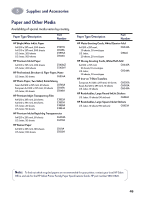HP Deskjet 840/842/843c (English) Macintosh Connect * User's Guide - C6419-900 - Page 48
Color, Print, Revert to Defaults, HP DeskJet 800, Series Utility, Calibrate, Align, Binding, Layout
 |
View all HP Deskjet 840/842/843c manuals
Add to My Manuals
Save this manual to your list of manuals |
Page 48 highlights
4 Getting Help When Things Go Wrong Is there a problem with your printout? continued What is the problem? Possible cause To solve the problem... Print quality is poor. (continued) You may have forgotten to remove the vinyl tape from the print cartridge. Make sure that you have removed the protective piece of vinyl tape on each of the print cartridges. See "Replacing Print Cartridges" on page 26. You may have the incorrect "Image" setting in the Color panel of the Print dialog box. Your print cartridges may be out of alignment. Click the Revert to Defaults button in the Color panel of the Print dialog box. See "Color" on page 10. If the color and black ink aren't lining up on the printed page, go to the HP DeskJet 800 Series Utility located in the Utilities folder in your hard drive's main directory. Click the Calibrate panel, then click the Align button. See "HP DeskJet Utility Window" on page 24. Banners aren't printing correctly. You may have forgotten to raise the OUT tray. Make sure that the OUT tray is up. You may have problems with the paper. • If several sheets feed into the printer together, unfold and refold the paper. • If the paper creases going through the printer, the paper might be unsuitable for banner printing. You may have problems with your banner software. Make sure you selected the paper size U.S. Letter Banner or A4 Banner on the Page Setup dialog box. See "Page Setup - Controlling Page Layout" on page 6. Binding margin appears in the wrong place when trying to do Two-Sided Printing. You may have selected the wrong paper orientation. • Make sure you have selected the correct Binding option in the Layout panel of the Print dialog box. See "Layout" on page 9. 41