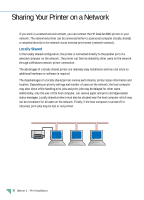HP Deskjet 890c HP DeskJet 890C Printer Professional Series User's Guide (Engl - Page 15
Printers Folder, Install, DeskJet 890C, HP DeskJet 890C, Properties, Ports, Add Port, Local Port, - port type
 |
View all HP Deskjet 890c manuals
Add to My Manuals
Save this manual to your list of manuals |
Page 15 highlights
x Drag a document onto a network printer icon. x Drag a network printer icon into the Printers Folder. x Double-click a network printer icon. x Right-click a network printer icon and select Install. Windows 95 - Network Connect x Setup the printer and make the cable connections to your print server and network. x Begin installing the printer software at the clients computer with one of the methods outlined above in Locally Shared, but browse to find the DeskJet 890C that is configured and connected for a HP JetDirect print server. Windows NT 4.0 To install the printer software onto a Windows NT 4.0 system, the user MUST have Administrator privileges on the computer he or she is installing on. Windows NT 4.0 - Locally Shared At the Server (where the printer is directly connected to the computer) x Setup the printer, make the cable connections to your computer, and follow the procedures to install the printer software as outlined in the Setup Card. x Share the printer. For more information on sharing the printer, refer to "Sharing printers" and "To share your printer with other people" in Windows NT Help. At the Client (who wants to connect to the shared printer) 1 Install the printer software at the client's computer as if for direct connect. The printer software must exist on each client's PC in order for network printing to succeed. Select the HP DeskJet 890C and any LPT port when installing. 2 Follow one of these methods to select the printer at the "server": x Select the HP DeskJet 890C in the Printers Folder, right click the mouse and select Properties. Go to the Ports tab, select Add Port, highlight Local Port, select New Port and type in the name of the server followed by the name of the printer, such as \\ComputerName\\PrinterName. x Or, from the Start menu, select Run... type in the name of the server, and when the folder shows up on the computer, drag the printer icon into the Printers Folder. Unfortunately, this will create another HP DeskJet 890C printer icon in your Printers Folder but you will be set up to use the printer at the server. Windows NT 4.0 - Network Connect At the NT 4.0 Server (where the print jobs will be spooled) Setup the printer and make the cable connections to your computer as outlined in the Setup Card. Follow the procedures to install the printer software for a LPTx port. x Select the HP DeskJet 890C in the Printers Folder, right click the mouse and select Properties. Go to the Ports tab, select Add Port, and configure the type of Port Monitor you wish to use for this Network Printer, such as LPR Port or HP JetDirect Port. x Be sure to set up this printer so that it is "shared". At the Client (who wants to connect to the shared network printer) x Follow the same steps as shown for Locally Shared at the Client. Section 1 - Printing Basics 13