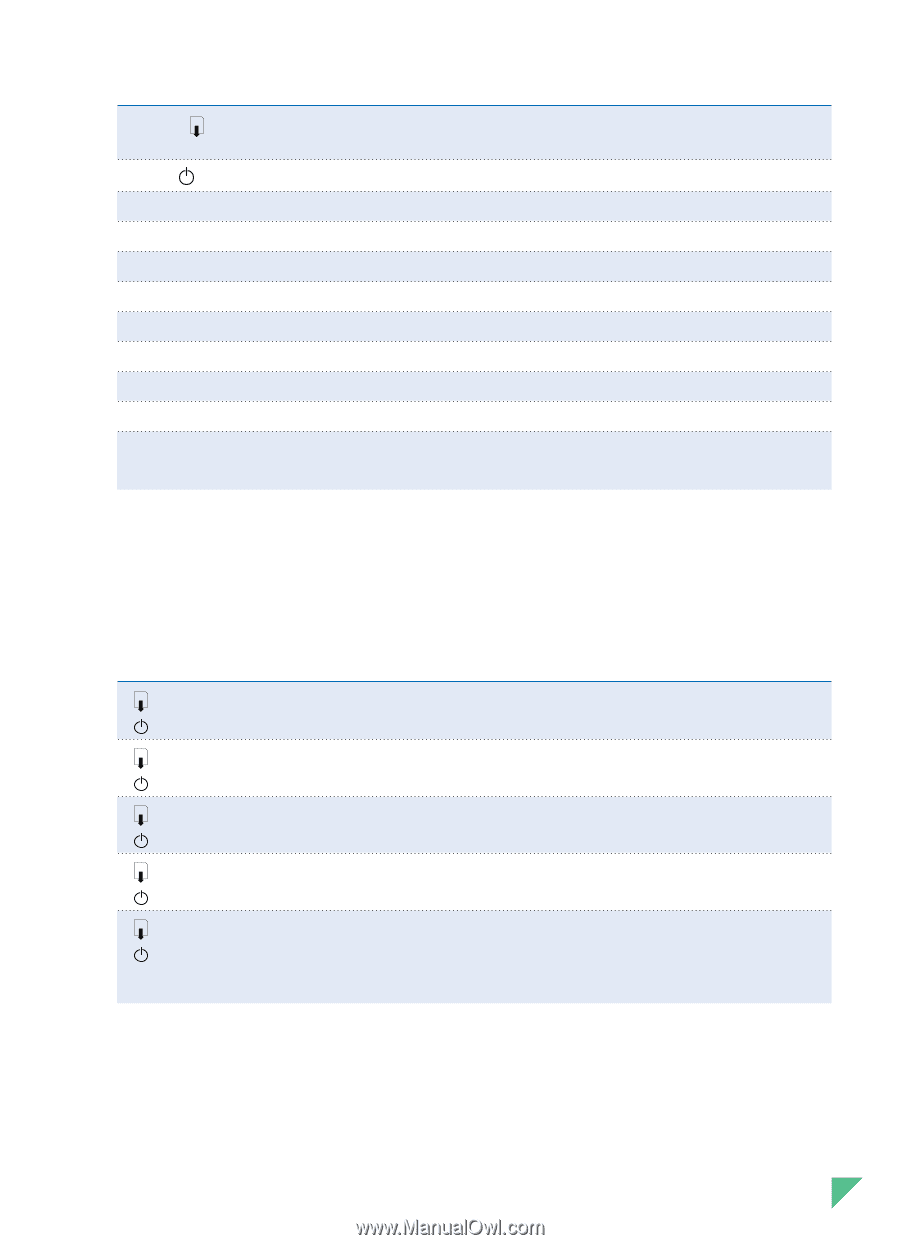HP Deskjet 890c HP DeskJet 890C Printer Professional Series User's Guide (Engl - Page 5
Printer Lights - troubleshooting
 |
View all HP Deskjet 890c manuals
Add to My Manuals
Save this manual to your list of manuals |
Page 5 highlights
Printer Parts Resume Button and Light Power Button and Light OUT Tray Paper Length Adjuster Tray Removal Latch IN Tray Paper Width Adjuster Single Envelope Slot Print Cartridge Cradles Print Cartridge Latches Top Cover Functions Clears miscellaneous printer problems. The light indicates a printer problem has occurred. Also see "Printer Lights," below. Turns the printer on and off. Also see "Printer Lights," below. Receives paper as it comes out of the printer. Slides out and in to fit the length of the paper in the IN tray. Releases the IN and OUT trays for cleaning, or clearing paper jams. Holds the stack of paper used for normal printing. Slides to fit the width of the paper in the IN tray. Holds a single envelope for feeding into the printer. Hold the black and color print cartridges. Lock the print cartridges securely in place. Protects the inner workings of the printer from dust and debris. The top cover must be closed for the printer to operate. Printer Lights The lights on the front of the printer indicate if the printer is off or on, in the process of receiving data or printing, or in an error state. The following table describes how the lights appear during normal printing. If the lights are... Off Off Off On Off Blinking Blinking Alternately Blinking On Then... The printer is off. Press the power button to turn on the printer. The printer is ready to print. You can send a document to the printer. The printer is receiving data from the computer or is printing. Wait for the document to print. The printer is in an error state. See the "Troubleshooting" tab in the HP DeskJet 890C Toolbox. This indicates one or more of the following: The top cover is open; the printer is out of paper; a print cartridge is missing or not functioning properly. Section 1 - Printing Basics 3