HP Deskjet 890c HP DeskJet 890C Printer Professional Series User's Guide (Engl - Page 20
Clear the paper jam
 |
View all HP Deskjet 890c manuals
Add to My Manuals
Save this manual to your list of manuals |
Page 20 highlights
Paper is Jammed in the printer s Clear the paper jam - Perform the following steps to clear a paper jam: 1 Remove all paper from the IN tray. 2 Remove the IN/OUT tray using the tray removal latch found underneath the IN/OUT tray. 3 Open the top cover. 4 Press and hold down the resume button to feed the paper out. 5 If necessary, release the resume button and press it again to feed the paper in the opposite direction. 6 After removing all jammed paper, turn off the printer and replace the IN/OUT tray. 7 Close the top cover. 8 Place paper in the IN tray and press the power button to turn on the printer. 18 Section 2 - Support
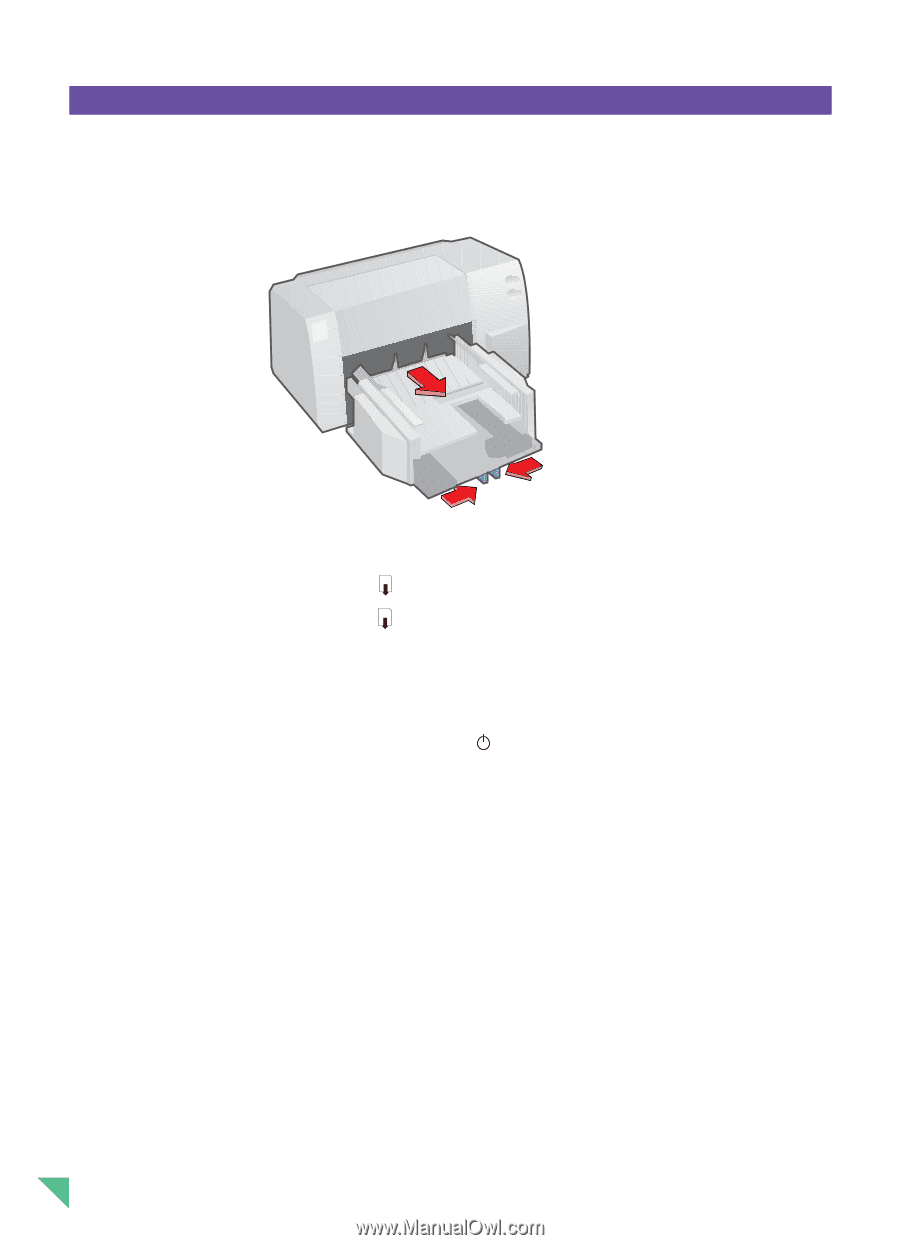
Section 2 – Support
18
Paper is Jammed in the printer
■
Clear the paper jam –
Perform the following steps to clear a paper jam:
1
Remove all paper from the IN tray.
2
Remove the IN/OUT tray using the tray removal latch found underneath the IN/OUT tray.
3
Open the top cover.
4
Press and hold down the resume
button to feed the paper out.
5
If necessary, release the resume
button and press it again to feed the paper in the
opposite direction.
6
After removing all jammed paper, turn off the printer and replace the IN/OUT tray.
7
Close the top cover.
8
Place paper in the IN tray and press the power
button to turn on the printer.














