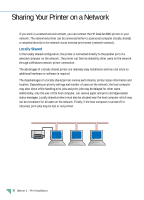HP Deskjet 890c HP DeskJet 890C Printer Professional Series User's Guide (Engl - Page 16
Printing from DOS Software Programs - printer driver
 |
View all HP Deskjet 890c manuals
Add to My Manuals
Save this manual to your list of manuals |
Page 16 highlights
Printing from DOS Software Programs When printing from DOS, there are two different ways you can adjust print settings when you are preparing to print a document: The HP DeskJet Control Panel for DOS and DOS printer drivers. HP DeskJet Control Panel for DOS DOS users have access to many printer features through specific DOS printer drivers; however, many software manufacturers do not develop printer drivers for their software programs. The HP DeskJet 800 Series printers provide their own DOS software Control Panel for improved printer control when DOS printer drivers are not available or when certain print settings are not available through DOS software programs. To install the HP DeskJet Control Panel for DOS Before you install the Control Panel, make sure you have performed all setup procedures given on the setup card, and make sure that both the computer and the printer are turned on. 1 Insert Installation Disk 3 into your computer's floppy disk drive. 2 At the DOS prompt C:\>, type your computer's floppy disk drive letter, for example A:\, and then type INSTALL and press enter. 3 Follow the instructions on your computer screen. NOTE If you receive a message that the installation of the Control Panel was unsuccessful, reinstall the Control Panel. If the installation is again unsuccessful, or if the Control Panel software is damaged or missing, contact your authorized HP dealer. Using the HP DeskJet Control Panel for DOS To open the Control Panel, type DJCP at the DOS prompt C:\>. Use the Control Panel to select print settings that may not be available from some DOS programs. Duplicate print settings that are selected from a DOS software program may override print settings selected in the Control Panel. NOTE See the file README2.TXT for more information about the Control Panel. In Windows 95, the README2.TXT file is in the C:\WINDOWS\SYSTEM directory. In Windows 3.1, the README2.TXT file is in the C:\DESKJET directory. 14 Section 1 - Printing Basics