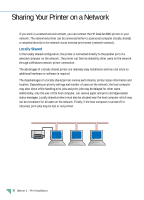HP Deskjet 890c HP DeskJet 890C Printer Professional Series User's Guide (Engl - Page 9
Maintaining Print Cartridges
 |
View all HP Deskjet 890c manuals
Add to My Manuals
Save this manual to your list of manuals |
Page 9 highlights
Maintaining Print Cartridges Aligning the print cartridges Your HP DeskJet 890C printer will provide the best possible print quality when the cartridges are aligned. You should align the print cartridges whenever a cartridge is installed. This insures that black and color inks will align when printed together on the same text, line, or graphic. 1 Turn on the computer and printer. 2 Run the HP DeskJet 890C Toolbox by double-clicking its icon. 3 Click the Printer Services tab. 4 Select Align Print Cartridges, and then follow the instructions on your computer screen. Cleaning Print Cartridges Clean the print cartridges when you notice lines or dots missing from printed text or graphics. NOTE Do not clean the print cartridge unnecessarily, as this wastes ink and shortens the life of the print cartridge. 1 Run the HP DeskJet 890C Toolbox by double-clicking its icon 2 Click the Printer Services tab. 3 Select Clean Print Cartridges, and then follow the instructions on your computer screen. T I P S for Maintaining Good Print Quality x Keep the print cartridges in their sealed packages, at room temperature (60˚-78˚F or 15.6˚-26.6˚C), until you are ready to use them. Do not use print cartridges that were recently stored in a very hot or very cold environment until they return to room temperature. x When turning off your printer, use the power button on the printer rather than unplugging it or switching off a power strip. Turning off the power at the printer lets the print cartridges return to their "home" position on the right side of the printer and prevents them from drying out. Section 1 - Printing Basics 7