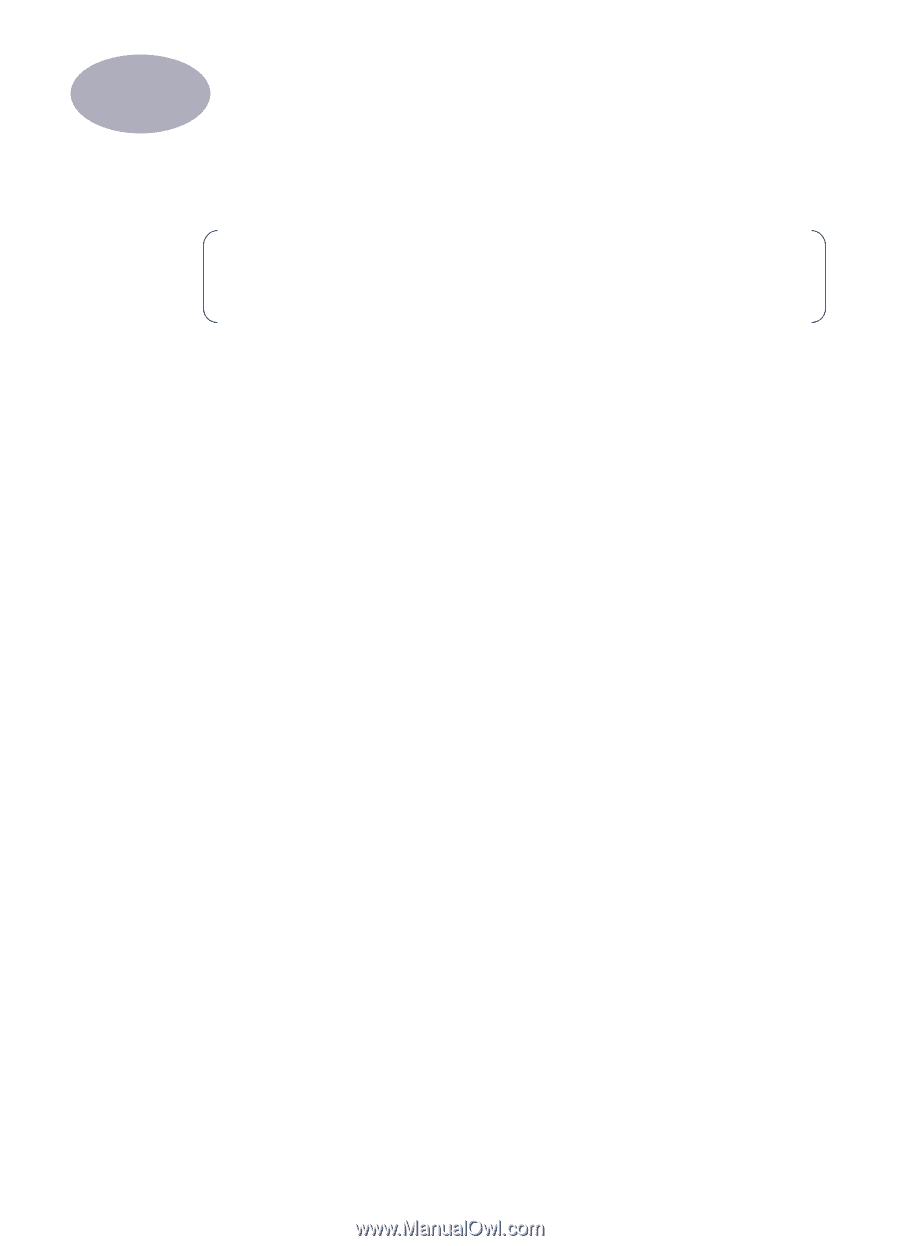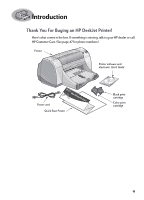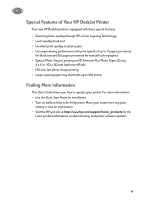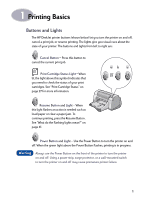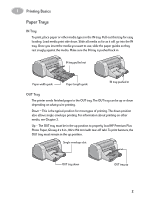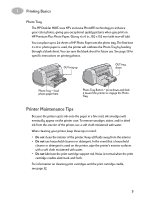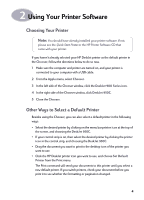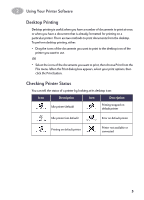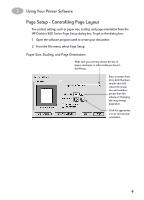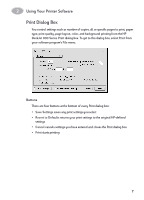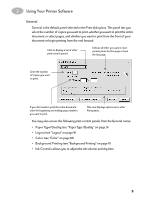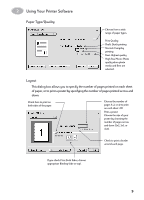HP Deskjet 950/952c (English) Macintosh Connect * User's Guide - C6428-90068 - Page 11
Using Your Printer Software, Choosing Your Printer, Other Ways to Select a Default Printer
 |
View all HP Deskjet 950/952c manuals
Add to My Manuals
Save this manual to your list of manuals |
Page 11 highlights
2 Using Your Printer Software Choosing Your Printer Note: You should have already installed your printer software. If not, please see the Quick Start Poster or the HP Printer Software CD that came with your printer. If you haven't already selected your HP DeskJet printer as the default printer in the Chooser, follow the directions below to do so now. 1 Make sure the computer and printer are turned on, and your printer is connected to your computer with a USB cable. 2 From the Apple menu, select Chooser. 3 In the left side of the Chooser window, click the DeskJet 900 Series icon. 4 In the right side of the Chooser window, click DeskJet 950C. 5 Close the Chooser. Other Ways to Select a Default Printer Besides using the Chooser, you can also select a default printer in the following ways: • Select the desired printer by clicking on the menu bar printer icon at the top of the screen, and choosing the DeskJet 950C. • If your control strip is on, then select the desired printer by clicking the printer icon in the control strip, and choosing the DeskJet 950C. • Drag the document you want to print to the desktop icon of the printer you want to use. • Click the HP DeskJet printer icon you want to use, and choose Set Default Printer from the Print menu. The Print command will send your documents to this printer until you select a new default printer. If you switch printers, check your document before you print it to see whether the formatting or pagination changed. 4