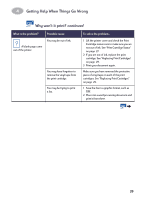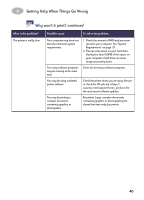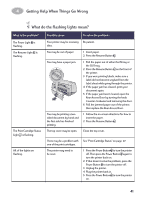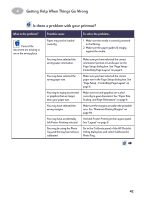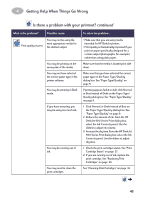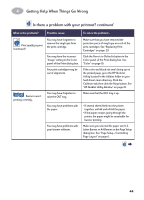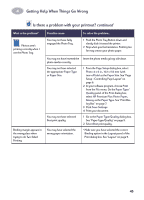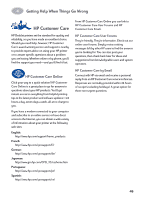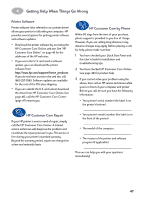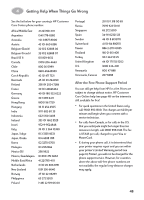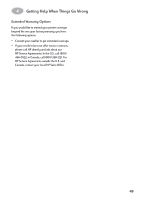HP Deskjet 950/952c (English) Macintosh Connect * User's Guide - C6428-90068 - Page 51
Color, Print, Revert to Defaults, HP DeskJet, Utility, Calibrate, Align
 |
View all HP Deskjet 950/952c manuals
Add to My Manuals
Save this manual to your list of manuals |
Page 51 highlights
4 Getting Help When Things Go Wrong Is there a problem with your printout? continued What is the problem? Possible cause To solve the problem... Print quality is poor. (continued) You may have forgotten to remove the vinyl tape from the print cartridge. You may have the incorrect "Image" setting in the Color panel of the Print dialog box. Your print cartridges may be out of alignment. Banners aren't printing correctly. You may have forgotten to raise the OUT tray. You may have problems with the paper. You may have problems with your banner software. Make sure that you have removed the protective piece of vinyl tape on each of the print cartridges. See "Replacing Print Cartridges" on page 29. Click the Revert to Defaults button in the Color panel of the Print dialog box. See "Color" on page 10. If the color and black ink aren't lining up on the printed page, go to the HP DeskJet Utility located in the Utilities folder in your hard drive's main directory. Click the Calibrate tab, then click the Align button. See "HP DeskJet Utility Window" on page 25. Make sure that the OUT tray is up. • If several sheets feed into the printer together, unfold and refold the paper. • If the paper creases going through the printer, the paper might be unsuitable for banner printing. Make sure you selected the paper size U.S. Letter Banner or A4 Banner on the Page Setup dialog box. See "Page Setup - Controlling Page Layout" on page 6. 44