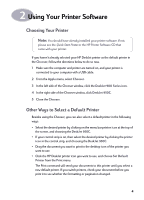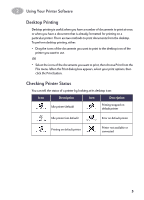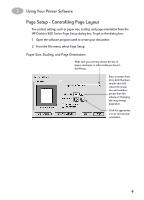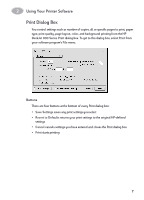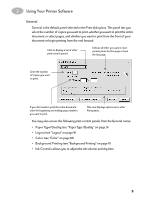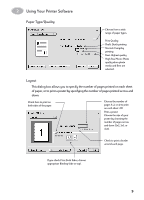HP Deskjet 950/952c (English) Macintosh Connect * User's Guide - C6428-90068 - Page 16
Paper Type/Quality, Layout, of paper
 |
View all HP Deskjet 950/952c manuals
Add to My Manuals
Save this manual to your list of manuals |
Page 16 highlights
2 Using Your Printer Software Paper Type/Quality Choose from a wide range of paper types. Print Quality Draft: Quick printing Normal: Everyday printing Best: Highest quality High Res Photo: Photo quality when photo media and Best are selected. Layout This dialog box allows you to specify the number of pages printed on each sheet of paper, or to print a poster by specifying the number of pages printed across and down. Check here to print on both sides of the paper. Choose the number of pages (1, 2, or 4) to print on each sheet. OR Print a poster: Choose the size of your poster by choosing the number of pages across and down (2x2, 3x3, or 4x4). Check to print a border around each page. If you check Print Both Sides, choose appropriate Binding (side or top). 9