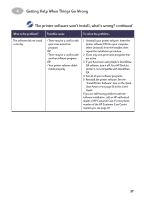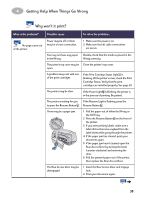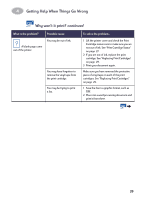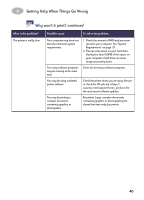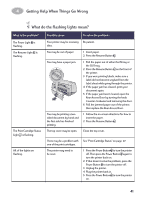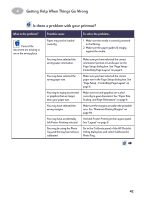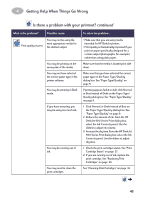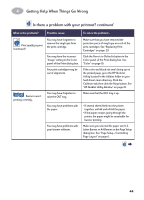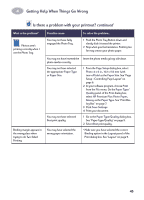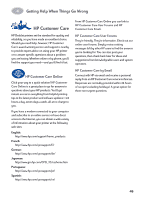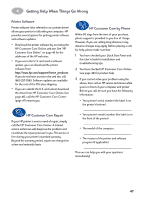HP Deskjet 950/952c (English) Macintosh Connect * User's Guide - C6428-90068 - Page 49
Getting Help When Things Go Wrong, Is there a problem with your printout?, Setup, Poster Printing
 |
View all HP Deskjet 950/952c manuals
Add to My Manuals
Save this manual to your list of manuals |
Page 49 highlights
4 Getting Help When Things Go Wrong Is there a problem with your printout? What is the problem? Parts of the document are missing or are in the wrong place. Possible cause Paper may not be loaded correctly. To solve the problem... 1 Make sure the media is correctly oriented in the IN tray. 2 Make sure the paper guides fit snugly against the media. You may have selected the wrong paper orientation. Make sure you have selected the correct orientation (portrait or landscape) on the Page Setup dialog box. See "Page Setup Controlling Page Layout" on page 6. You may have selected the wrong paper size. Make sure you have selected the correct paper size in the Page Setup dialog box. See "Page Setup - Controlling Page Layout" on page 6 You may be trying to print text or graphics that are larger than your paper size. Make sure text and graphics are scaled correctly in your document. See "Paper Size, Scaling, and Page Orientation" on page 6 You may have selected the wrong margins. Make sure the margins are within the printable area. See "Minimum Printing Margins" on page 59. You may have accidentally Uncheck Poster Printing in the Layout panel. left Poster Printing selected. See "Layout" on page 9. You may be using the Photo Tray and the tray has not been calibrated. Go to the Calibrate panel of the HP DeskJet Utility dialog box and select Calibrate the Photo Tray. 42