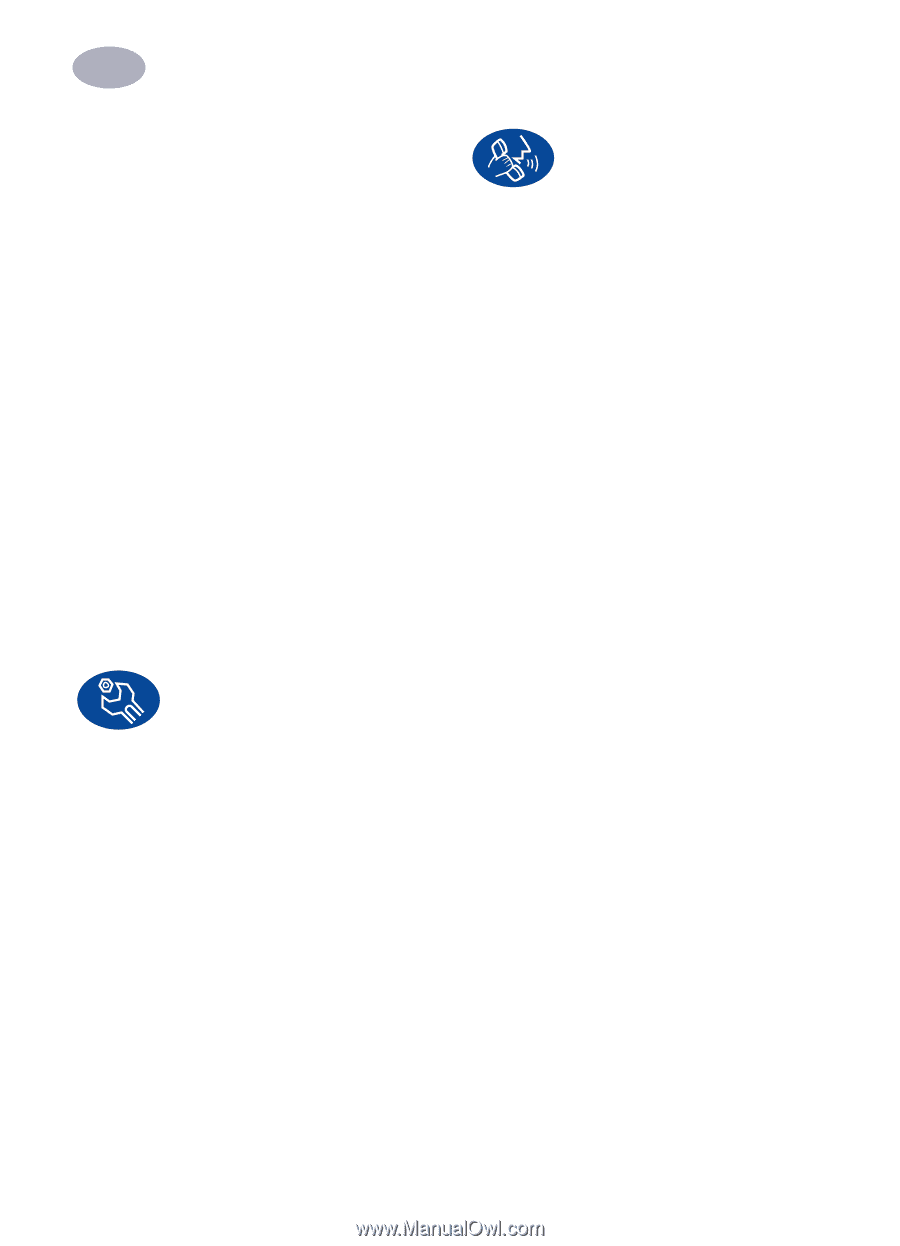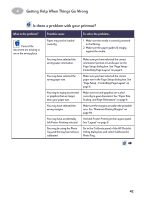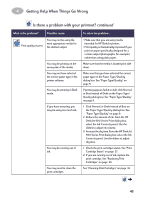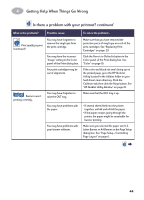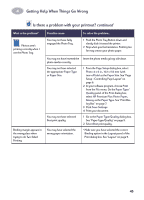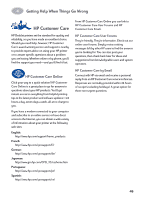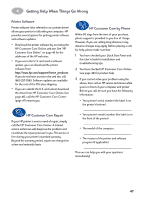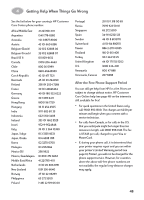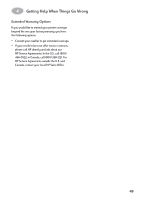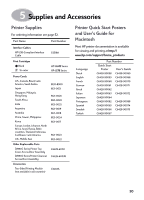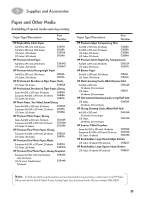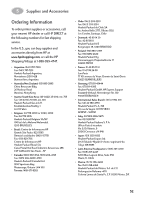HP Deskjet 950/952c (English) Macintosh Connect * User's Guide - C6428-90068 - Page 54
Printer Software, HP Customer Care Repair
 |
View all HP Deskjet 950/952c manuals
Add to My Manuals
Save this manual to your list of manuals |
Page 54 highlights
4 Getting Help When Things Go Wrong Printer Software Printer software (also referred to as a printer driver) allows your printer to talk with your computer. HP provides several options for getting printer software and software updates: • Download the printer software by accessing the HP Customer Care Online web site. See "HP Customer Care Online" on page 46 for the addresses of the HP web sites. • If you are in the U. S. and need a software update, you can download the printer software from: http://www.hp.com/support/home_products. If you do not have access to the web site, call (661) 257-5565. Software updates are available for the cost of the CDs plus shipping. • If you are outside the U.S. and cannot download the driver from HP Customer Care Online (see page 46), call the HP Customer Care Center (page 47) nearest you. HP Customer Care Repair If your HP printer is ever in need of repair, simply call the HP Customer Care Center. A trained service technician will diagnose the problem and coordinate the repair process for you. This service is free during your printer's standard warranty. Beyond the warranty period, repairs are charged on a time and materials basis. HP Customer Care by Phone Within 90 days from the time of your purchase, phone support is provided to you free of charge. However, if you are calling long distance, longdistance charges may apply. Before placing a call for help, please make sure that: 1 You have checked your Quick Start Poster and this User's Guide for installation and troubleshooting tips. 2 You have checked HP Customer Care Online (see page 46) for product help. 3 If you cannot solve your problem using the above, then call an HP service technician while you're in front of your computer and printer. Before you call, be sure you have the following information: • Your printer's serial number (the label is on the printer's bottom • Your printer's model number (the label is on the front of the printer • The model of the computer. • The version of the printer and software program (if applicable Then we can help you with your questions immediately! 47