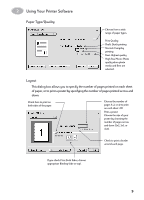HP Deskjet 950/952c (English) Macintosh Connect * User's Guide - C6428-90068 - Page 21
HP print settings to choose, Guidelines to remember, 5 x 11 in. or A4 Photo Paper
 |
View all HP Deskjet 950/952c manuals
Add to My Manuals
Save this manual to your list of manuals |
Page 21 highlights
2 Using Your Printer Software I want to print... 8.5 x 11 in. or A4 Photo Paper I should... 1 Remove all paper from the IN tray. 2 Insert up to 30 sheets of the photo paper (printable side down) into the IN tray. 3 Slide the paper guides snugly against the edges of the paper. Make sure the IN tray is pushed in. 4 Choose the print settings that match the type and size of the photo paper. 5 Print the photos. HP print settings to choose Guidelines to remember Page Setup - Paper Size: Choose appropriate paper size - Orientation: Choose appropriate orientation Paper Type/Quality - Paper Type: Choose appropriate photo paper type - Print Quality: Choose Best • For best results use HP Photo Paper. • The photo needs to be in electronic (digital) form, before you can print it. Take a digital picture, scan a photo, or have your local camera shop provide an electronic file of your photo. Layout - Pages per Sheet: 1 - Print Both Sides: Unchecked 14