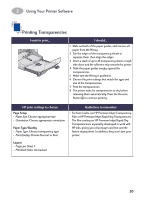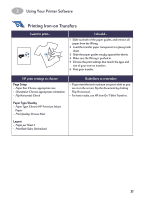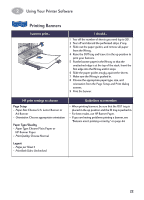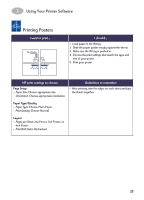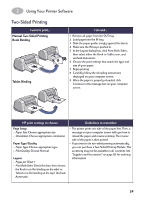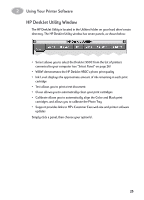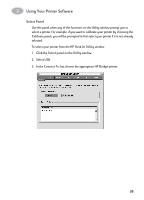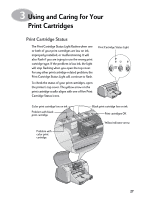HP Deskjet 950/952c (English) Macintosh Connect * User's Guide - C6428-90068 - Page 29
Printing Banners, Setup, Print, U.S. Letter Banner, A4 Banner, Plain Paper, HP Banner Paper
 |
View all HP Deskjet 950/952c manuals
Add to My Manuals
Save this manual to your list of manuals |
Page 29 highlights
2 Using Your Printer Software Printing Banners I want to print... I should... 1 Tear off the number of sheets you need (up to 20). 2 Tear off and discard the perforated strips, if any. 3 Slide out the paper guides, and remove all paper from the IN tray. 4 Raise the OUT tray and leave it in the up position to print your banners. 5 Put the banner paper in the IN tray so that the unattached edge is at the top of the stack. Insert the first edge into the IN tray until it stops. 6 Slide the paper guides snugly against the sheets. 7 Make sure the IN tray is pushed in. 8 Choose the appropriate paper type, size, and orientation from the Page Setup and Print dialog screens. 9 Print the banner. HP print settings to choose Page Setup - Paper Size: Choose U.S. Letter Banner or A4 Banner - Orientation: Choose appropriate orientation Paper Type/Quality - Paper Type: Choose Plain Paper or HP Banner Paper - Print Quality: Choose Normal Guidelines to remember • When printing banners, be sure that the OUT tray is placed in the up position and the IN tray is pushed in. • For best results, use HP Banner Paper. • If you are having problems printing a banner, see "Banners aren't printing correctly." on page 44. Layout - Pages per Sheet: 1 - Print Both Sides: Unchecked 22