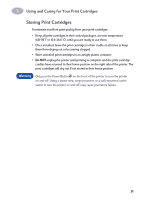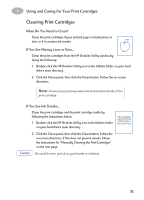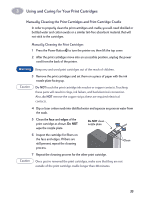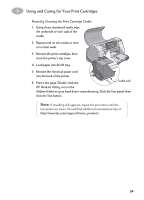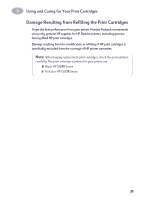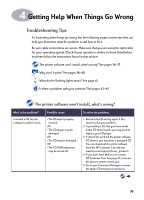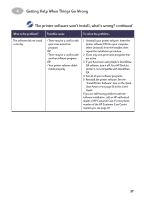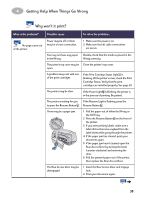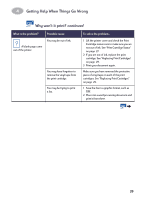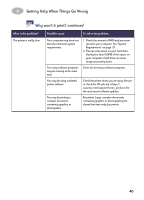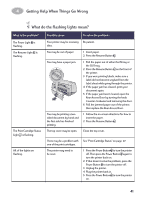HP Deskjet 950/952c (English) Macintosh Connect * User's Guide - C6428-90068 - Page 43
Getting Help When Things Go Wrong, Troubleshooting Tips
 |
View all HP Deskjet 950/952c manuals
Add to My Manuals
Save this manual to your list of manuals |
Page 43 highlights
4 Getting Help When Things Go Wrong Troubleshooting Tips It's frustrating when things go wrong, but the following pages contain tips that can help you determine what the problem is and how to fix it. Be sure cable connections are secure. Make sure that you are using the right cable for your operating system. Check if your question is similar to those listed below and then follow the instructions found in that section: The printer software won't install, what's wrong? See pages 36-37. Why won't it print? See pages 38-40. What do the flashing lights mean? See page 41. Is there a problem with your printout? See pages 42-45. The printer software won't install, what's wrong? What is the problem? I inserted a CD, but the computer couldn't read it. Possible cause • The CD wasn't properly inserted. OR • The CD player may be damaged. OR • The CD may be damaged. OR • The CD-ROM extensions may be turned off. To solve the problem... 1 Reinsert the CD and try again. If this doesn't solve your problem... 2 Try inserting a CD that you know works. If that CD doesn't work, you may need to replace your CD player. 3 If other CD's work but the printer software CD doesn't, you may have a damaged CD. You can download the printer software from the HP Customer Care web site: www.hp.com/support/home_products 4 If you don't have Web access, contact HP Customer Care. See page 47, to locate the phone number nearest you. 5 Go to your Extensions Manager to ensure the Apple CD extension is turned on. 36