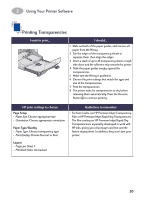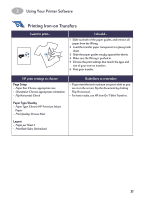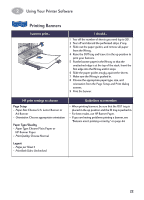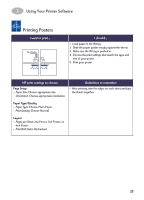HP Deskjet 950/952c (English) Macintosh Connect * User's Guide - C6428-90068 - Page 25
Printing Cards, Cards index, business, and other small, media
 |
View all HP Deskjet 950/952c manuals
Add to My Manuals
Save this manual to your list of manuals |
Page 25 highlights
2 Using Your Printer Software Printing Cards I want to print... Cards (index, business, and other small media) I should... 1 Pull out the IN tray. 2 Slide out both of the paper guides, and remove all paper from the IN tray. 3 Insert up to 30 cards into the IN tray as far as they will go. 4 Push the paper length guide in as far as it will go. Push the fine-length guide (colored portion of paper length guide) snugly against the small media. Then push the paper width guide in. 5 Make sure the IN tray is pushed in. 6 Choose the print settings that match the type and size of the cards. 7 Print the cards. HP print settings to choose Page Setup - Paper Size: Choose appropriate card size - Orientation: Choose Portrait icon Paper Type/Quality - Paper Type: Choose Plain Paper - Print Quality: Choose Normal Layout - Pages per Sheet: 1 - Print Both Sides: Unchecked Guidelines to remember • Align the edges of the media before inserting. • For ease of loading small cards, pull out the IN tray and raise the OUT tray. • After you have inserted the cards, make sure the fine- length adjuster fits snugly against the small media. Then push the IN tray in and lower the OUT tray. 18