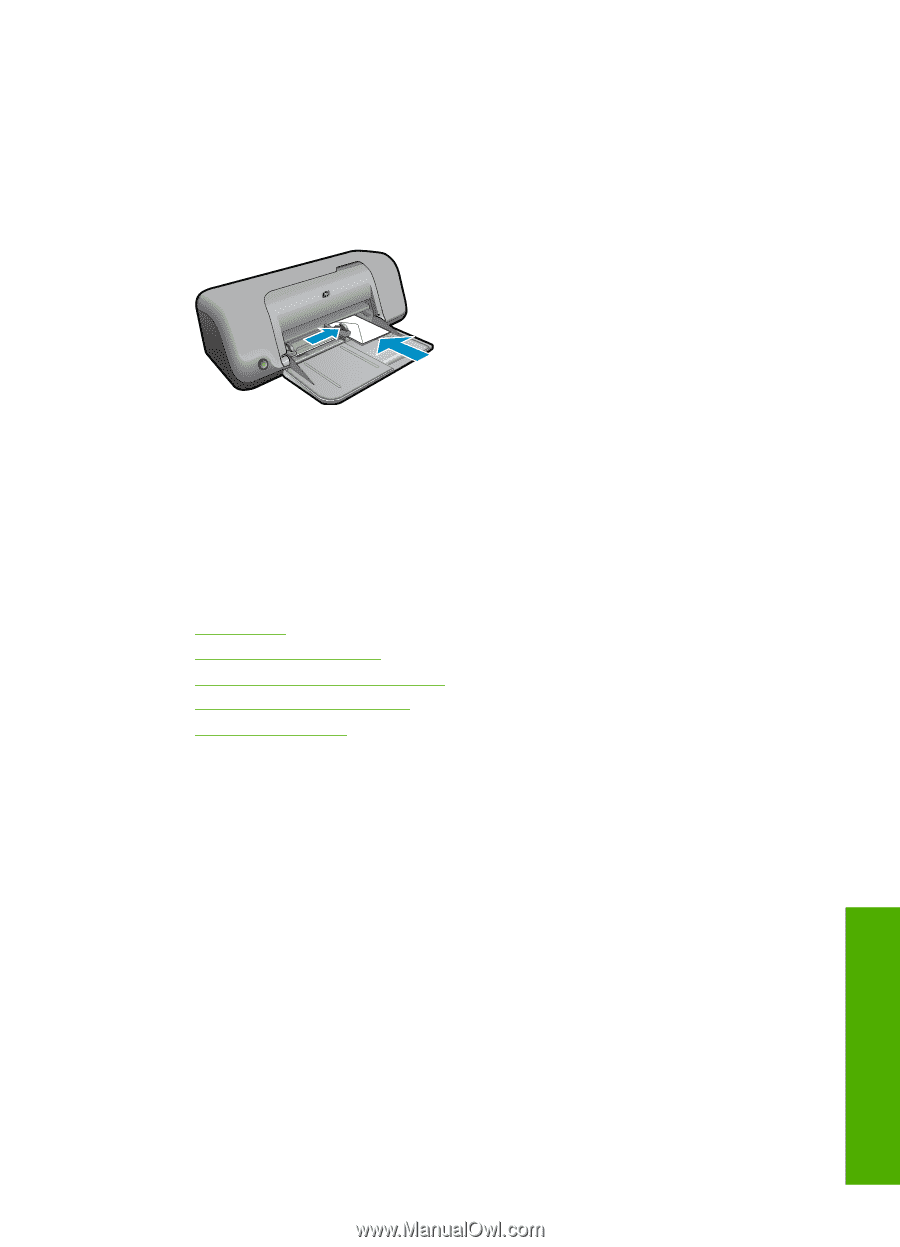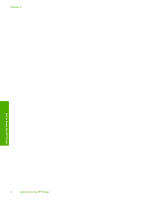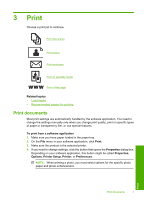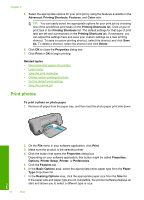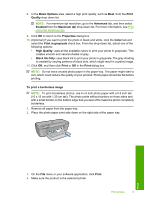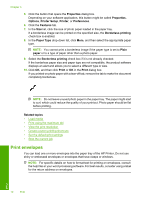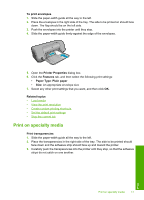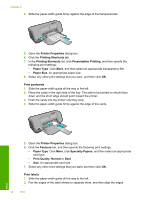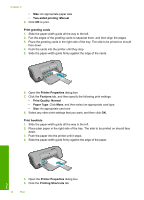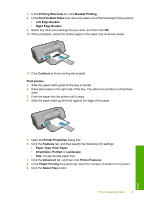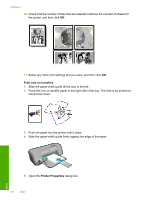HP Deskjet D1600 User Guide - Page 13
Print on specialty media, tab, and then select the following print settings - stops printing
 |
View all HP Deskjet D1600 manuals
Add to My Manuals
Save this manual to your list of manuals |
Page 13 highlights
To print envelopes 1. Slide the paper-width guide all the way to the left. 2. Place the envelopes in the right side of the tray. The side to be printed on should face down. The flap should be on the left side. 3. Push the envelopes into the printer until they stop. 4. Slide the paper-width guide firmly against the edge of the envelopes. 5. Open the Printer Properties dialog box. 6. Click the Features tab, and then select the following print settings: • Paper Type: Plain paper • Size: An appropriate envelope size 7. Select any other print settings that you want, and then click OK. Related topics • Load media • View the print resolution • Create custom printing shortcuts • Set the default print settings • Stop the current job Print on specialty media Print transparencies 1. Slide the paper-width guide all the way to the left. 2. Place the transparencies in the right side of the tray. The side to be printed should face down and the adhesive strip should face up and toward the printer. 3. Carefully push the transparencies into the printer until they stop, so that the adhesive strips do not catch on one another. Print Print on specialty media 11