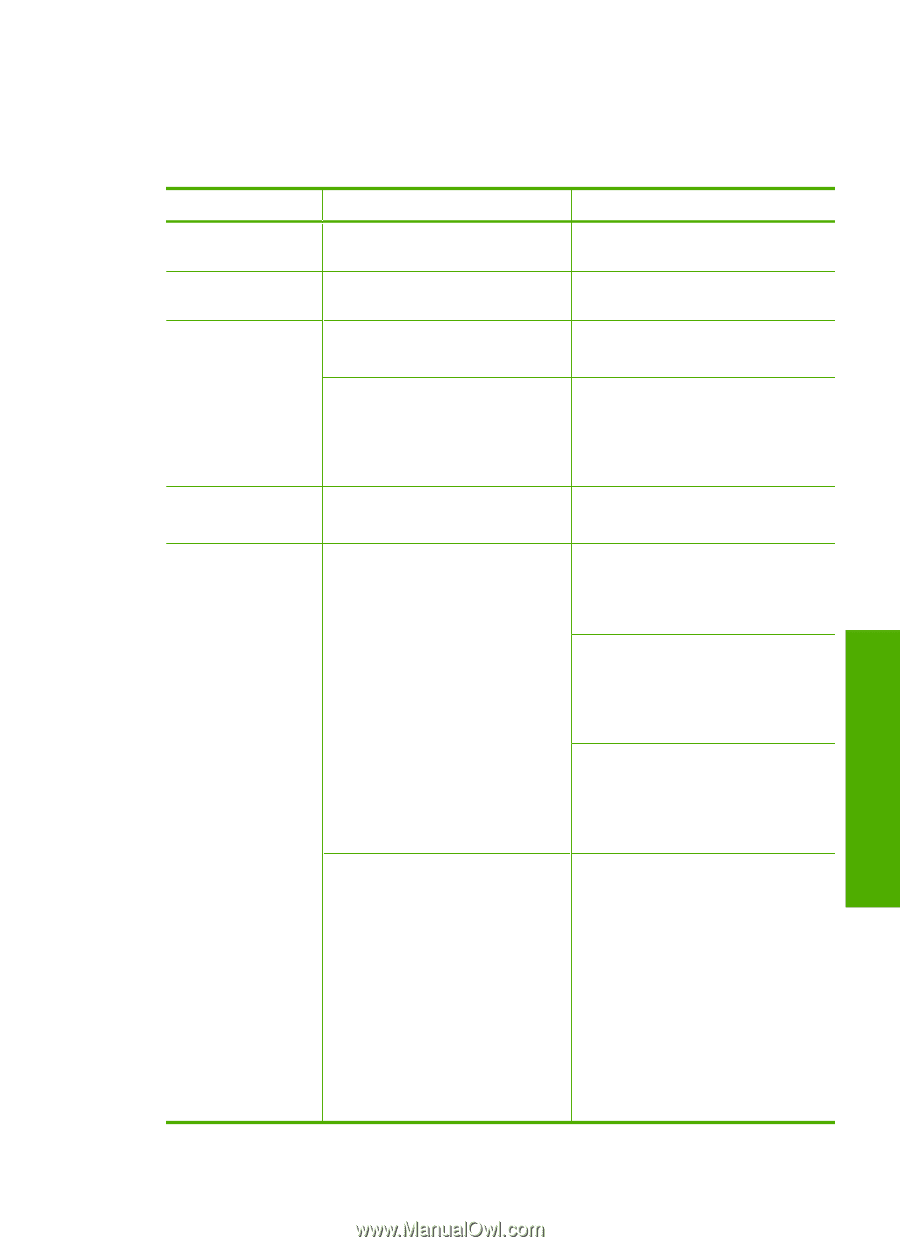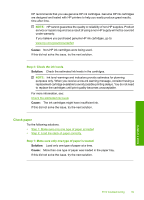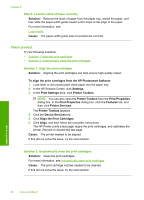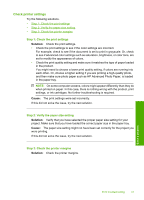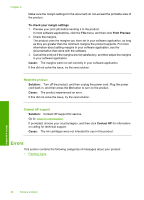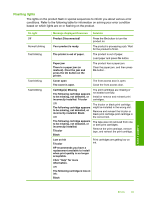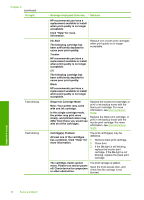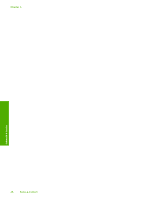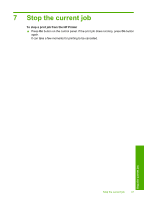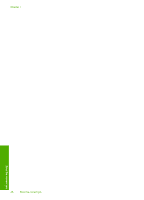HP Deskjet D1600 User Guide - Page 45
Flashing lights, On light, Message displayed Onscreen, Solution - printer installation
 |
View all HP Deskjet D1600 manuals
Add to My Manuals
Save this manual to your list of manuals |
Page 45 highlights
Flashing lights The lights on the product flash in special sequences to inform you about various error conditions. Refer to the following table for information on solving your error condition based on which lights are on or flashing on the product. On light Off Normal blinking Fast blinking Fast blinking Fast blinking Message displayed Onscreen Solution Product Disconnected! Press the On button to turn the product on. Your product is ready. The product is processing a job. Wait for the product to finish. The printer is out of paper. The product is out of paper. Load paper and press On button. Paper jam There is a paper jam (or misfeed). Clear the jam and press the On button on the printer. The product has a paper jam. Clear the paper jam, and then press On button.. Cover open The cover is open. The front access door is open. Close the front access door. Cartridge(s) Missing The following cartridge appears to be missing, not detected, or incorrectly installed: Tricolor The print cartridges are missing or not seated correctly. Install or remove and reinsert print cartridges. OR The following cartridge appears to be missing, not detected, or incorrectly installed: Black OR The tricolor or black print cartridge might be installed in the wrong slot. Remove and reinsert the tricolor or black print cartridge print cartridge in the correct slot. The following cartridge appears to be missing, not detected, or incorrectly installed: Tricolor Black The tape was not removed from one or both print cartridges. Remove the print cartridge, remove tape, and reinsert the print cartridge. Low on Ink Tricolor Print cartridges are getting low on ink. HP recommends you have a replacement available to install when print quality is no longer acceptable. Click "Help" for more information. OR The following cartridge is low on ink: Black Solve a problem Errors 43