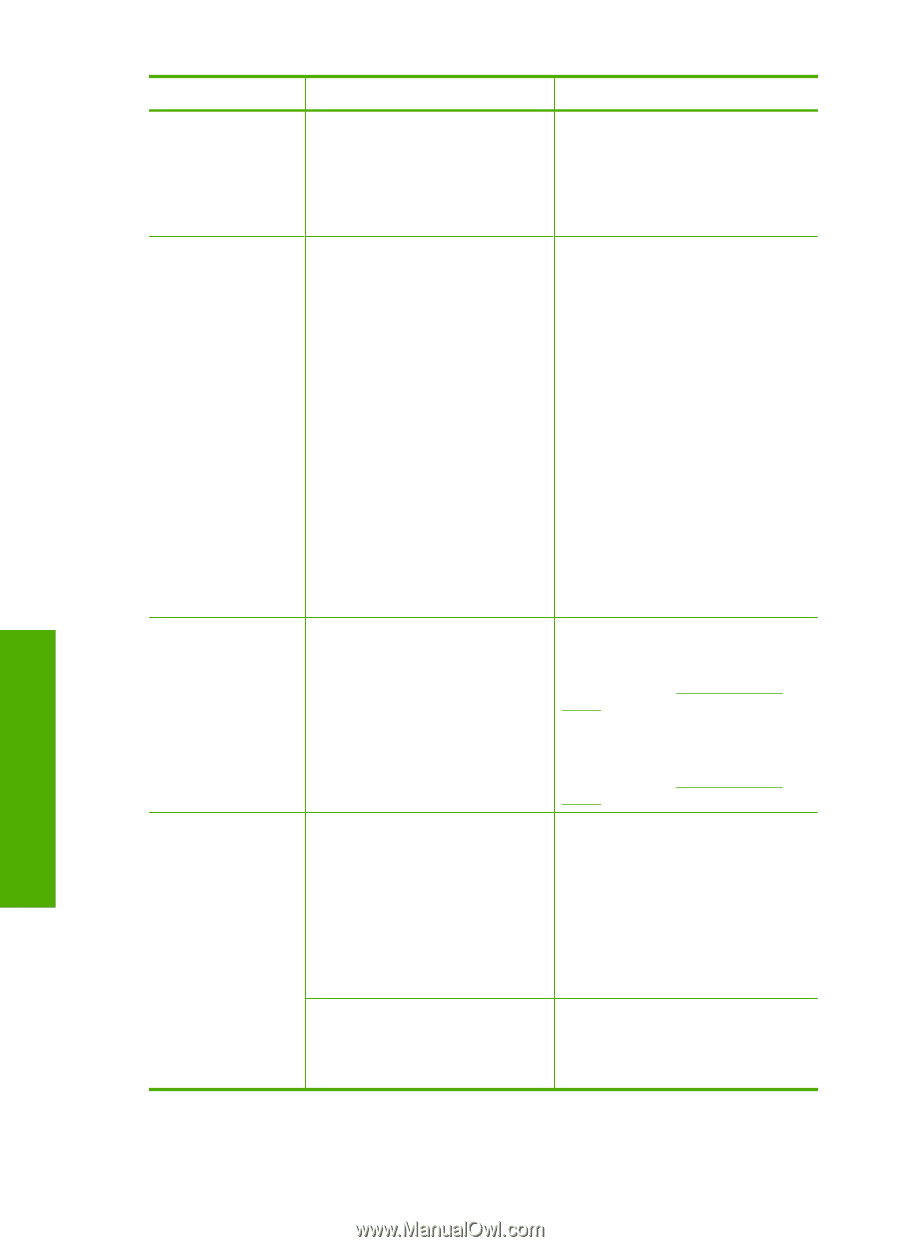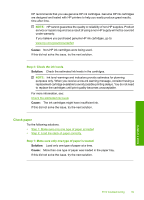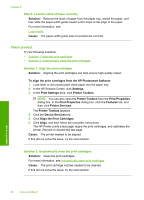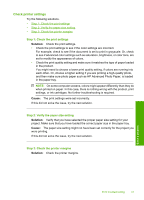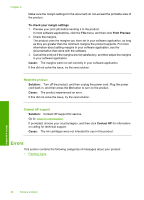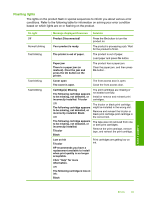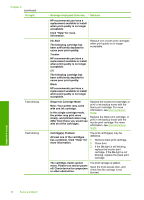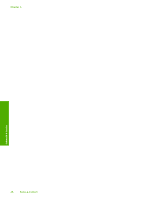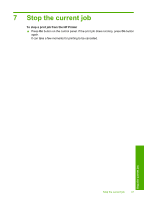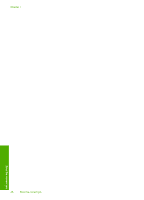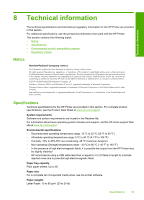HP Deskjet D1600 User Guide - Page 46
On light, Message displayed Onscreen, Solution, Single Ink Cartridge Mode - help
 |
View all HP Deskjet D1600 manuals
Add to My Manuals
Save this manual to your list of manuals |
Page 46 highlights
Chapter 6 (continued) On light Fast blinking Fast blinking Message displayed Onscreen Solution HP recommends you have a replacement available to install when print quality is no longer acceptable. Click "Help" for more information. Ink Alert The following cartridge has been sufficiently depleted to cause poor print quality: Tricolor HP recommends you have a replacement available to install when print quality is no longer acceptable. OR The following cartridge has been sufficiently depleted to cause poor print quality: Black HP recommends you have a replacement available to install when print quality is no longer acceptable. Replace one or both print cartridges when print quality is no longer acceptable. Single Ink Cartridge Mode Note: Your printer may come with one ink cartridge. In this single cartridge mode, the printer may print more slowly, and printed colors may differ from those you would see with all of the cartridges. Replace the tricolor print cartridge, or print in ink-backup mode with the black print cartridge. For more information, see Use ink-backup mode. Replace the black print cartridge, or print in ink-backup mode with the tricolor print cartridge. For more information, see Use ink-backup mode. Cartridge(s) Problem At least one of the cartridges has a problem. Click "Help" for more information. The print cartridge(s) may be defective. 1. Remove black print cartridge. 2. Close door. 3. If the On light is still blinking, replace the tricolor print cartridge. If the On light is not blinking, replace the black print cartridge. The cartridge cradle cannot move. Please turn device power off. Check device for a paper jam or other obstruction. The print carriage is stalled. Open the front access door, and check that the carriage is not blocked. Solve a problem 44 Solve a problem