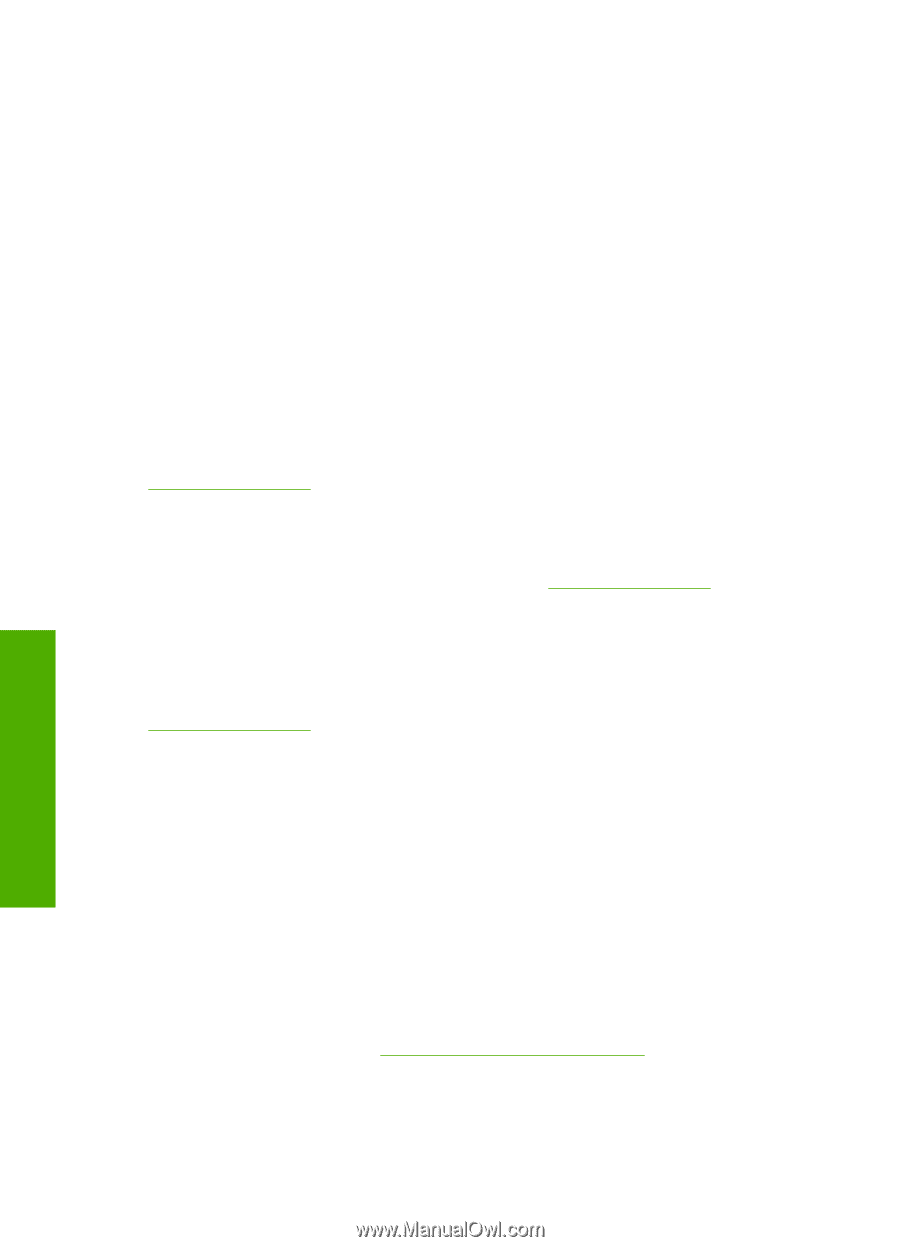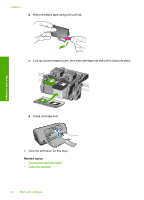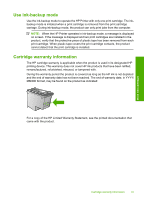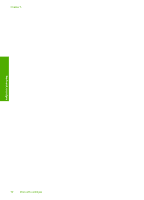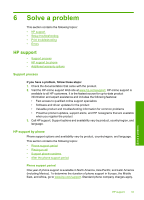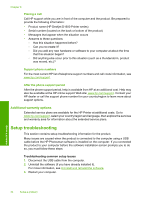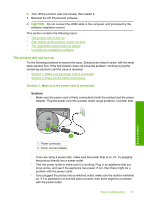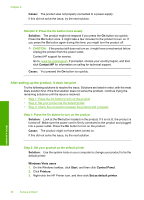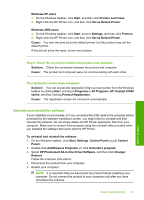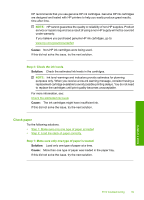HP Deskjet D1600 User Guide - Page 36
Placing a call, Support phone numbers, After the phone support period, Additional warranty options - series
 |
View all HP Deskjet D1600 manuals
Add to My Manuals
Save this manual to your list of manuals |
Page 36 highlights
Chapter 6 Placing a call Call HP support while you are in front of the computer and the product. Be prepared to provide the following information: • Product name (HP Deskjet D1600 Printer series) • Serial number (located on the back or bottom of the product) • Messages that appear when the situation occurs • Answers to these questions: ◦ Has this situation happened before? ◦ Can you re-create it? ◦ Did you add any new hardware or software to your computer at about the time that this situation began? ◦ Did anything else occur prior to this situation (such as a thunderstorm, product was moved, etc.)? Support phone numbers For the most current HP list of telephone support numbers and call costs information, see www.hp.com/support. After the phone support period After the phone support period, help is available from HP at an additional cost. Help may also be available at the HP online support Web site: www.hp.com/support. Contact your HP dealer or call the support phone number for your country/region to learn more about support options. Additional warranty options Extended service plans are available for the HP Printer at additional costs. Go to www.hp.com/support, select your country/region and language, then explore the services and warranty area for information about the extended service plans. Setup troubleshooting This section contains setup troubleshooting information for the product. Many issues are caused when the product is connected to the computer using a USB cable before the HP Photosmart software is installed on the computer. If you connected the product to your computer before the software installation screen prompts you to do so, you must follow these steps: Troubleshooting common setup issues 1. Disconnect the USB cable from the computer. 2. Uninstall the software (if you have already installed it). For more information, see Uninstall and reinstall the software. 3. Restart your computer. Solve a problem 34 Solve a problem