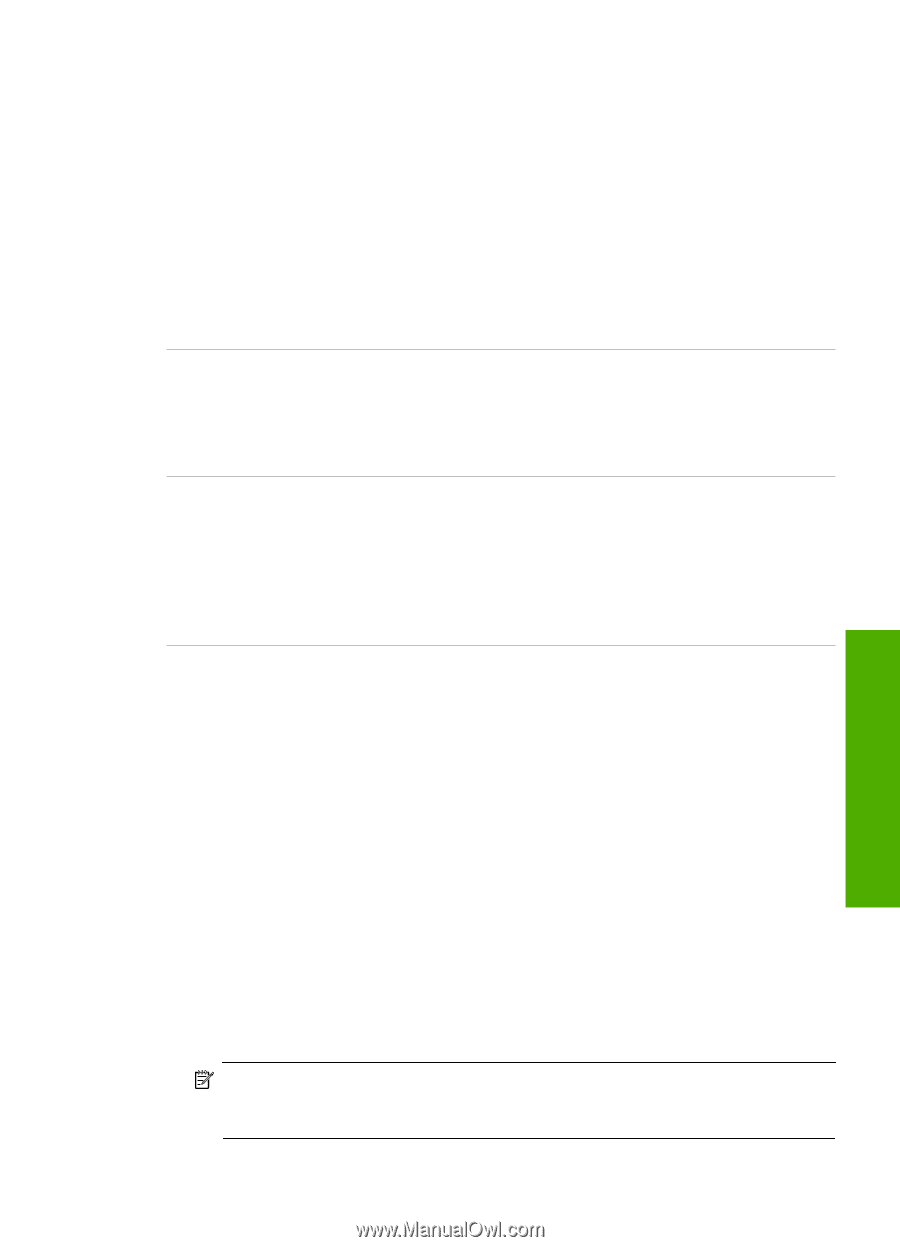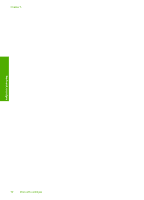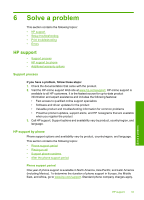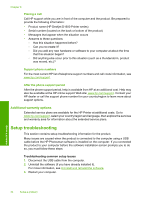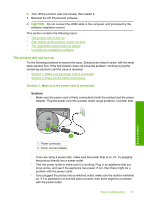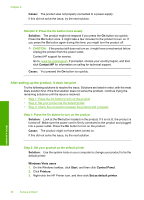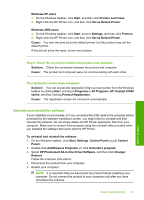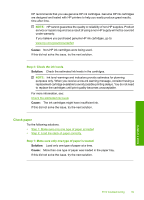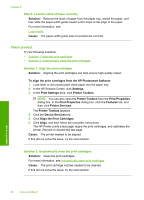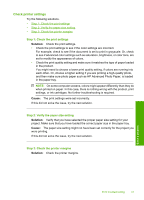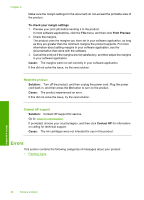HP Deskjet D1600 User Guide - Page 39
Uninstall and reinstall the software, HP Photosmart All-In-One Driver Software - windows 7 driver
 |
View all HP Deskjet D1600 manuals
Add to My Manuals
Save this manual to your list of manuals |
Page 39 highlights
Windows XP users 1. On the Windows taskbar, click Start, and then click Printers and Faxes. 2. Right-click the HP Printer icon, and then click Set as Default Printer. Windows 2000 users 1. On the Windows taskbar, click Start, point to Settings, and then click Printers. 2. Right-click the HP Printer icon, and then click Set as Default Printer. Cause: You sent the print job to the default printer, but this product was not the default printer. If this did not solve the issue, try the next solution. Step 3: Check the connection between the product and computer Solution: Check the connection between the product and computer. Cause: The product and computer were not communicating with each other. The registration screen does not appear Solution: You can access the registration (Sign up now) screen from the Windows taskbar by clicking Start, pointing to Programs or All Programs, HP, Deskjet D1600 series, and then clicking Product Registration. Cause: The registration screen did not launch automatically. Uninstall and reinstall the software If your installation is incomplete, or if you connected the USB cable to the computer before prompted by the software installation screen, you might need to uninstall and then reinstall the software. Do not simply delete the HP Printer application files from your computer. Make sure to remove them properly using the uninstall utility provided when you installed the software that came with the HP Printer. To uninstall and reinstall the software 1. On the Windows taskbar, click Start, Settings, Control Panel (or just Control Panel). 2. Double-click Add/Remove Programs (or click Uninstall a program). 3. Select HP Photosmart All-In-One Driver Software, and then click Change/ Remove. Follow the onscreen instructions. 4. Disconnect the product from your computer. 5. Restart your computer. NOTE: It is important that you disconnect the product before restarting your computer. Do not connect the product to your computer until after you have reinstalled the software. Solve a problem Setup troubleshooting 37