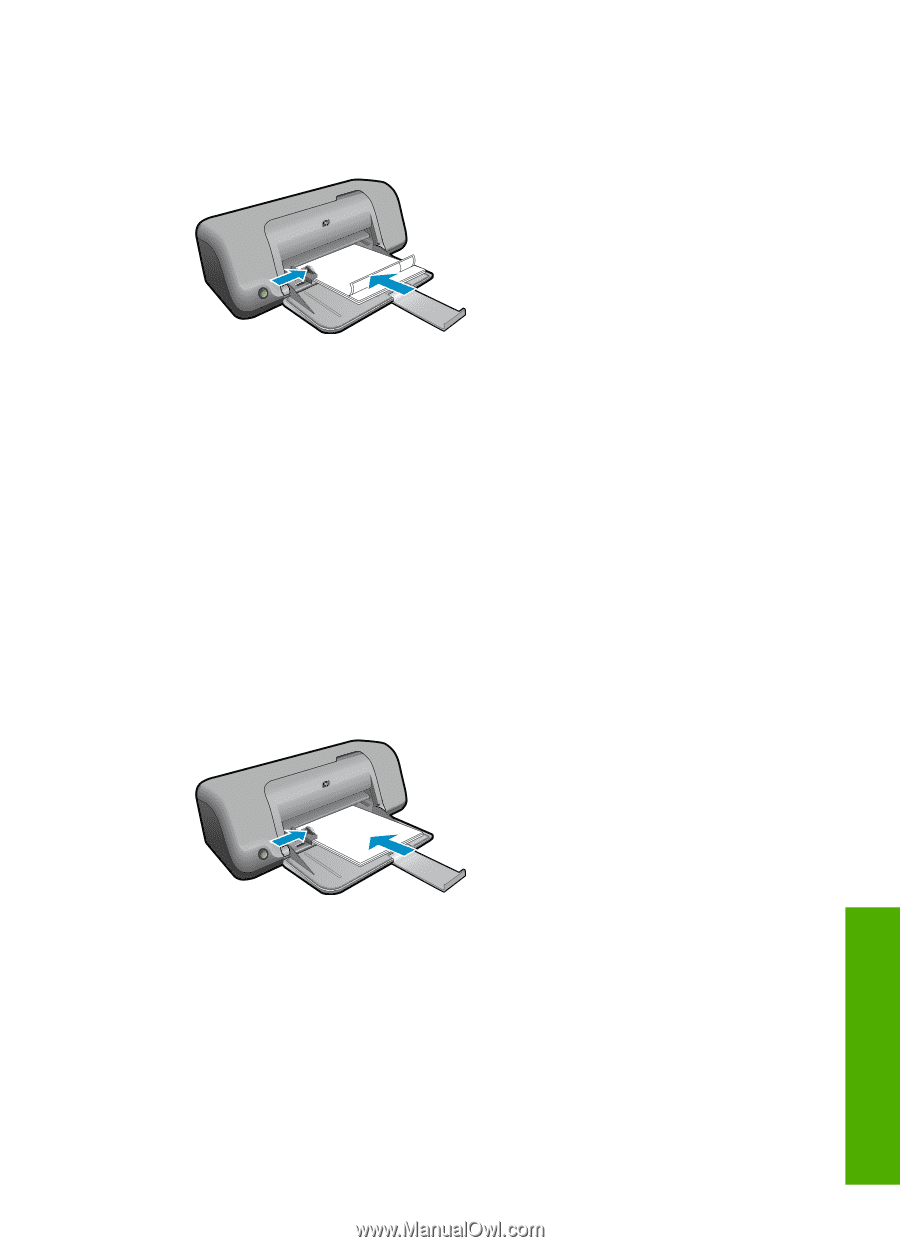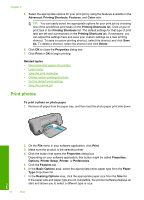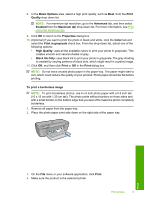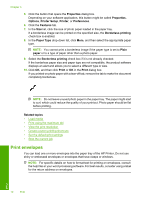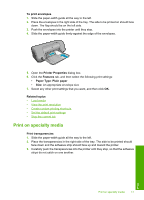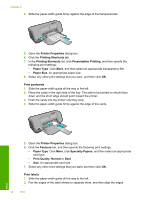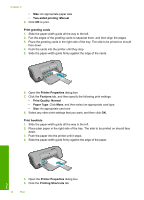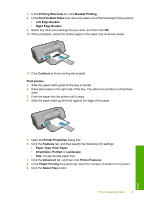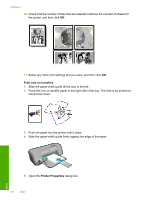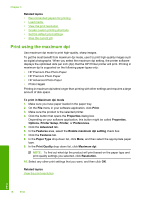HP Deskjet D1600 User Guide - Page 15
General Everyday Printing, Paper Type - inkjet printer
 |
View all HP Deskjet D1600 manuals
Add to My Manuals
Save this manual to your list of manuals |
Page 15 highlights
3. Place the label sheets in the right side of the tray. The label side should face down. 4. Push the sheets into the printer until they stop. 5. Slide the paper-width guide firmly against the edge of the sheets. 6. Open the Printer Properties dialog box. 7. Click the Printing Shortcuts tab. 8. In the Printing Shortcuts list, click General Everyday Printing, and then specify the following print settings: • Paper Type: Plain Paper • Paper Size: An appropriate paper size 9. Click OK. Print brochures 1. Slide the paper-width guide all the way to the left. 2. Place the paper in the right side of the tray. The side to be printed on should face down. 3. Push the paper into the printer until it stops. 4. Slide the paper-width guide firmly against the edge of the paper. 5. Open the Printer Properties dialog box. 6. Click the Features tab. 7. Specify the following print settings: • Print Quality: Best • Paper Type: Click More, and then select an appropriate HP inkjet paper. • Orientation: Portrait or Landscape Print on specialty media 13 Print