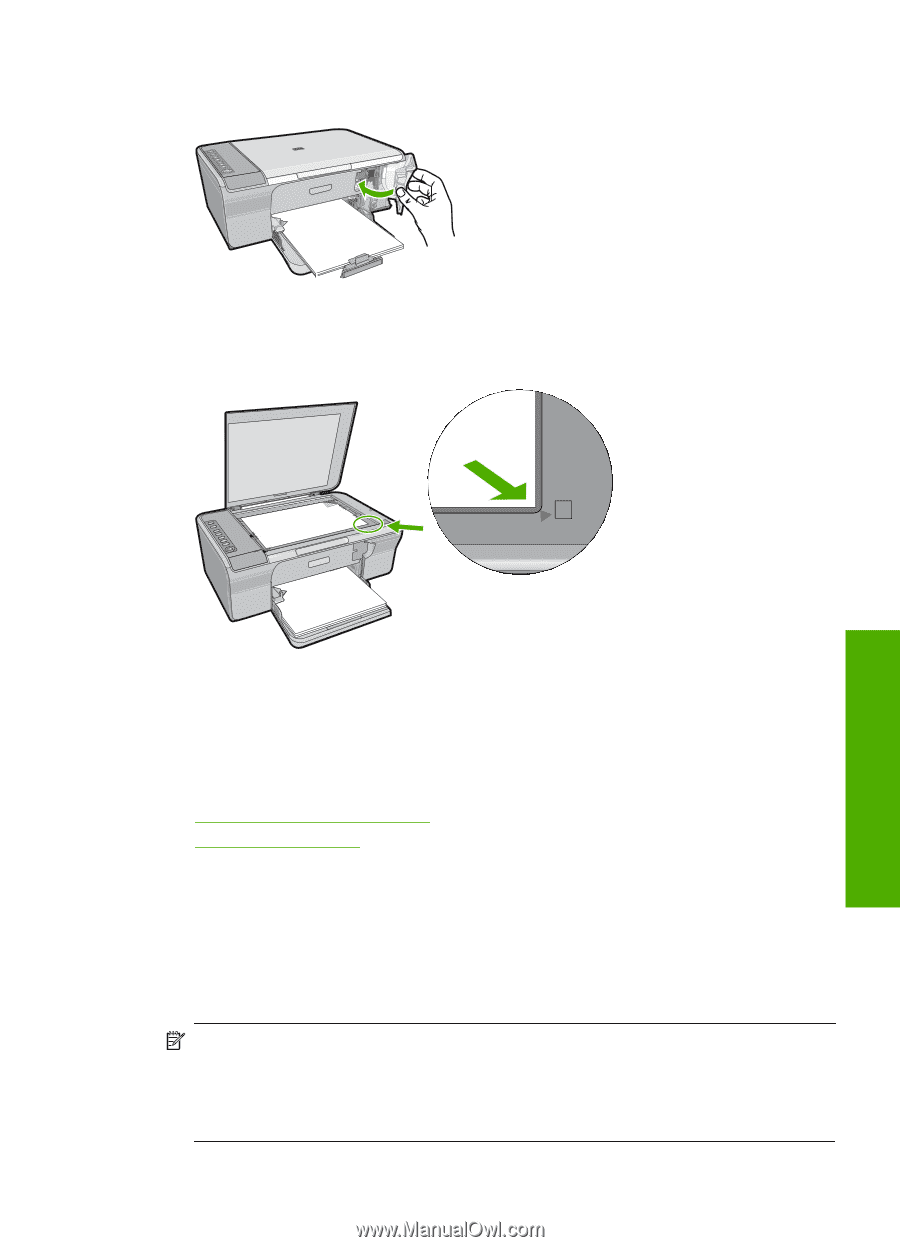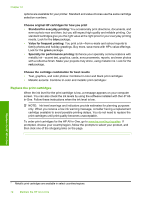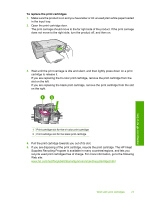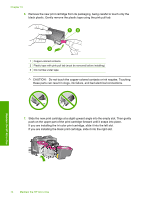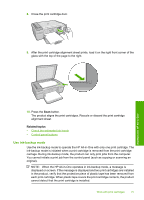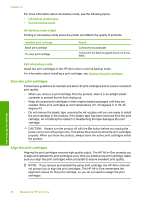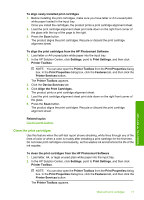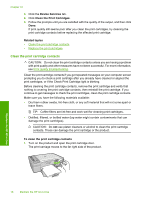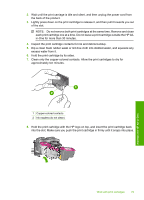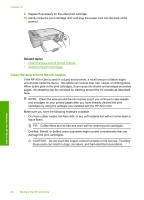HP Deskjet F4200 User Guide - Page 78
Use ink-backup mode
 |
View all HP Deskjet F4200 manuals
Add to My Manuals
Save this manual to your list of manuals |
Page 78 highlights
8. Close the print cartridge door. 9. After the print cartridge alignment sheet prints, load it on the right front corner of the glass with the top of the page to the right. Maintain the HP All-in-One 10. Press the Scan button. The product aligns the print cartridges. Recycle or discard the print cartridge alignment sheet. Related topics • Check the estimated ink levels • Control panel buttons Use ink-backup mode Use the ink-backup mode to operate the HP All-in-One with only one print cartridge. The ink-backup mode is initiated when a print cartridge is removed from the print cartridge carriage. During ink-backup mode, the product can only print jobs from the computer. You cannot initiate a print job from the control panel (such as copying or scanning an original). NOTE: When the HP All-in-One operates in ink-backup mode, a message is displayed on screen. If the message is displayed and two print cartridges are installed in the product, verify that the protective piece of plastic tape has been removed from each print cartridge. When plastic tape covers the print cartridge contacts, the product cannot detect that the print cartridge is installed. Work with print cartridges 75